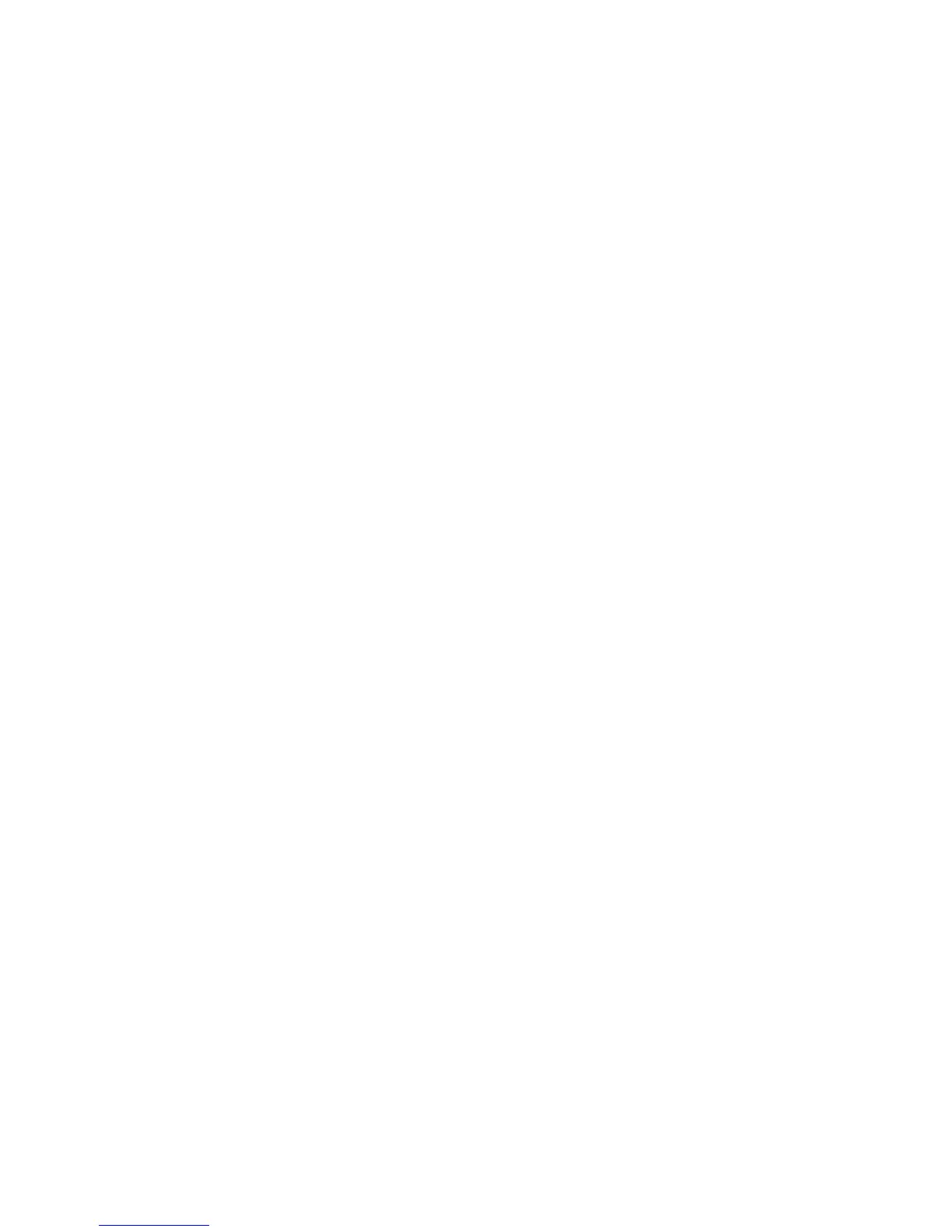Managing Scan Templates
Phaser® 8510/8560MFP Multifunction Product
5-25
Creating Unique Image File Names
When each image is scanned, it is saved with a default file name indicating the date and time
the image was scanned. The file name displays the format yyyy-mm-day_hh.mm.ss.xxx
representing year-month-date_hour.minute.second.file type extension.
For example, the filename 2007-07-01_13-45-15.pdf indicates that the image was scanned on
July 1, 2007, at 1:45:15
PM and is a PDF file.
When you assign a new name to scanned images, the images display the new name with the
date and time each image was scanned added to the name. See the following two examples:
■ If you enter the name report as the new name for an image that was scanned at 1:45:15 PM
on July 1, 2007, the new image name appears as: report_2007-07-01_13-45-15.xxx.
■ If you enter the name report for several images that were scanned at varying times on
July 1, 2007, the new names become: report_2007-07-01_13-45-15.xxx,
report_2007-07-01_13-45-25.xxx, and report_2007-07-01_13-47-32.xxx. The date and
time information is unique for all scanned images.
Deleting Templates
To delete a template:
1. Access the Xerox Scan Utility on your computer:
■ Windows: Right-click the Xerox Scan Utility icon on the taskbar, and then select
Xerox Scan Utility. If the icon does not appear in the taskbar, click Start, select
Programs, select Xerox Office Printing, select Scanning, and then select Xerox
Scan Utility.
■ Macintosh: Click the Xerox Scan Utility icon in the dock.
2. Select the Scan Settings tab.
3. Select the template you want to delete in the Saved Template Settings drop-down list.
4. Click the Delete button.
5. When prompted, confirm that you want to delete the file.