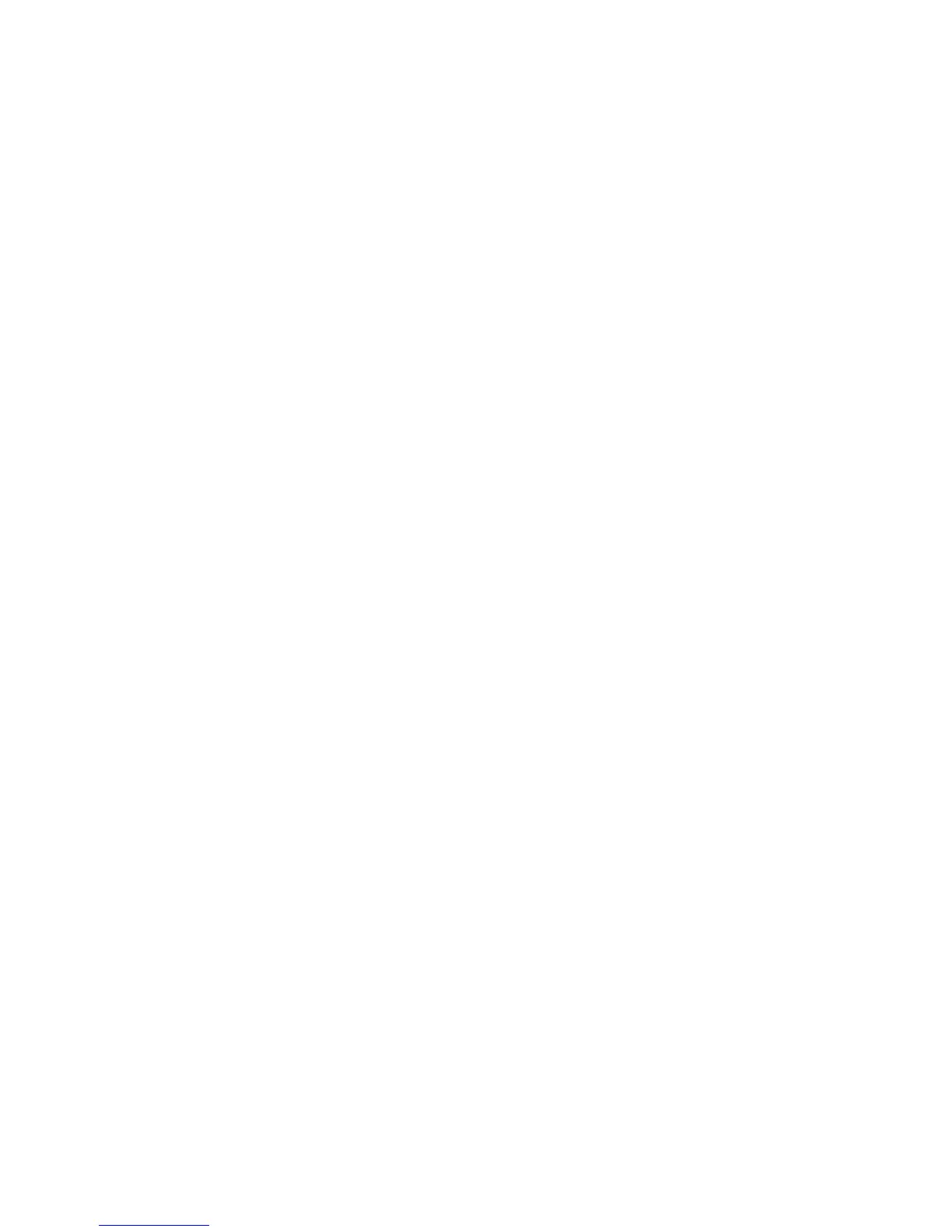Managing Files and Scanning Policies
Phaser® 8510/8560MFP Multifunction Product
5-32
Using the Control Panel
To remove all scan files from the Public Folder:
1. On the control panel, press the Scan button.
2. Select
Scan To, and then press the OK button.
3. Select Public Folder, and then press the OK button.
4. Select
Clear Folder, and then press the OK button.
5. When prompted to remove all scan files from this folder, select
Yes, and then press the
OK button.
Using CentreWare IS
To remove one or more scan files from the Public Folder or a private folder:
1. Launch your web browser.
2. Enter your system’s IP address in the browser’s Address field: (http://xxx.xxx.xxx.xxx).
3. Click the Scans button to view the Scans tab.
4. To delete scanned images from the Public Folder:
a. Select Administrative on the left sidebar.
b. Click Folder Cleanup.
c. If prompted, enter a four-digit password, and then press the OK button.
d. Select options from the items displayed.
e. Click Save Changes when you are finished.
5. To delete scanned images from a private folder:
a. Select Private Folders on the left sidebar.
b. Click the name of the private folder in the list displayed.
c. If prompted, enter a four-digit password, and then press the OK button.
■ If you want to delete all image files in a folder, click the Delete All button.
■ If you want to delete a specific file, click the Delete button to the right of the file.
Note: For more information, click the Help button to view online help.