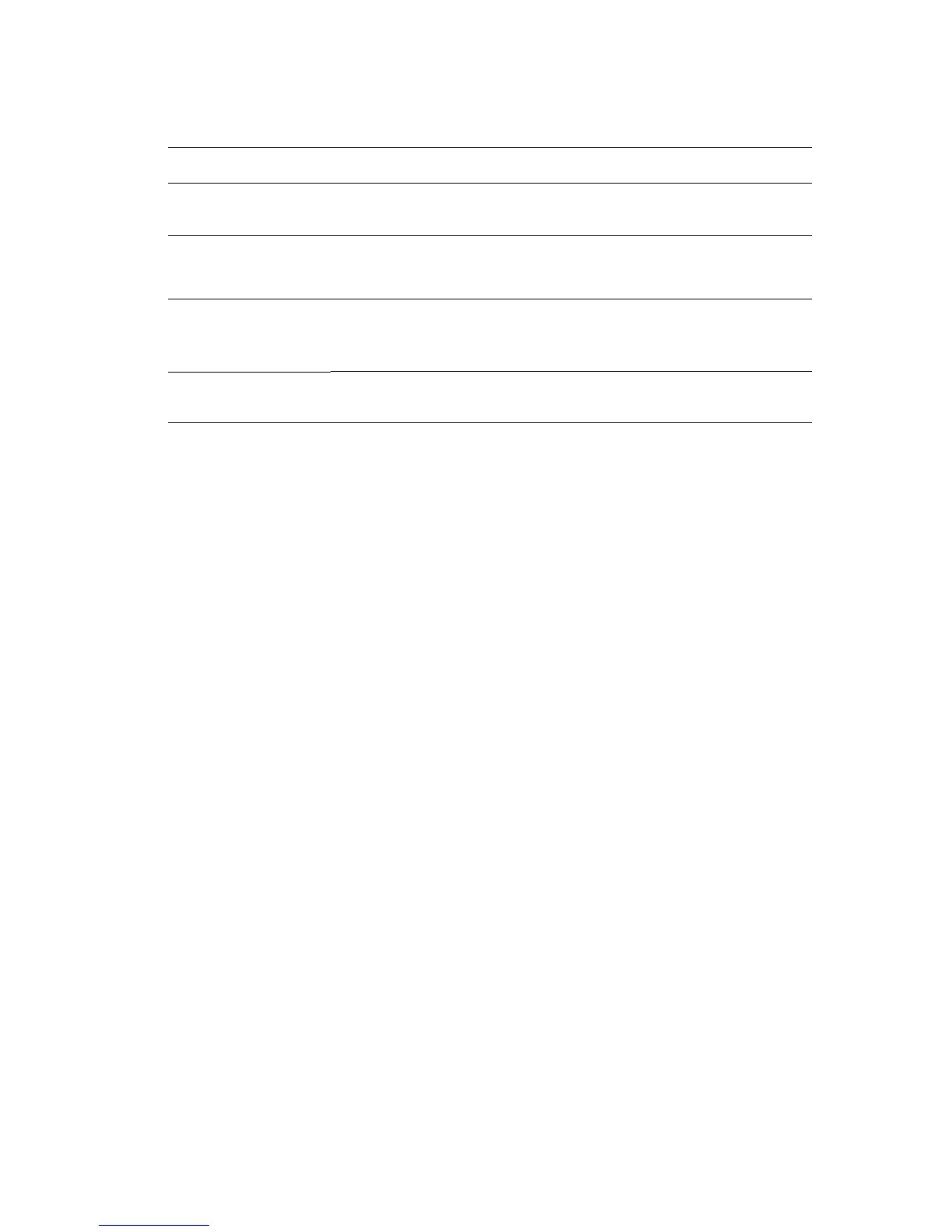Controlling the Quality of Your Prints
Phaser® 8510/8560MFP Multifunction Product
7-3
To select the print-quality mode in a supported driver:
Operating System Steps
Windows 98 SE 1. Select the Setup tab.
2. Select a print-quality mode.
Windows 2000,
Windows XP, or
Windows Server 2003
1. Select the Paper/Quality tab.
2. Select a print-quality mode.
Mac OS 9.x 1. In the Print dialog box, select General.
2. Select Print Quality from the drop-down list.
3. Select the desired mode for Quality.
Mac OS X, version
10.2 and higher
1. In the Print dialog box, select Image Quality from the drop-down list.
2. Select a print-quality mode from the Print Quality drop-down list.
