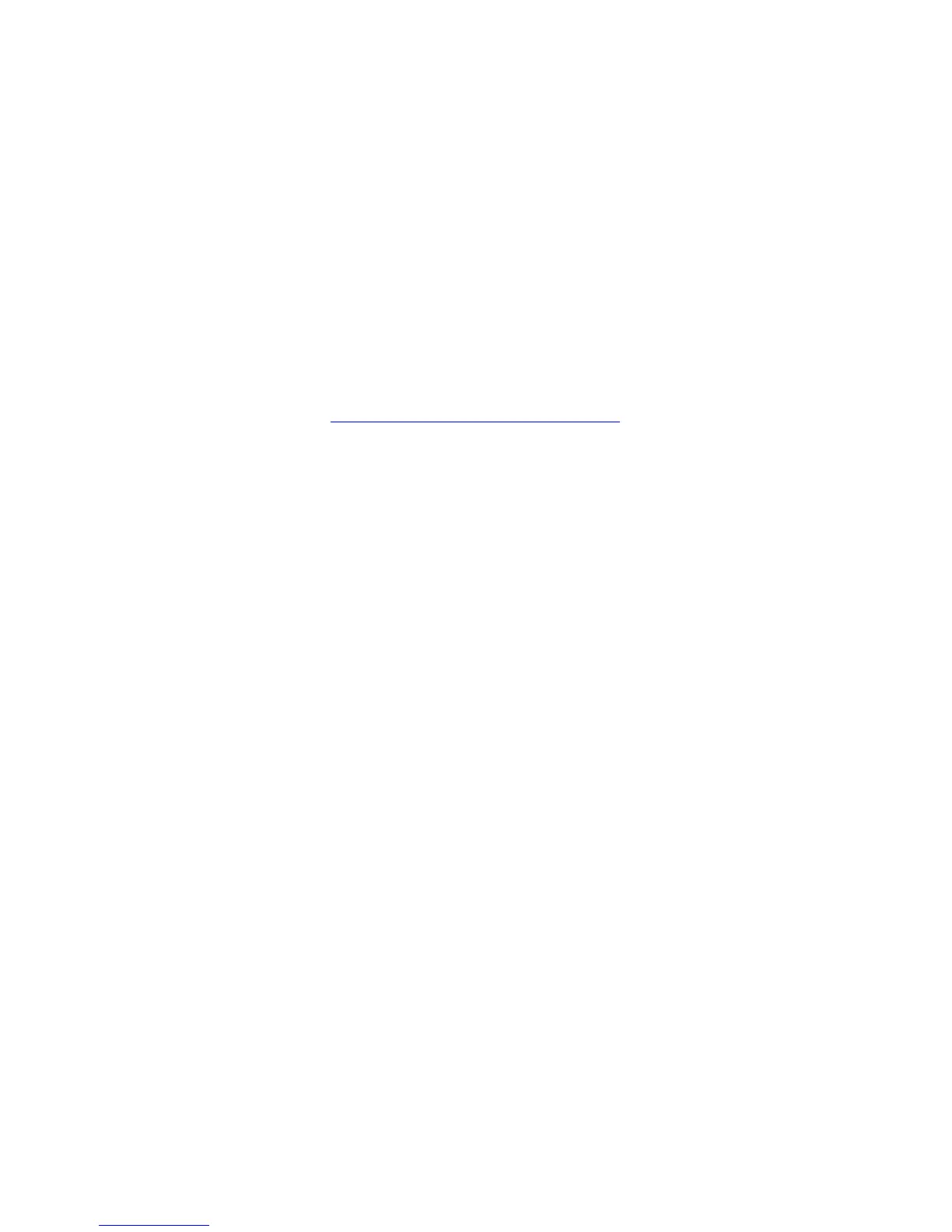Solving Print-Quality Problems
Phaser® 8510/8560MFP Multifunction Product
7-9
6. If the problem continues, call your local service provider or Xerox technical support. To
continue printing until your system can be serviced, select Jet Substitution Mode to
substitute a jet for the malfunctioning jet causing the light stripe.
To select Jet Substitution Mode:
a. On the control panel, press the System button.
b. Select
Troubleshooting, and then press the OK button.
c. Select
Print Quality Problems, and then press the OK button.
d. Select
Eliminate Light Stripes, and then press the OK button.
e. Select
Jet Substitution Mode, and the press the OK button.
f. Follow the control panel prompts to select the color and malfunctioning jet number
indicated on the Light Stripes Test page.
See also:
Knowledge Base at www.xerox.com/office/8510_8560support
for more information about
jet substitution.