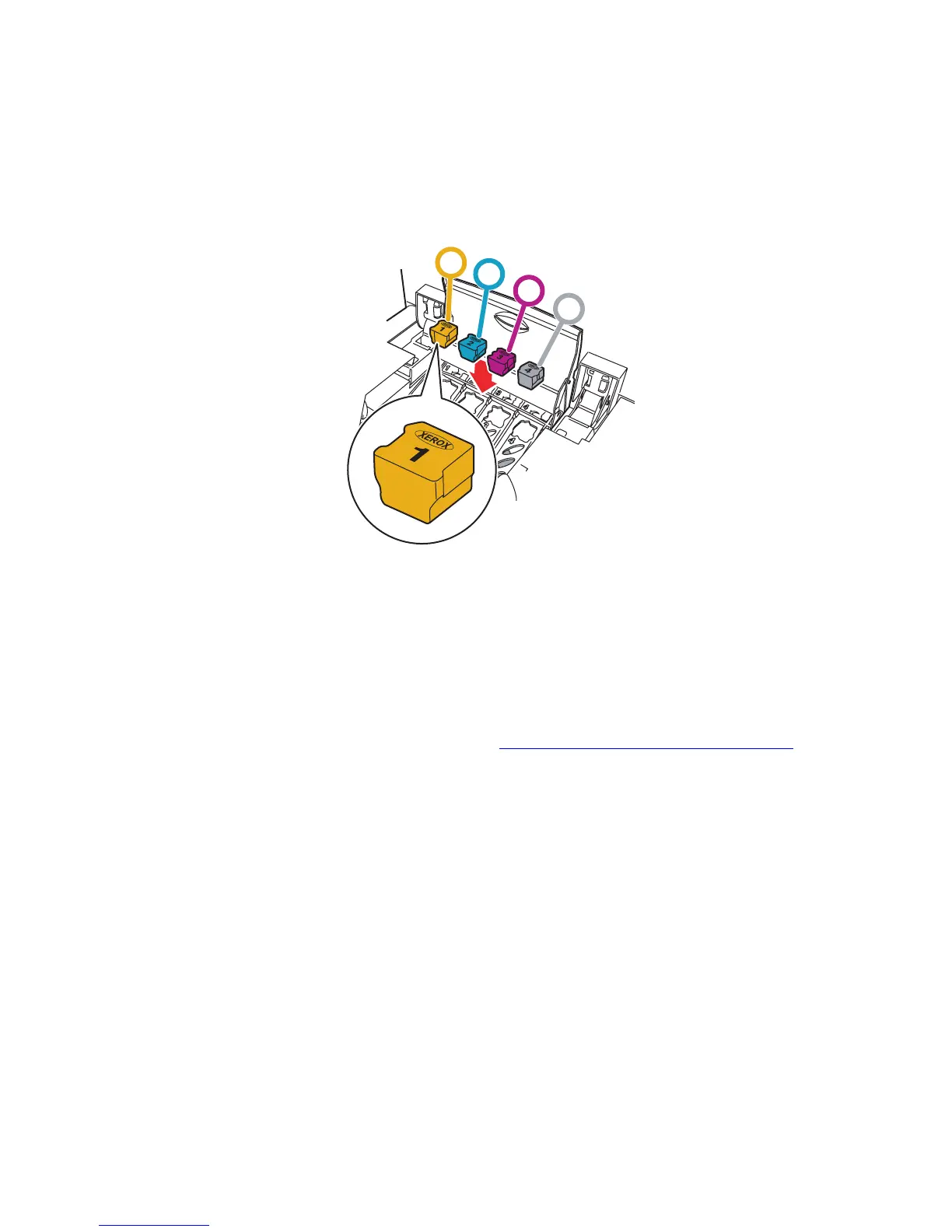Maintenance and Cleaning
Phaser® 8510/8560MFP Multifunction Product
8-4
3. Locate the ink-loading bin that is low. A label above each bin indicates the ink stick color
and shape for that bin.
4. Remove the ink stick from its packaging, and then insert the ink stick into the opening of
the appropriate ink-loading bin. Do not force the ink stick into the ink-loading bin. Each
ink stick is uniquely shaped to fit into the correct ink-loading bin.
5. Close the ink cover.
6. Close the control panel.
Warming Up is displayed on the control panel until the system is
ready for printing.
Note: To minimize ink waste and optimize performance, leave the system on at all times.
To order ink, contact your local reseller or go to www.xerox.com/office/8510_8560supplies.
Caution: Use of ink other than Genuine Xerox Phaser 8510/8560MFP Solid Ink may affect
print quality and system reliability. It is the only ink designed and manufactured under strict
quality controls by Xerox for specific use with this system.
8560-107
1
2
3
4