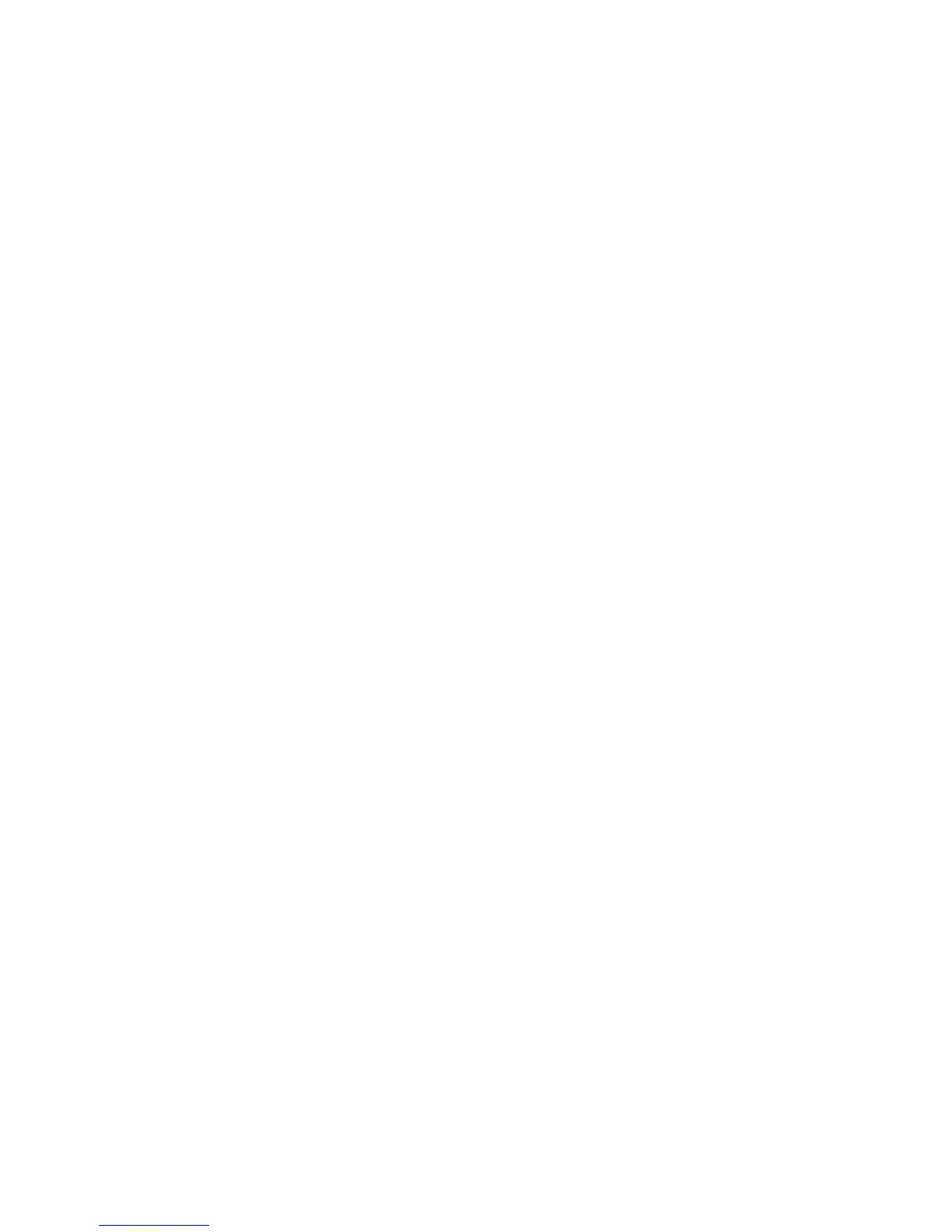Configuring the Network Address
Phaser® 8510/8560MFP Multifunction Product
2-8
Dynamic Domain Name Service (DDNS)
The system supports Dynamic DNS through DHCP. You must have DHCP enabled on the
system for DDNS to function. Your network’s DHCP server must also support Dynamic DNS
updates through option 12 or option 81 support. See your network administrator for details.
1. Launch your web browser.
2. Enter the system’s IP address in the browser’s Address field (http://xxx.xxx.xxx.xxx).
3. Select Properties.
4. Select the Protocols folder on the left sidebar.
5. Select TCP/IP.
6. In the BOOTP/DHCP Settings section, set the BOOTP/DHCP option to ON.
7. To enable DDNS, enter the following DDNS/WINS settings information:
■ DDNS: Set to ON.
■ Release Host Name: Set to NO.
■ DDNS/WINS Name: Use the default name provided by Xerox or enter another name.
■ Primary WINS Server (optional)
■ Secondary WINS Server (optional)
8. Click Save Changes when you are finished entering the settings.