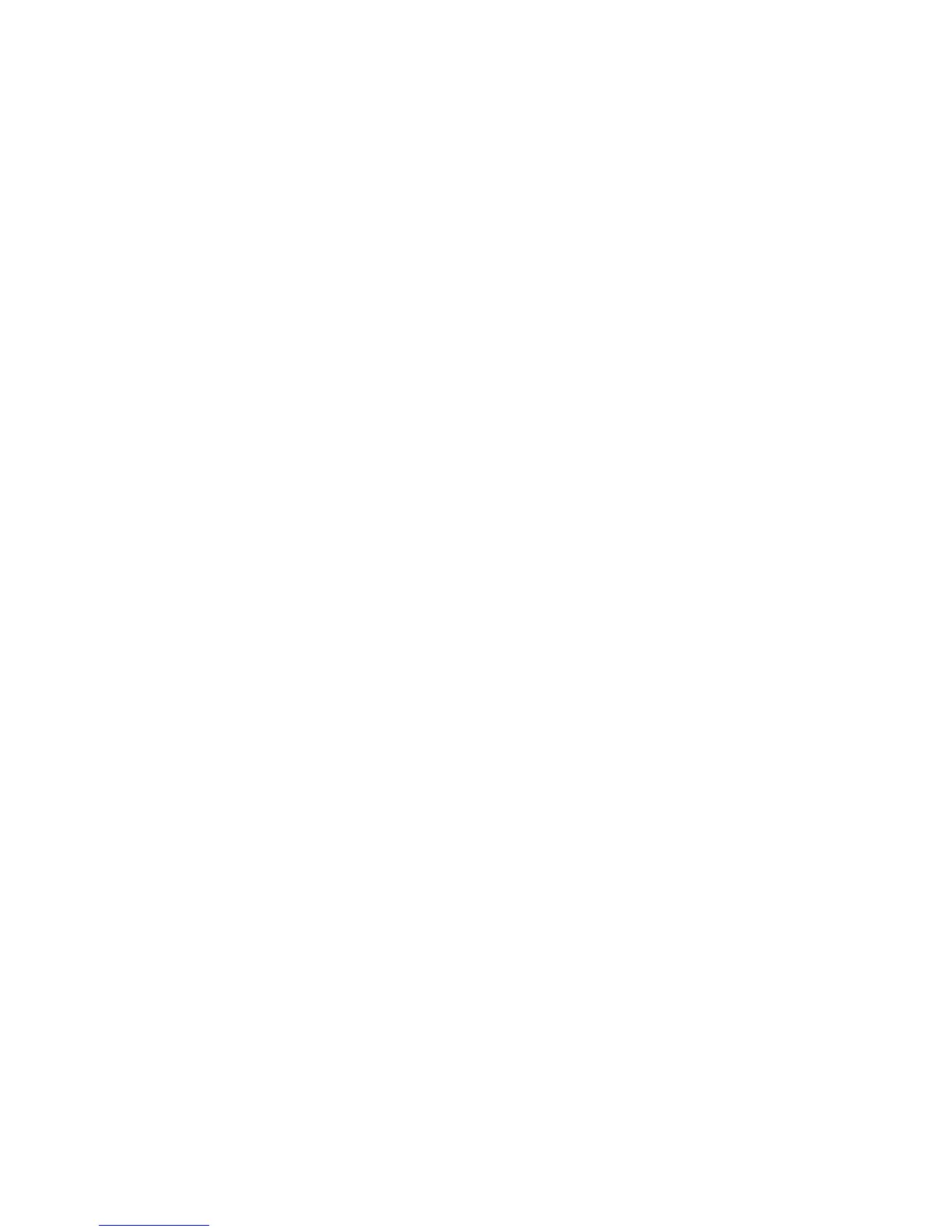Loading Paper
Phaser® 8510/8560MFP Multifunction Product
3-19
6. On the control panel, press the System button.
a. Select
Paper Tray Setup, and then press the OK button.
b. Select
Tray 2 Paper, Tray 3 Paper, or Tray 4 Paper, and then press the OK button.
c. Select
Use current setup if the correct paper type is displayed as the current setup, or
change the paper type:
■ Select Tray 2 Paper Type, Tray 3 Paper Type, or Tray 4 Paper Type, and then
press the OK button.
■ Select the appropriate paper type from the list displayed, and then press the
OK button.
See also:
Printing on Specialty Media on page 3-29
Printing Custom Size Paper on page 52