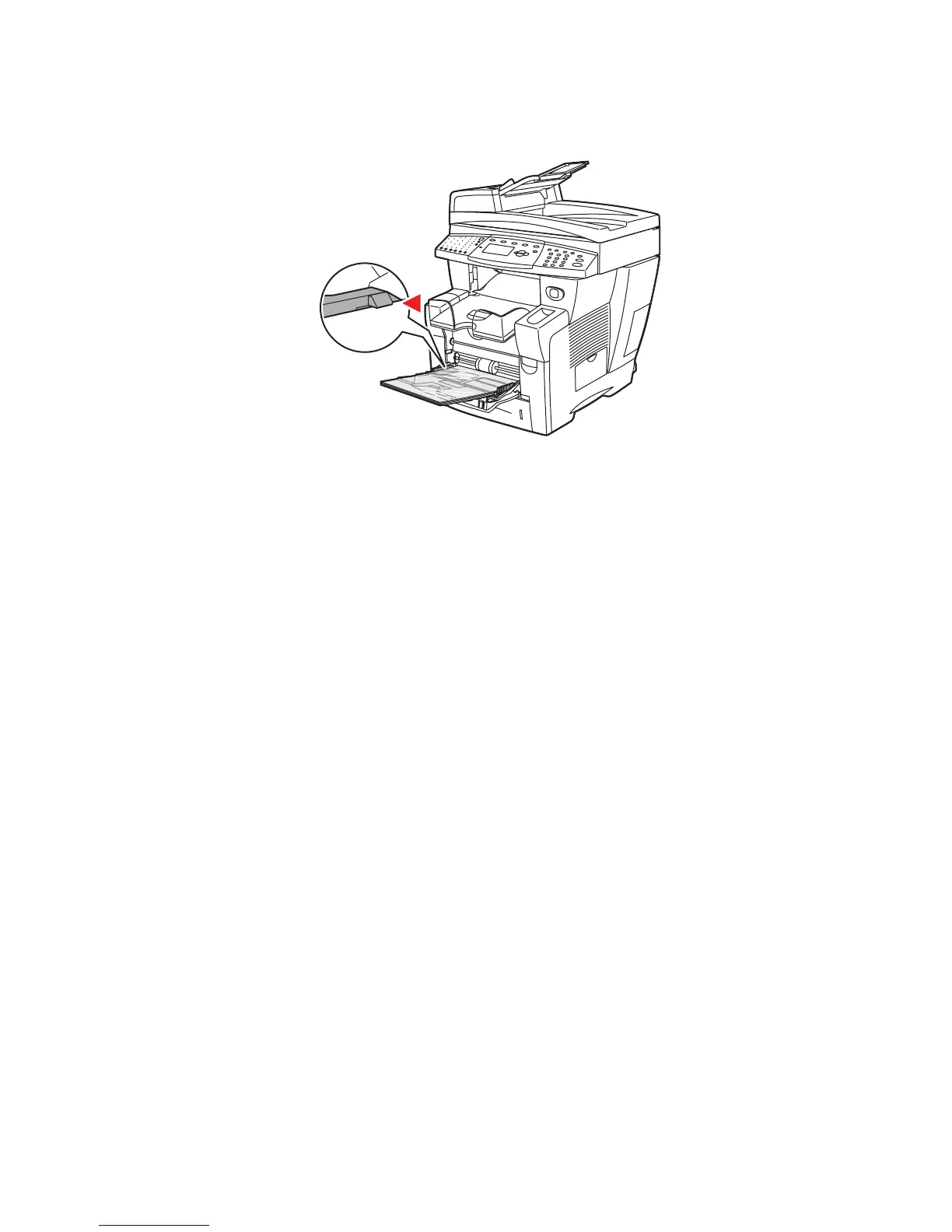Printing on Specialty Media
Phaser® 8510/8560MFP Multifunction Product
3-31
3. Insert transparencies into the tray.
Note: Do not load transparencies above the transparency fill line inside the tray.
4. On the control panel, press the OK button if the correct paper size and Transparency are
displayed as the current setup, or select the transparency size and type:
a. Select
Change setup, and then press the OK button.
b. Select the appropriate transparency size, and then press the OK button.
c. Select
Transparency, and then press the OK button.
5. In the printer driver, select either Transparency as the paper type or Tray 1 as the paper
source.
8560-028
