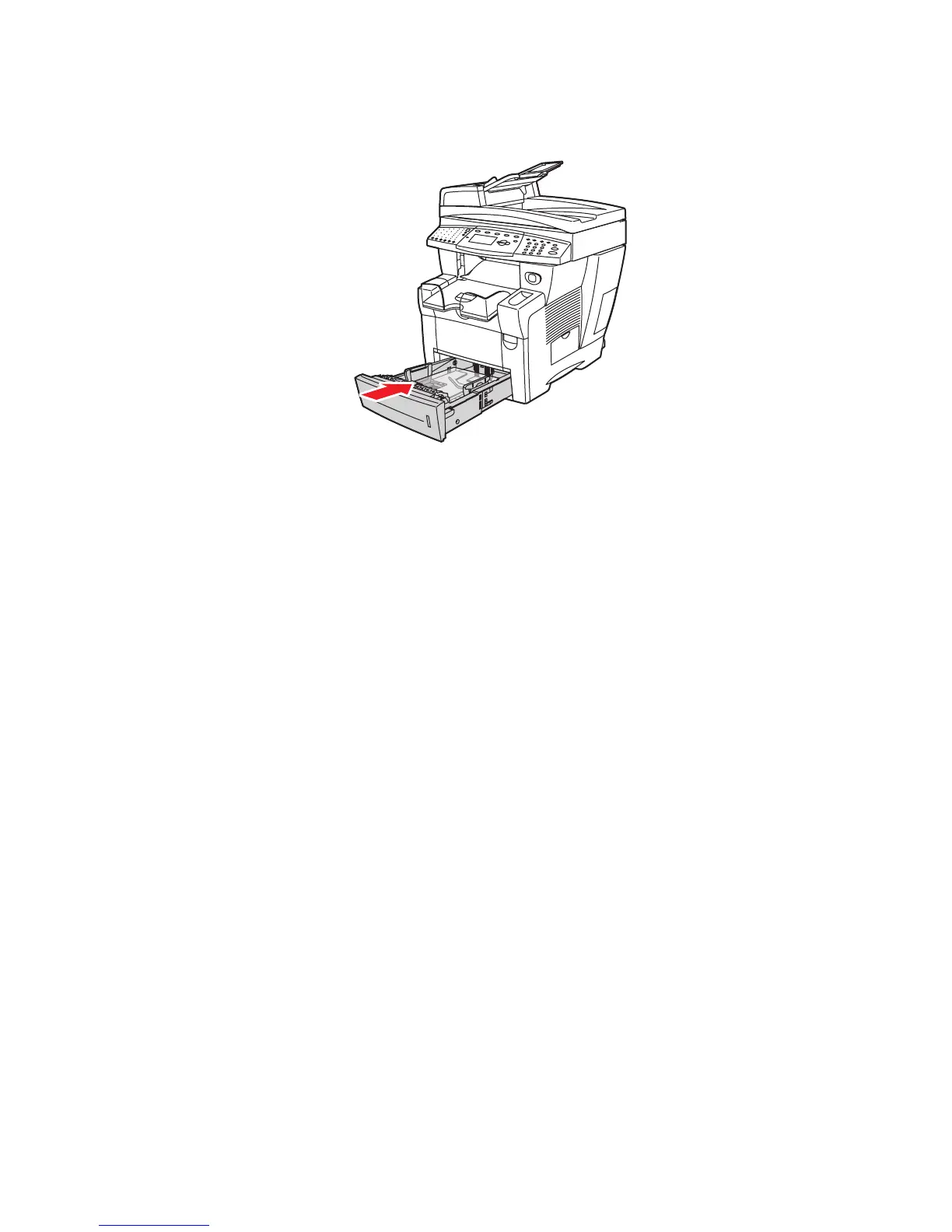Printing on Specialty Media
Phaser® 8510/8560MFP Multifunction Product
3-34
4. Insert the tray into the tray slot, and then push it completely into the system.
5. On the control panel, press the System button.
a. Select
Paper Tray Setup, and then press the OK button.
b. Select
Tray 2 Paper, Tray 3 Paper, or Tray 4 Paper, and then press the OK button.
c. Select
Use current setup if Transparency is displayed as the current paper type, or
change the paper type:
■ Select Tray 2 Paper Type, Tray 3 Paper Type, or Tray 4 Paper Type, and then
press the OK button.
■ Select Transparency from the list displayed, and then press the OK button.
6. In the printer driver, select either Transparency as the paper type or the appropriate tray
as the paper source.
8560-032