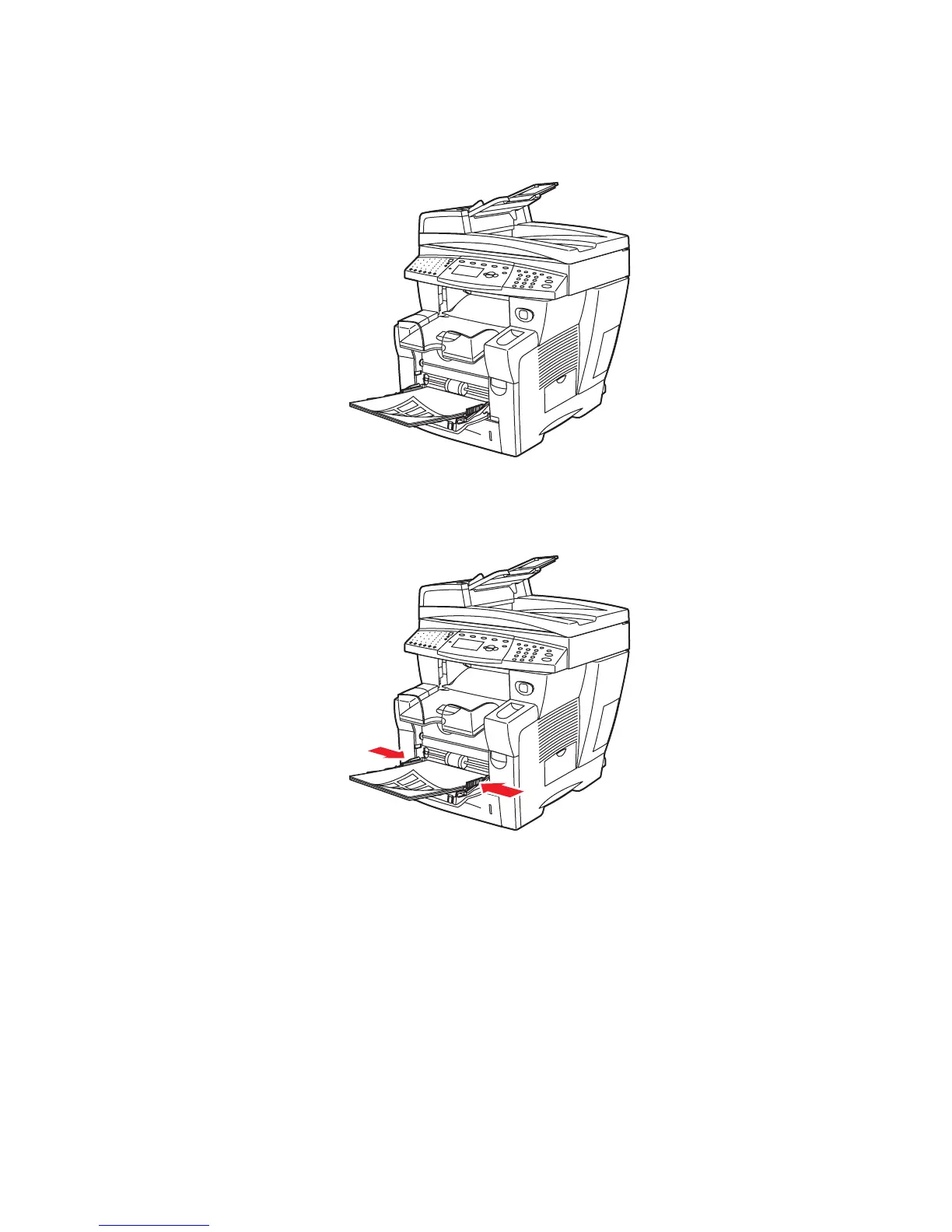Printing on Specialty Media
Phaser® 8510/8560MFP Multifunction Product
3-43
3. Insert labels into the tray with the side to be printed facedown and the top of the page
entering the system first.
4. Adjust the paper guides to fit the labels loaded in the tray.
5. On the control panel, press the OK button if the correct paper size and
Labels are
displayed as the current setup, or select the label size and type:
a. Select
Change setup, and then press the OK button.
b. Select the appropriate paper size, and then press the OK button.
c. Select
Labels, and then press the OK button.
6. In the printer driver, select either Labels as the paper type or Tray 1 as the paper source.
8560-036
8560-037