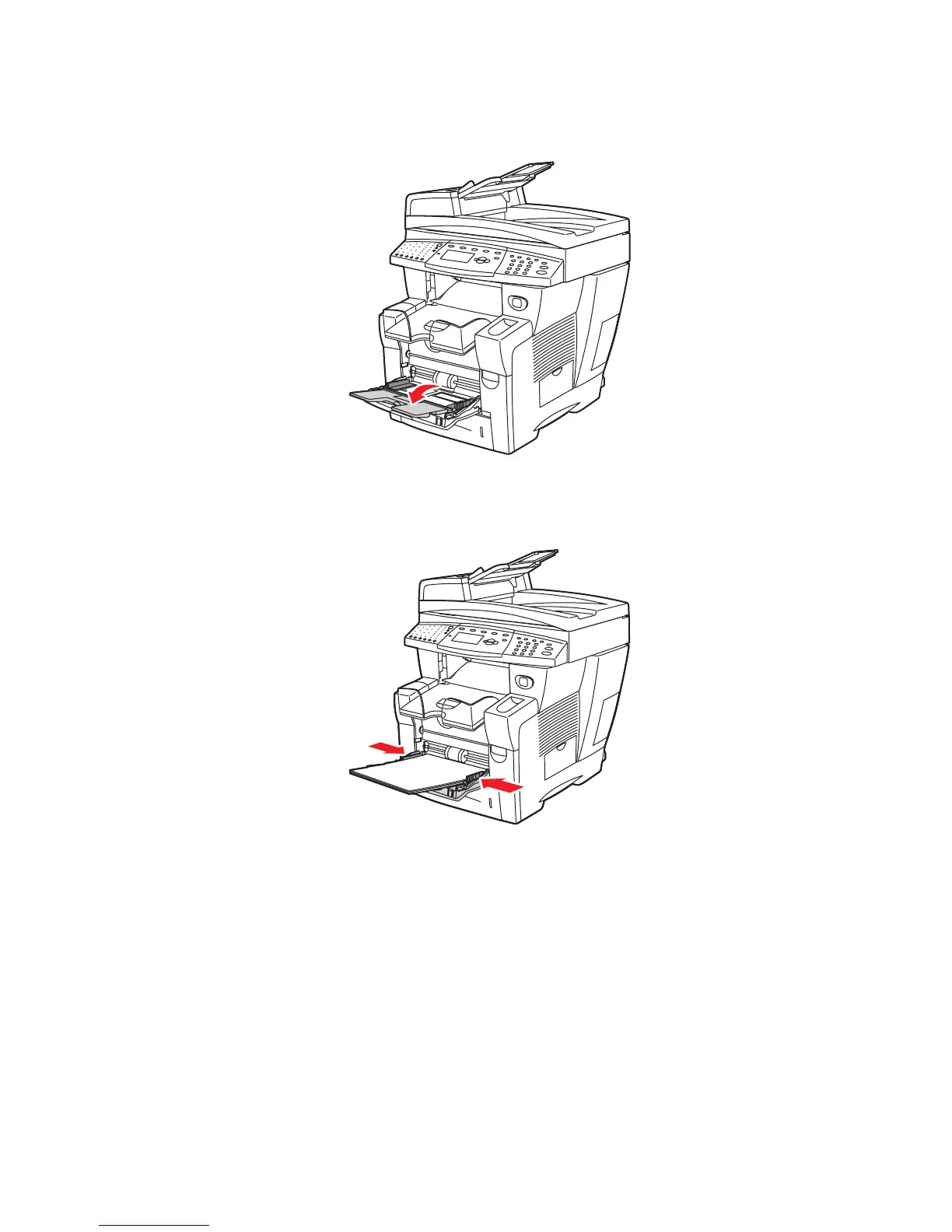Printing on Specialty Media
Phaser® 8510/8560MFP Multifunction Product
3-48
2. Open the tray extension.
3. Insert glossy paper in the tray. Adjust the paper guides to fit the paper.
4. On the control panel, press the OK button if the correct paper size and
Special are
displayed a the current setup, or select the glossy paper size and type:
a. Select
Change setup, and then press the OK button.
b. Select the appropriate paper size, and then press the OK button.
c. Select
Special, and then press the OK button.
5. In the printer driver, select either Special as the paper type or Tray 1 as the paper source.
8560-012
8560-009