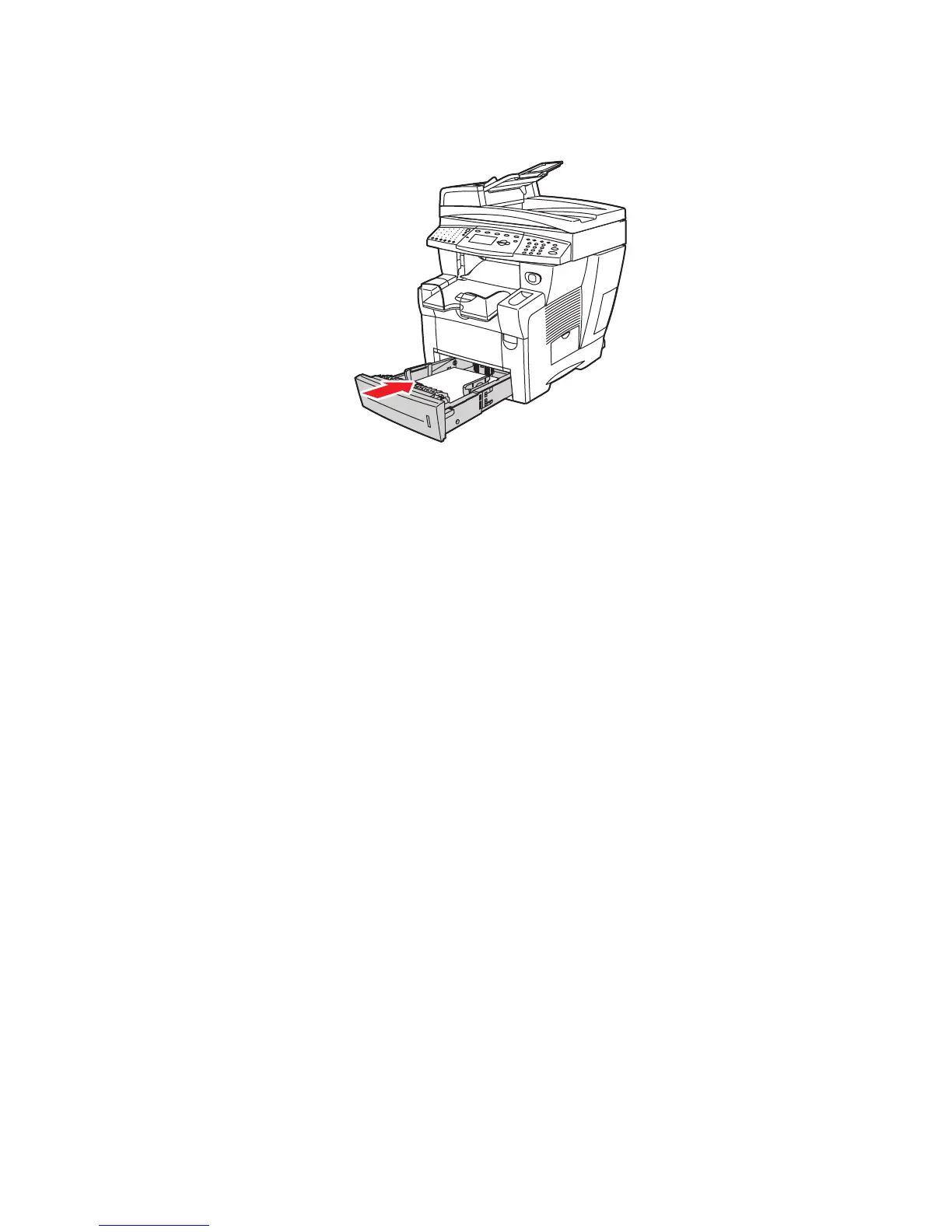Printing on Specialty Media
Phaser® 8510/8560MFP Multifunction Product
3-51
4. Insert the tray into the tray slot, and then push it completely into the system.
Note: Do not load glossy paper above the transparency fill line inside the tray.
Overloading the tray may cause jams.
5. On the control panel, press the System button.
a. Select
Paper Tray Setup, and then press the OK button.
b. Select
Tray 2 Paper, Tray 3 Paper, or Tray 4 Paper, and then press the OK button.
c. Select
Use current setup if Special is displayed as the current paper type, or change
the paper type:
■ Select Tray 2 Paper Type, Tray 3 Paper Type, or Tray 4 Paper Type, and then
press the OK button.
■ Select Special from the list displayed, and then press the OK button.
6. In the printer driver, select either Special as the paper type or the appropriate tray as the
paper source.
8560-098