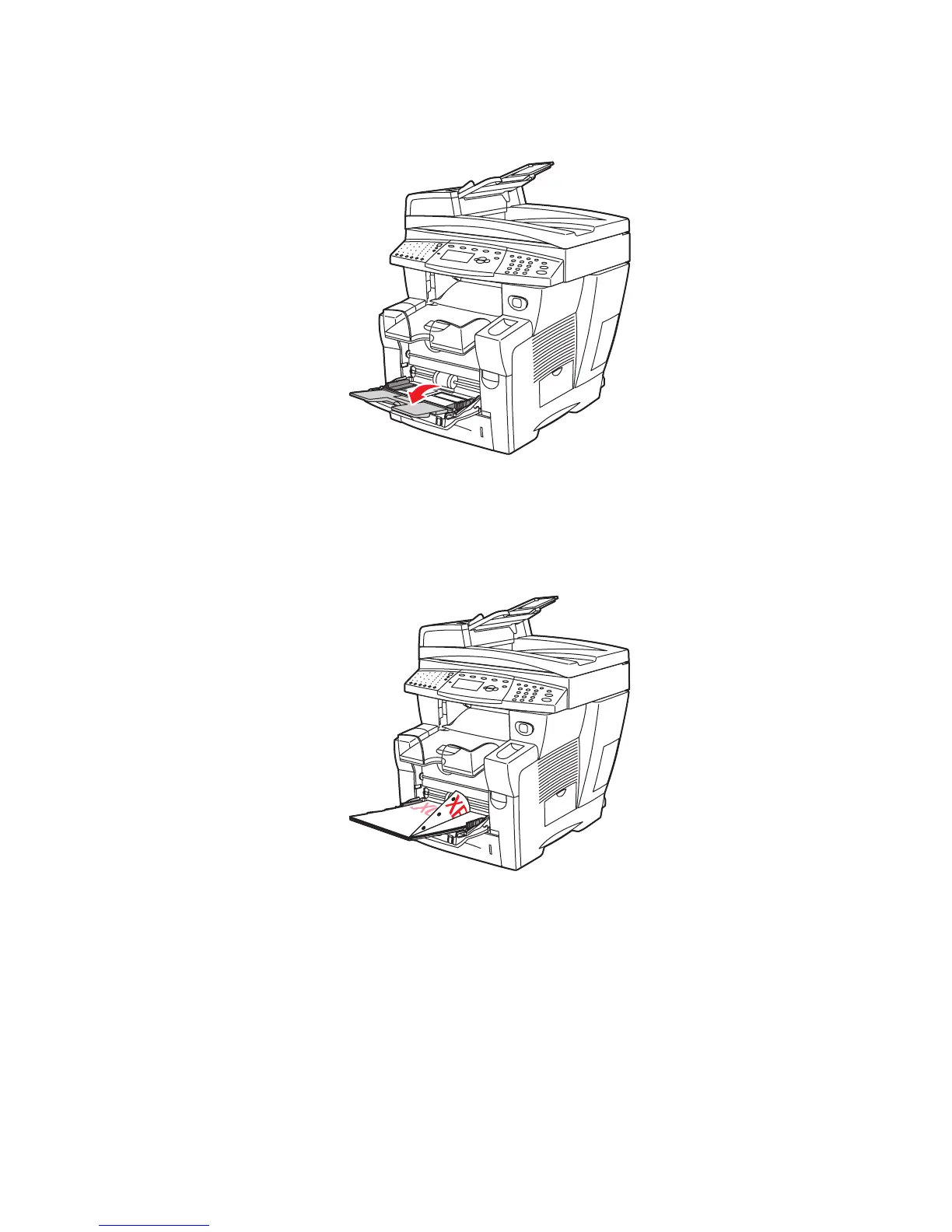Printing on Specialty Media
Phaser® 8510/8560MFP Multifunction Product
3-53
2. Open the tray extension.
3. Insert custom size paper into the tray.
■ Single-sided printing: Insert the side to be printed facedown with the top of the page
entering the system first.
8560-012
8560-109
