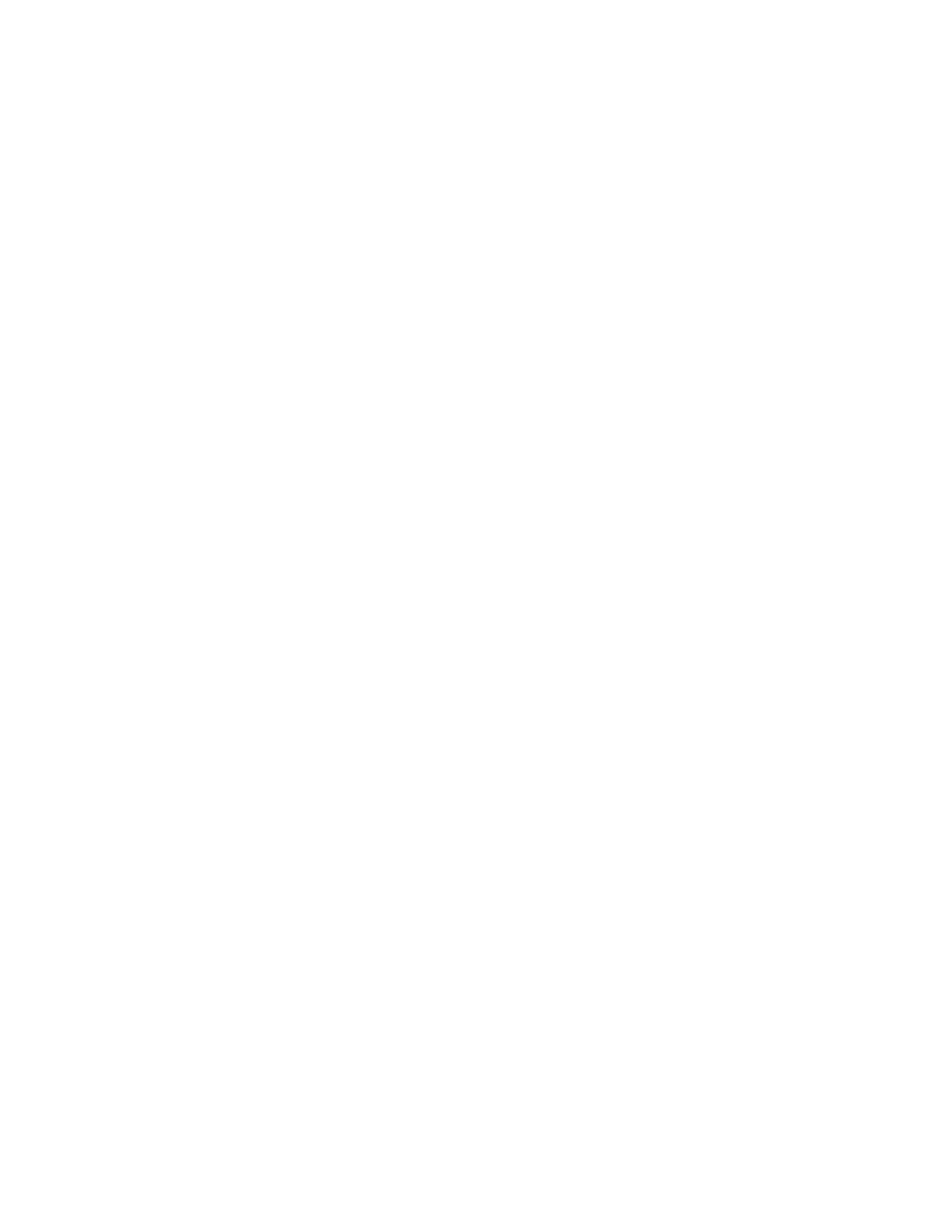Xerox
®
Apps
Xerox
®
VersaLink
®
B7025/B7030/B7035 Multifunction Printer 107
User Guide
To forward a fax to an email address:
1. At the printer control panel, press the Home button.
2. Log in as Admin.
Note: For information on logging in as a system administrator, refer to the System Administrat
or
Guide at www.xerox.com/office/VLB70XXdocs.
3. Touch Device > Apps > Fax.
4. Touch Fax Forwarding > Fax Forwarding.
5. Select Off, Receive Only, Send Only, or Send & Receive.
6. Touch Add Email. To enter an email address, use the touch screen keypad, or select a contact from
the Address Book.
7. To add a subject line, touch Subject, enter your subject line text, then touch OK.
8. To add a filename for attachments, touch Attachment, then enter a filename.
9. To change the file format for attachments, touch the current format extension, then select a new
format.
Note: The default file format is .pdf.
10. To save the settings, touch OK.
11. For the new settings to take effect, press the Home button. At the prompt, touch Restart Now.
Printing a Secure Fax
When the Fax Secure Receive option is enabled, all faxes that the device receives are held in the Job list
until you enter a passcode. After you enter the passcode, the faxes are released and printed.
Note: Before you can receive a Secure Fax, ensure that the Secure Fax Receive feature is enabled.
For details, refer to the System Administrator Guide at www.xerox.com/office/VLB70XXdocs.
To print a secure fax:
1. At the printer control panel, press the Home button, then touch Jobs.
2. Touch Personal & Secure Jobs.
3. Touch your assigned private folder.
4. Enter your passcode, then touch OK.
5. Select a job to print, or touch Print All.
6. To return to the Home screen, press the Home button.
