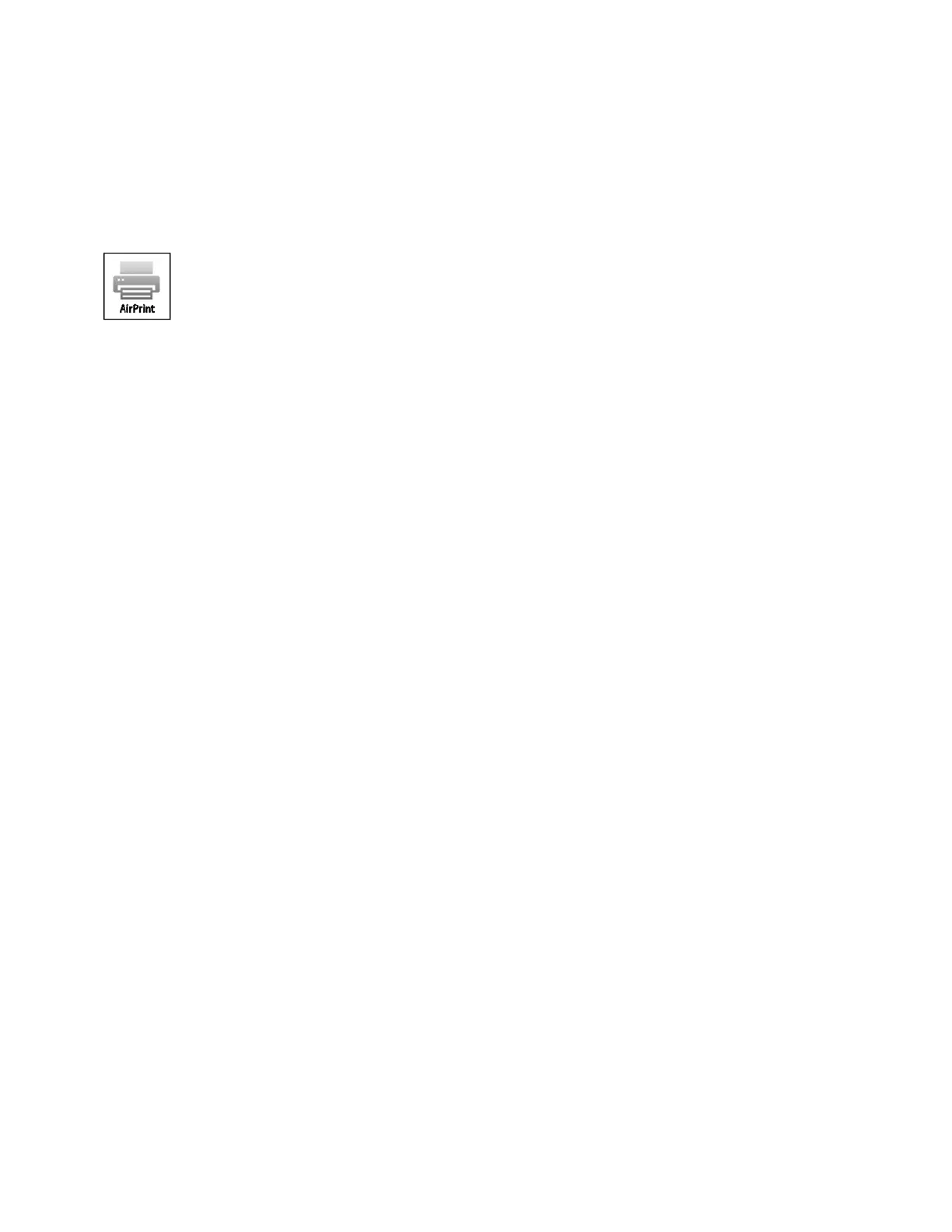Getting Started
Xerox
®
VersaLink
®
B7025/B7030/B7035 Multifunction Printer 45
User Guide
Configuring AirPrint
AirPrint is a software feature that allows you to print from wired or wireless Apple iOS-based mobile
devices and Mac OS-based devices without the need to install a print driver. AirPrint-enabled printers
allow you to print or fax directly from a Mac, an iPhone, iPad, or iPod touch. You can use AirPrint to print
from a wired device or a wireless device without using a print driver.
N
otes:
• Not all applications support AirPrint.
• Wireless devices must join the same wireless network as the printer.
• For AirPrint to function, both IPP and Bonjour (mDNS) protocols must be enabled.
• The device that submits the AirPrint job must be on the same subnet as the printer. To allow
devices to print from different subnets, configure your network to pass multicast DNS traffic
across subnets.
• The Mac OS device must be Mac OS 10.7 or later.
• AirPrint-enabled printers work with all models of iPad, iPhone (3GS or later), and iPod touch
(third-generation or later), running the latest version of iOS.
1. At your computer, open a Web browser. In the address field, type the IP address of the printer, then
press Enter or Return.
Note: If you do not know the IP address for your printer, refer to Finding the IP Address of Your
Printer on page 34.
2. In the Embedded Web Server, click Home > Connectivity.
Note: If this feature does not appear, log in as a system administrator.
3. For Mobile Printing, click AirPrint.
4. To enable AirPrint, click the Enable toggle button.
Note: AirPrint is enabled by default when IPP and Bonjour (mDNS) are both enabled.
− To change the printer name, in the Name field, enter a new name.
− To enter a location for the printer, in the Location field, enter the location of the printer.
− To enter a physical location or address for the printer, in the Geo-Location field, enter th
e
g
eographic latitude and longitude coordinates in decimal form. For example, use coordinates
such as 45.325026, -122.766831 for a location.
5. Click OK.
6. To activate your changes, at the prompt, click Restart Now.
