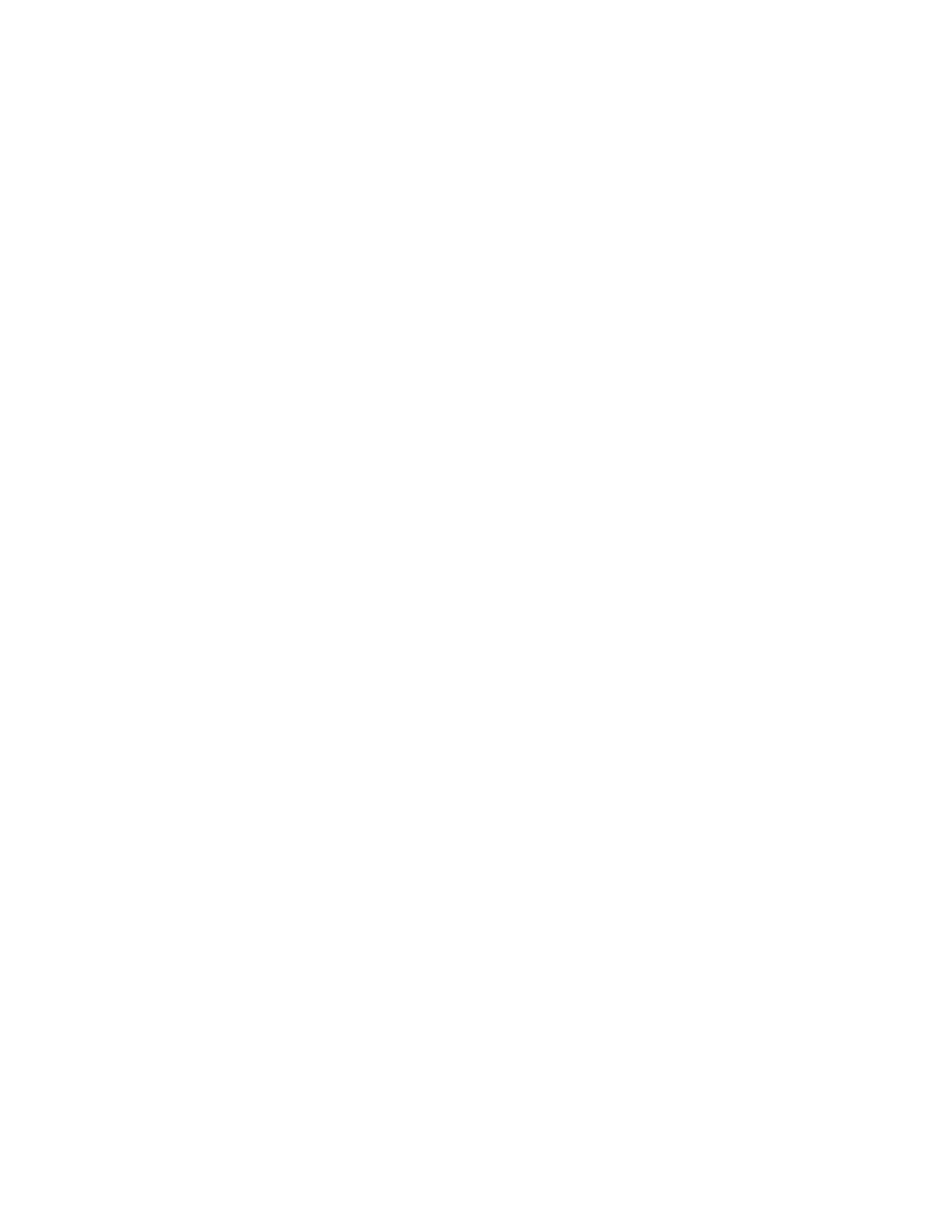Xerox
®
Apps
96 Xerox
®
VersaLink
®
B7025/B7030/B7035 Multifunction Printer
User Guide
Scanning to an Email Address
Before you scan to an email address, ensure that you configure the printer with the email server
information. For details, refer to the System Administrator Guide at
www.xerox.com/office/VLB70XXdocs.
To scan an image and send it to an email address:
1. Load the original document on the document glass or into the duplex automatic document feeder.
2. At the control panel, touch the Home button.
3. Touch Scan To.
4. Enter recipients.
− To enter the email address manually, touch Email, then enter an email address. Touch Enter.
− To select a contact or group from the Address Book, touch Contacts or Favorites.
5. To save the scanned document as a specific file name, touch the attachment file name. To enter a
new name, use the touch screen keypad. Touch Enter.
6. To save the scanned document as a specific file format, touch the attachment file format, then
select the required format.
Note: To make scanned documents searchable, your system administrator can enable th
e
S
earchable feature.
7. Adjust scanning options as needed.
8. To change the subject line, from Email Features, touch Subject. To enter a new subject line, use th
e
tou
ch screen keypad. Touch Enter.
9. To change the email body message, from Email Features, touch Message, then enter a new
message. Touch OK.
10. To begin the scan, touch Scan.
11. If you are scanning from the document glass, when prompted to finish, touch Done. To scan
another page, load a new original document on the document glass, then touch Add Page.
Note: If you are scanning a document from the duplex automatic document feeder, a prompt does
not appear.
12. To return to the Home screen, press the Home button.
