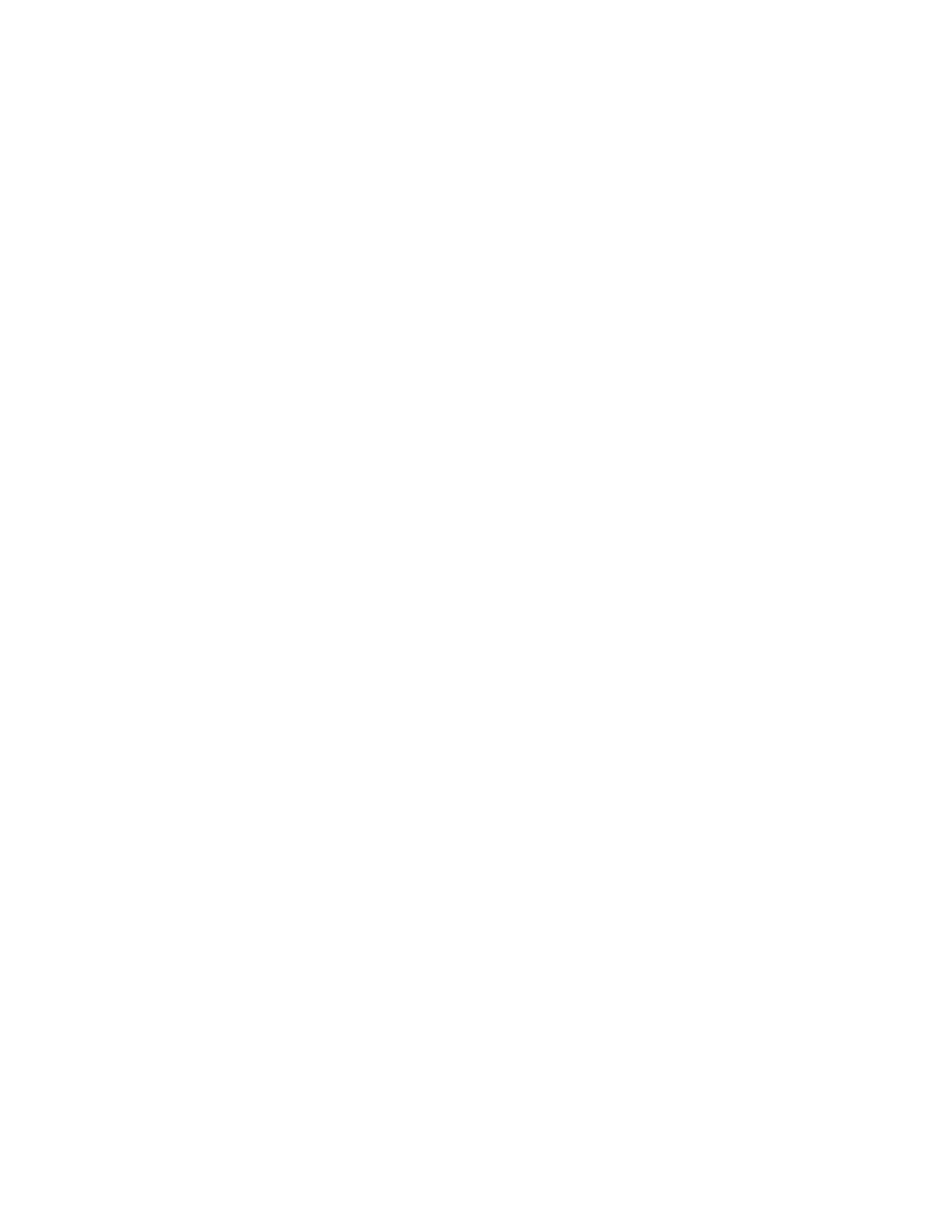Xerox
®
Apps
Xerox
®
VersaLink
®
B7025/B7030/B7035 Multifunction Printer 67
User Guide
To customize supplies alert settings:
1. To customize the alerts that appear for printer supplies, touch Device > Supplies > Alerts Setup.
2. To enable supplies alerts, touch the Enable Alerts toggle button.
3. To configure the printer to display an alert when an item reaches a specific usage percentage level,
touch the item, then select the percentage.
4. To customize the alerts for each supply item, to enable or disable an alert, touch the toggle button.
5. After you have completed all alerts, touch OK.
6. To return to the Device screen, touch the back arrow.
To set up email alerts:
1. To set up alerts to send to an email address, touch Device > Supplies > Email Alerts.
2. To enter an email address, touch Add Email, then touch Enter Email Address.
3. Use the touch screen keyboard to enter an email address, or select an entry from the Address Book,
then touch OK.
4. Add more email addresses if necessary.
5. To customize the alerts for each supply item, to enable or disable an alert, touch the toggle button.
6. To exit the menu, touch OK.
7. To return to the Device screen, touch the back arrow.
To check the supplies status and set up alerts using the Embedded Web Server, refer to the System
Administrator Guide at www.xerox.com/office/VLB70XXdocs.
Billing and Usage Counters
The Billing/Usage menu displays the total number of impressions that the printer generated or printed
during its lifetime. You cannot reset the counters. A page is counted as one side of a sheet of paper.
For example, a sheet of paper that is printed on two sides counts as two impressions.
To view the Billing and Usage Counters:
1. At the printer control panel, press the Home button.
2. Touch Device > Billing/Usage.
3. To view more details, touch Usage Counters, then select an option.
− Impression Counters: This option provides the number of impressions made by the printer. Th
e
n
umber of impressions cannot equal the number of sheets counted, depending on the printer
setup. If your printer is set up to count large sheets as large impressions or as multiple smaller
impressions, the number of impressions can differ.
− Sheet Counters: This option provides the number of impressions made by the printer.
Impressions for 2-Sided sheets are identified as a separate line from1-Sided sheets.
− Images Sent Counters: This option provides the number of images sent using the Fax, Email,
or Scan features.
− Fax Impressions Counters: This option provides the number of images sent using the Fax
features. Each fax feature is identified on a separate line.
− All Usage Counters: This option provides all of the printer usage information.
4. After viewing the usage readings, to return to the Home screen, press the Home button.
