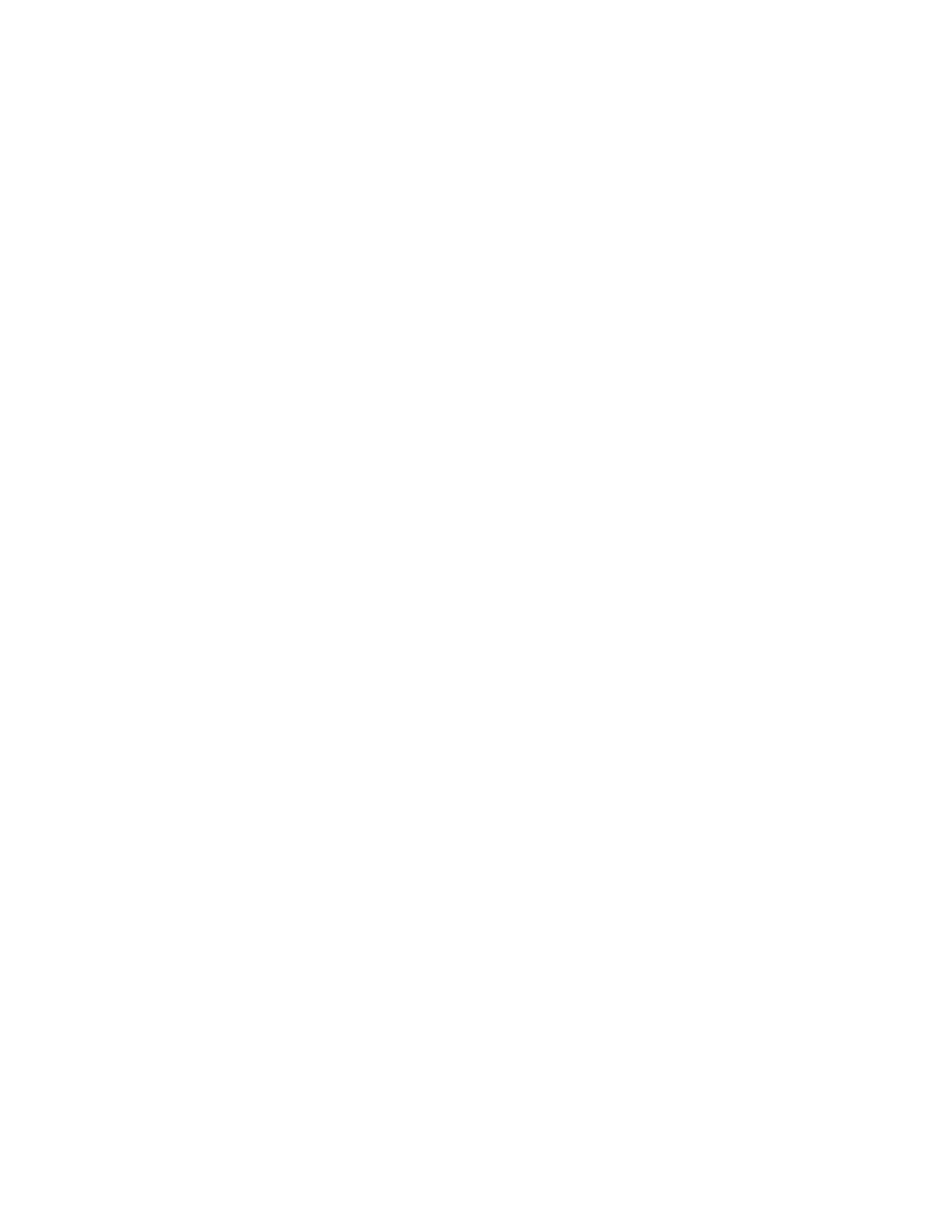Printing
120 Xerox
®
VersaLink
®
B7025/B7030/B7035 Multifunction Printer
User Guide
Saving a Set of Commonly Used Printing Options for Windows
You can define and save a set of options, so that you can apply them to future print jobs.
To save a set of printing options:
1. With the document open in your application, click File > Print.
2. To open the Printing Preferences window, select your printer, then click Properties or Preferences.
3. In the Printing Properties window, click the tabs, then select the desired settings.
4. In the Printing Properties window, click Saved Settings, then click Save As.
5. To save the set of options in the Saved Settings list, type a name for the set of printing options, then
click OK.
Macintosh Printing Options
Selecting Printing Options for Macintosh
To use specific printing options, change the settings before sending the job to the printer.
1. With the document open in your application, click File > Print.
2. Select your printer.
3. Open the Print dialog box, then click Show Details. Click the application menu for your current
application, then select Xerox Features.
4. Select any other required printing options from the lists.
5. Click Print to send the job to the printer.
Selecting Finishing Options for Macintosh
If your printer has a finisher installed, select finishing options in the Xerox
®
Features of the print driver.
To select finishing options in the Macintosh print driver:
1. Open the Print dialog box, then click Show Details. Click the application menu for your current
application, then select Xerox Features.
2. To select stapling options, for Finishing, click the arrow, then select an option.
3. To select the output tray, for Output Destination, click the arrow, then select an option.
− Automatic: Use this option to have the printer determine the output destination based on the
number of sets and the stapling option selected. The printer sends multiple sets or stapled sets
to the finisher output tray.
− Center Tray: Use this option to select the output tray in the center of the printer.
− Center Top Tray: Use this option to select the upper output tray in the center of the printer.
− Center Bottom Tray: Use this option to select the lower output tray in the center of the printer.
− Finisher Tray: Use this option to select the output tray on the right side of the Office Finisher,
or the Office Finisher with Booklet Maker.
4. To send the job to the printer, click Print.
