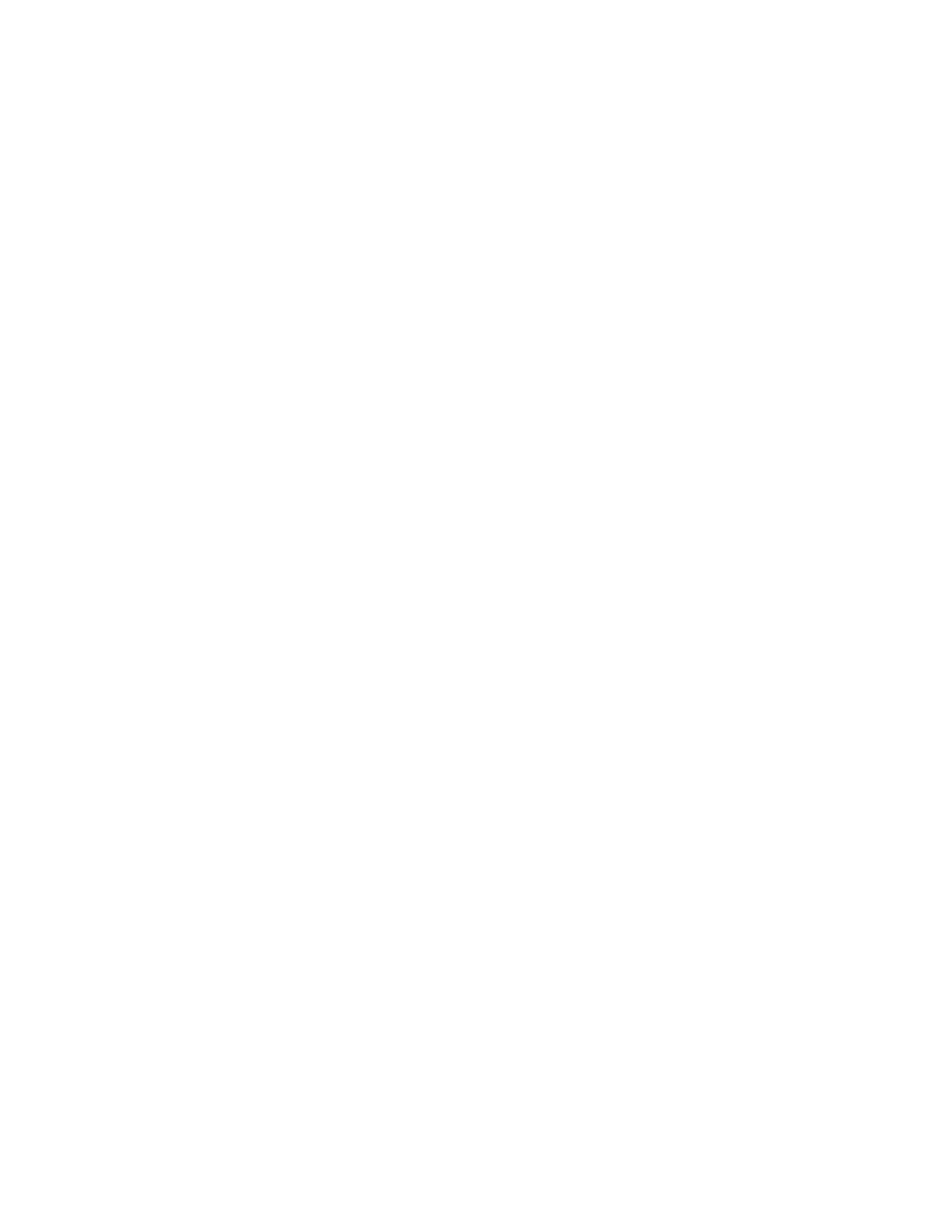Xerox
®
Apps
98 Xerox
®
VersaLink
®
B7025/B7030/B7035 Multifunction Printer
User Guide
Scan to Desktop
Before you begin:
• Before you scan, ensure that your computer and the printer are plugged in, powered on, and
connected to an active network.
• On your computer, ensure that you have the correct print driver software installed. For details, ref
er
to In
stalling the Software on page 47.
• On your printer, ensure that WSD is enabled. For details, refer the System Administrator Guide at
www.xerox.com/office/VLB70XXdocs.
To Scan to Desktop:
1. Load the original document on the document glass or into the duplex automatic document feeder.
2. At the printer control panel, press the Home button.
3. Touch Scan to Desktop.
4. To select a destination, touch the computer address.
5. To begin the scan, press Scan.
The Windows Fax and Scan application opens on your PC desktop. The image file of your scan is
saved to the Scanned Documents folder.
6. If you are scanning from the document glass, when prompted, to finish, touch Done, or to scan
another page, touch Add Page.
Note: If you are scanning a document from the automatic document feeder, a prompt does not
ap
pear.
7. To return to the Home screen, press the Home button.
Scanning to a Shared Folder on a Network Computer
Before you can use the printer as a scanner on a network:
• Create a shared folder on your computer hard drive.
• Access the Embedded Web Server, then create an address that points the scanner to the computer.
Sharing a Folder on a Windows Computer
1. Open Windows Explorer.
2. Right-click the folder you want to share, then select Properties.
3. Click the Sharing tab, then click Advanced Sharing.
4. Select Share this folder.
5. Click Permissions.
6. Select the Everyone group, and verify that all permissions are enabled.
7. Click OK.
Note: Remember the Share name for later use.
8. Click OK again.
9. Click Close.
