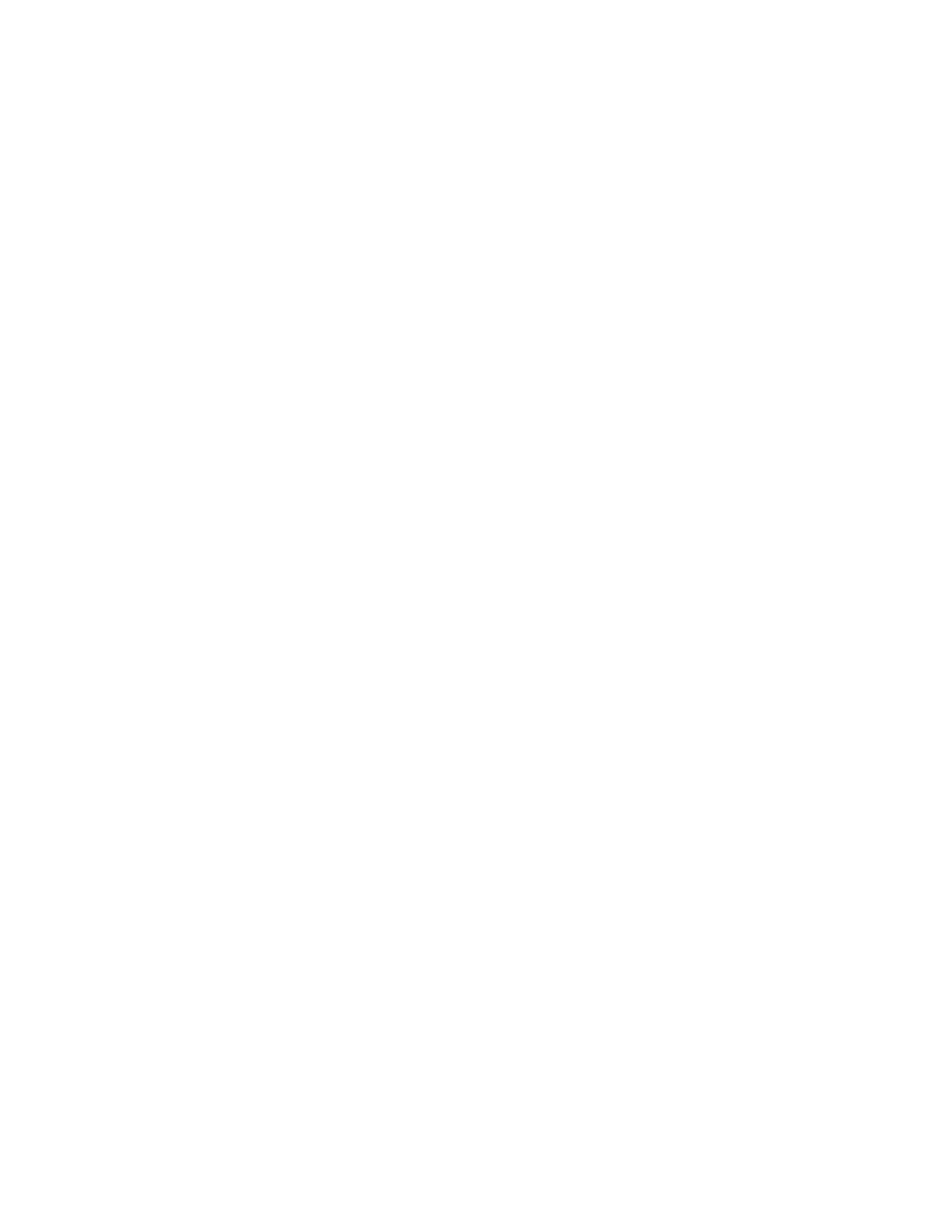Printing
Xerox
®
VersaLink
®
B7025/B7030/B7035 Multifunction Printer 139
User Guide
Using Custom Paper Sizes
This section includes:
• Defining Custom Paper Sizes .................................................................................................................................... 139
• Printing on Custom Paper Sizes ................................................................................................................................ 140
You can print on custom paper sizes that are within the minimum and maximum size range supported by
the printer. For details, refer to Supported Custom Paper Sizes on page 147.
Defining Custom Paper Sizes
To print custom paper sizes, define the custom width and length of the paper in the print driver software
and on the printer control panel. When setting the paper size, ensure that you specify the same size as
the paper in the tray. Setting the wrong size can cause a printer error. Print driver settings override
control panel settings when you print using the print driver software on your computer.
Creating and Saving Custom Paper Sizes in the Print Driver
You can print custom-size paper from any adjustable paper tray. Custom-size paper settings are saved in
the print driver and are available for you to select in all your applications.
For detail on supported paper sizes for each tray, refer to Supported Custom Paper Sizes on page 147.
To create and save custom sizes for Windows:
1. In the print driver, click the Printing Options tab.
2. For Paper, click the arrow, then select Other Size > Advanced Paper Size > Output Paper Size
>
N
ew.
3. In the New Custom Paper Size window, enter the height and width of the new size.
4. To specify the units of measurement, at the bottom of the window, click the Measurements button,
then select Inches or Millimeters.
5. To save, in the Name field, type a title for the new size, then click OK.
To create and save custom sizes for Macintosh:
1. In the application, click File > Print.
2. Click Paper Size, then select Manage Custom Sizes.
3. To add a new size, in the Manage Paper Sizes window, click the plus sign (+).
4. Double-click Untitled, then type a name for the new custom size.
5. Enter the height and width of the new custom size.
6. Click the arrow for the Non-Printable Area field, then select the printer from the list. Or, for User
D
efined margins, set the top, bottom, right, and left margins.
7. To save the settings, click OK.
