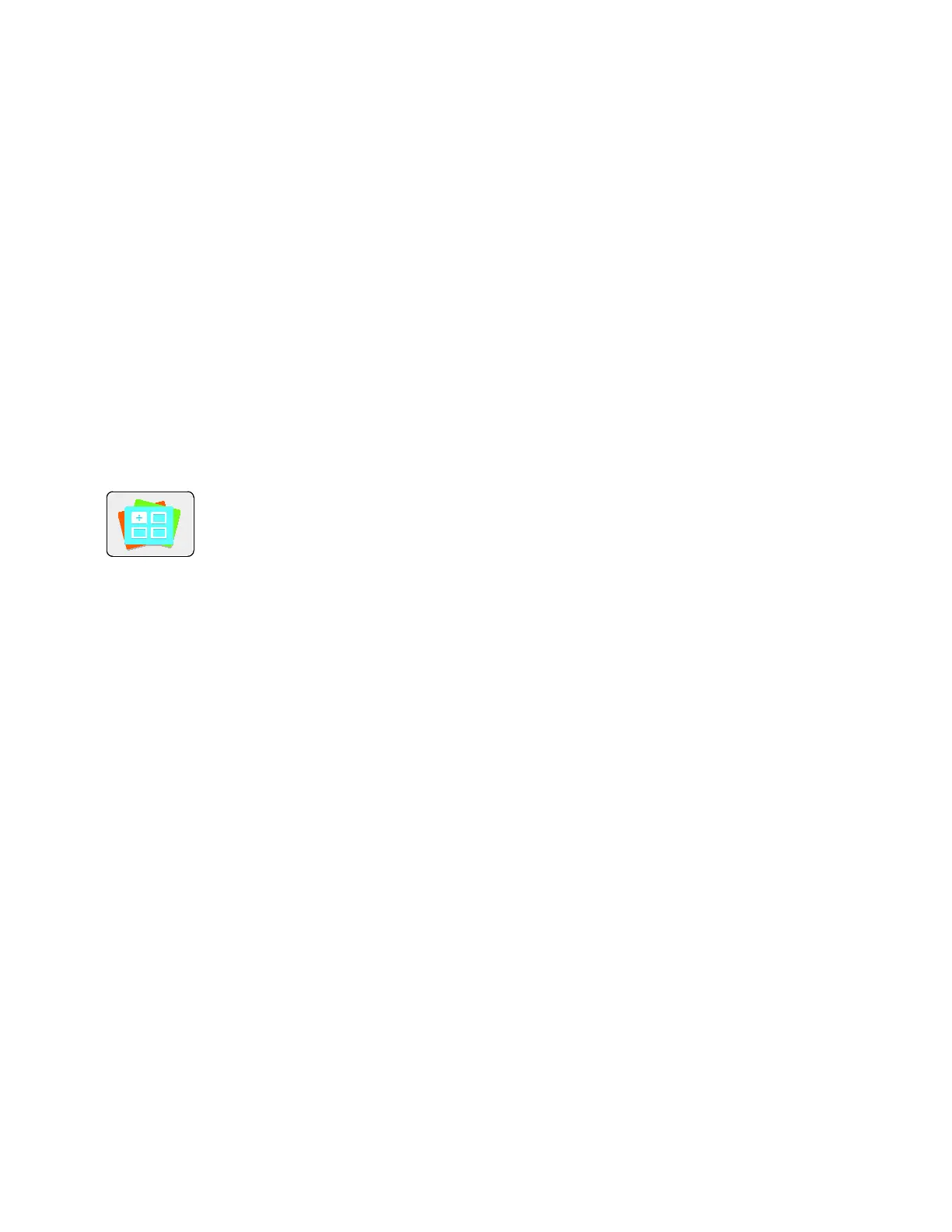Xerox
®
Apps
60 Xerox
®
VersaLink
®
B7025/B7030/B7035 Multifunction Printer
User Guide
Xerox
®
App Gallery
This section includes:
• Xerox
®
App Gallery Overview .......................................................................................................................................60
• S
etting up the Xerox
®
App Gallery .............................................................................................................................60
• Accessing the Xerox
®
App Gallery ..............................................................................................................................61
• I
nstalling or Updating an App from the Xerox
®
App Gallery ...........................................................................63
• Logging out of your App Gallery Account ...............................................................................................................64
Xerox
®
App Gallery Overview
Us
e the Xerox
®
App Gallery to find Apps that provide new features or capabilities for
your device. The Xerox
®
App Gallery provides direct access to Apps that can improve
your productivity, simplify workflows, and enhance your user experience.
The Xerox
®
App Gallery allows you to browse and update apps easily. You can browse
through the app library without logging in. The moving banner provides an active
display of apps, or you can scroll through the full list of apps. To get more details on
an app, touch an app name in the list.
To use the Xerox
®
App Gallery App, ensure that your device uses either the wireless or the wired network
connection.
Note: If a local server inside a firewall hosts your device and a proxy is enabled, set a proxy
exception at the device.
For more information and instructions on using the Xerox
®
App Gallery, refer to the Xerox
®
App Gallery
User Guide available at www.xerox.com/XeroxAppGallery.
Setting up the Xerox
®
App Gallery
The first time that any App Gallery user logs in to the Xerox
®
App Gallery from the control panel, the
Xerox
®
App Gallery software updates.
• If you already have a Xerox
®
App Gallery Account, to log in to the software and initiate the
software update, refer to Logging in to the App Gallery for the First Time on page 61.
• If you do not yet have a Xerox
®
App Gallery Account, to request an account, refer to Creating an
App Gallery Account for the First Login on page 61.
