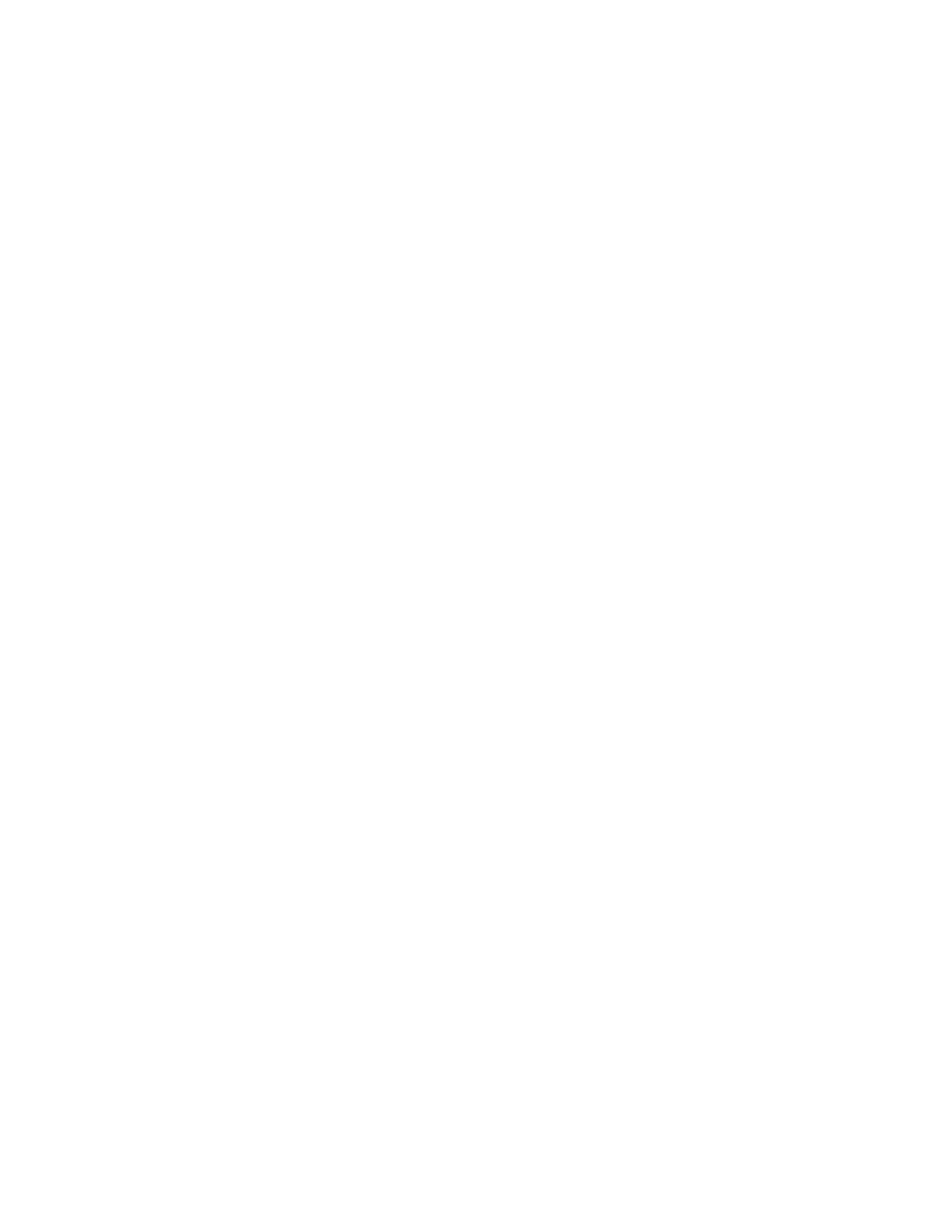Xerox
®
Apps
Xerox
®
VersaLink
®
B7025/B7030/B7035 Multifunction Printer 61
User Guide
Creating an App Gallery Account for the First Login
1. At the printer control panel, press the Home button.
2. Touch Xerox
®
App Gallery.
3. On the Login page, touch Request an Account.
Note: The keypad covers the Request an Account link. Minimize the keypad or, to close the keypad
and access the link, touch outside the text box.
4. Enter a valid email address using the touch screen keypad, then touch Enter.
A message appears stating that completion instructions have been sent to the email address tha
t
y
ou entered. Touch Close.
5. Access the email account for the email address that you provided to the Xerox
®
App Gallery.
6. Open the account request email, then click the URL link provided to access the create account page.
Click Agree.
7. Review and accept the Terms of Use. To continue creating an account, click Agree.
8. Enter the information required into the appropriate fields:
− User ID
− Password
− Confirm Password
− First and Last Name
− Company Name
− Country
9. Click OK.
After the account is created, a confirmation message appears.
10. At the printer control panel, log in to your App Gallery Account.
Logging in to the App Gallery for the First Time
To log in to the App Gallery Account for the first time from the control panel:
1. At the printer control panel, press the Home button.
2. Touch Xerox
®
App Gallery.
3. On the Xerox
®
App Gallery Login page:
a. Enter your User Name using the touch screen keypad, then touch Enter.
b. Enter your Password using the touch screen keypad, then touch Enter.
4. Touch Log In. The Xerox
®
App Gallery opens.
The App Gallery software updates.
