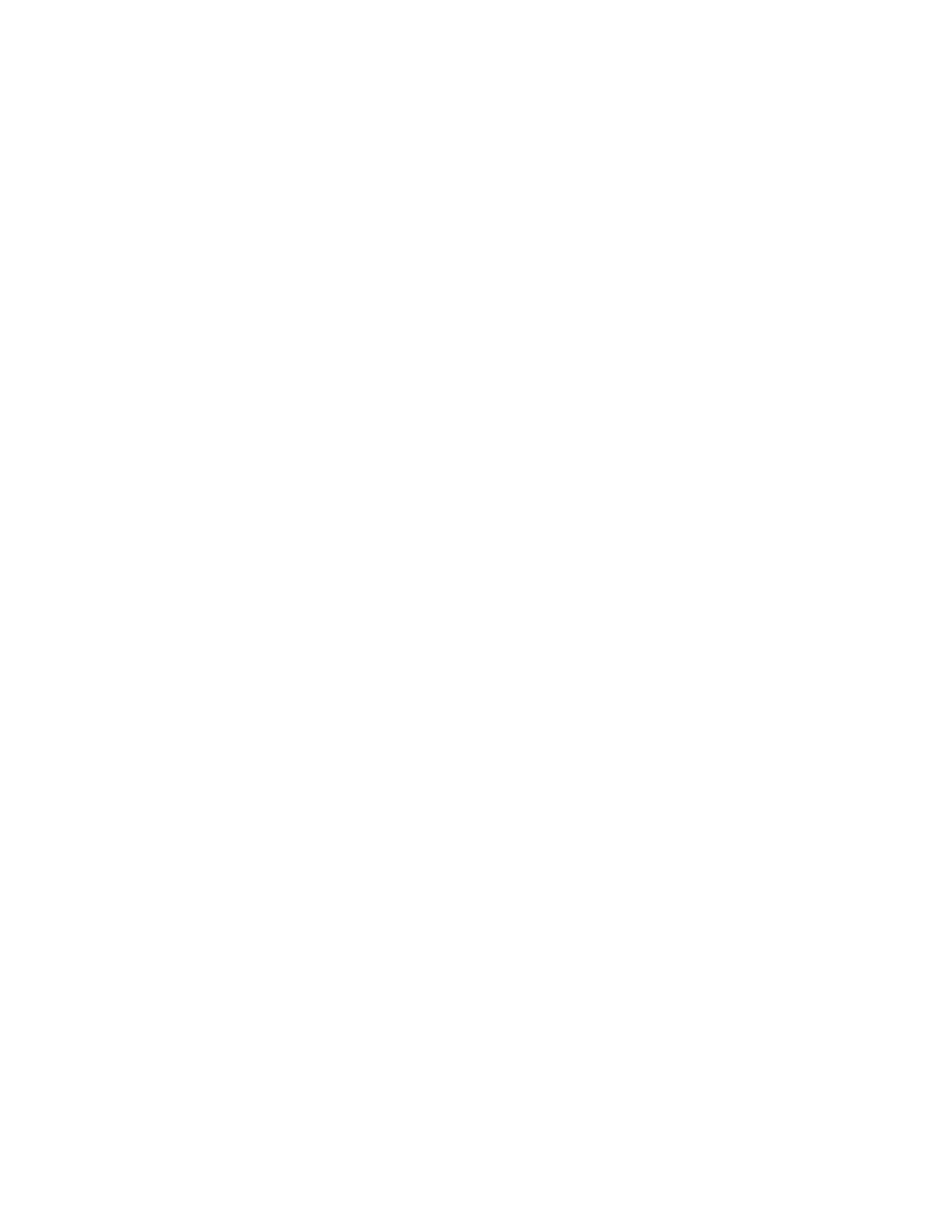Xerox
®
Apps
Xerox
®
VersaLink
®
B7025/B7030/B7035 Multifunction Printer 63
User Guide
Logging in to Your App Gallery Account
Note: If this is the first log in from this device, refer to Logging in to the App Gallery for the First Time on
page 61.
To log in to your App Gallery Account:
1. At the printer control panel, press the Home button.
2. Touch Xerox
®
App Gallery. The App Gallery opens.
Note: You can browse the App Gallery and view app descriptions without being logged in.
To download or update apps, you must be logged in to the App Gallery.
3. Touch the Person icon.
a. Enter your User Name using the touch screen keypad, then touch Enter.
b. Enter your Password using the touch screen keypad, then touch Enter.
Installing or Updating an App from the Xerox
®
App Gallery
Xerox
®
Apps add, extend, or customize the functionality of your device. You can use the Xerox
®
App
Gallery to browse and install apps at your device control panel.
Installing an App from the App Gallery
To install an app from the App Gallery:
1. At the printer control panel, press the Home button.
2. Touch Xerox
®
App Gallery. The App Gallery opens.
Note: You can browse the App Gallery and view app descriptions without being logged in.
To download or update apps, you must be logged in to the App Gallery.
3. Touch the Person icon.
a. Enter your User Name using the touch screen keypad, then touch Enter.
b. Enter your Password using the touch screen keypad, then touch Enter.
4. Touch the desired app, then touch Install. The License Agreement appears.
5. Touch Agree. The installation process begins.
If the app does not install successfully, to attempt the installation process again, touch Install.
6. To exit the app, touch X.
