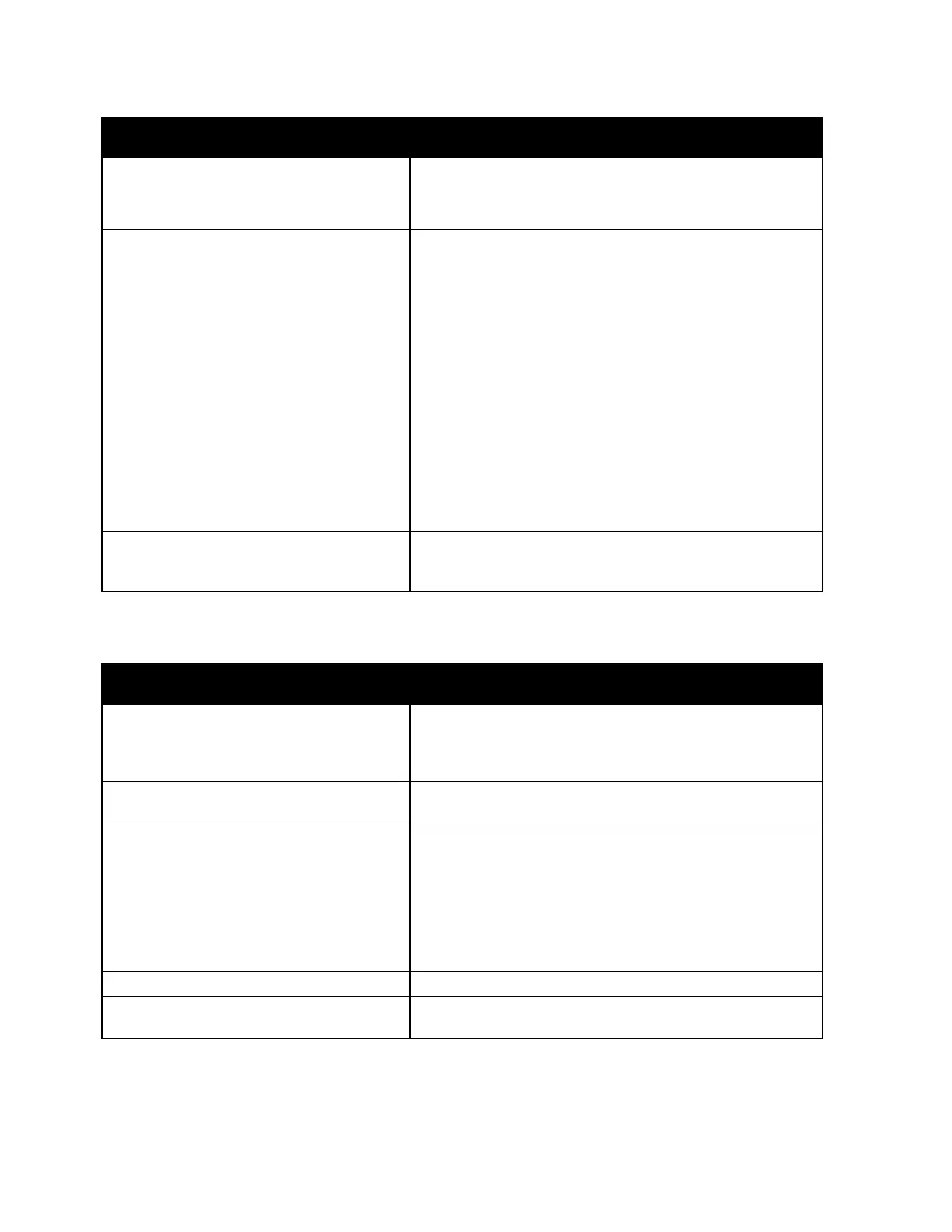Troubleshooting
202 Xerox
®
VersaLink
®
B7025/B7030/B7035 Multifunction Printer
User Guide
Probable Causes Solutions
The printer cable is disconnected.
If the Status LED does not flash once after you send a print
job, check the connection between the printer and the
computer.
There is a network-connectivity issue.
If the printer is connected to a network:
a. Verify that the Ethernet cable is connected to the
p
rinter.
b. On the printer Ethernet connector, verify that the
green LED is On. If not, reseat both ends of the
Ethernet cable.
c. Examine the TCP/IP address in the Communication
section of the Configuration Report. For details, refer
to Printing the Configuration Report on page 34.
d. If the TCP/IP address is 0.0.0.0, the printer needs more
time to acquire an IP address from the DHCP server.
Wait 2 minutes, then print the Configuration Report
again.
e. If the TCP/IP address is unchanged, or begins wit
h
169, c
ontact your network administrator.
There is a wireless network setup or
connectivity issue.
Verify that the Wireless Network Adapter is installed and
properly configured. For details, refer to Connecting to a
Wireless Network on page 38.
Printing Takes Too Long
Probable Causes Solutions
The printer is set to a slower printing mode.
For example, the printer is set to print on
Heavyweight paper or Envelopes.
It takes more time to print on certain types of special paper.
Ensure that the paper type is set properly in the print driver
and at the printer control panel. For details, refer to Print
Speed on page 252.
The printer is in Power Saver mode.
It takes time for printing to start when the printer is coming
out of Power Saver mode.
The way the printer was installed on the
network could be an issue.
Determine if a print spooler or a computer sharing the printer
is buffering all print jobs and then spooling them to the
printer. Spooling can slow print speeds. To test the speed of
the printer, print some information pages such as the
Demonstration Print. For details, refer to Information Pages
on page 33. If the page prints at the rated speed of the
printer, there could be a network or printer installation issue.
For more help, contact the system administrator.
The job is complex. Wait. No action needed.
The print-quality mode in the driver is set to
Enhanced.
Change the print-quality mode in the print driver to Standard.
