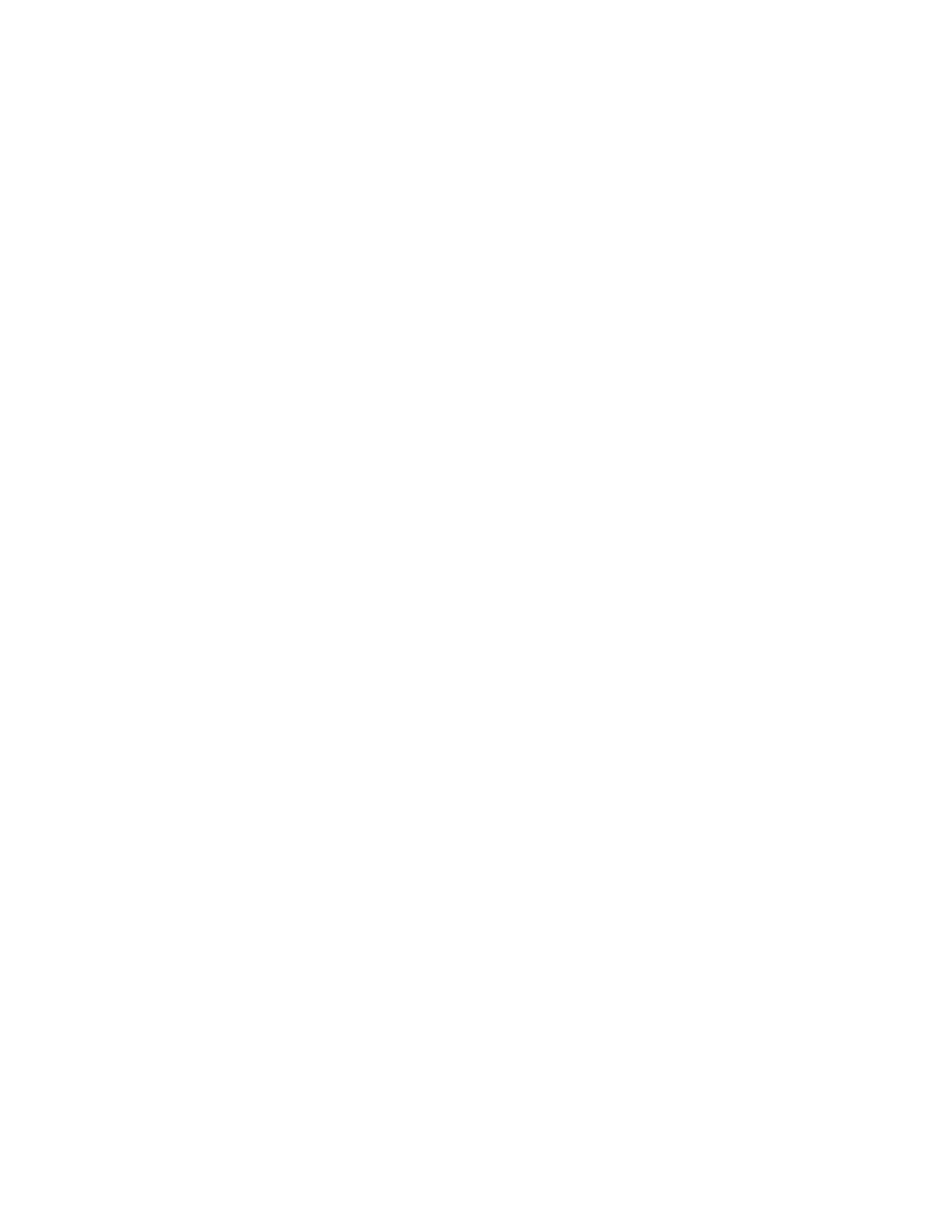Maintenance
190 Xerox
®
VersaLink
®
B7025/B7030/B7035 Multifunction Printer
User Guide
Supply Status
You can check the status and percentage of life remaining for your printer supplies at the control panel
or from the Embedded Web Server. When printer supplies near their replacement time, warning alerts
appear on the control panel. You can customize the alerts that appear on the control panel and
configure email alert notifications.
To check the supplies status at the control panel:
1. To view status information for the printer supplies, touch Device > Supplies.
2. To view details about a specific item, including its part number for reordering, touch the desired
item.
3. To return to the Supplies screen, touch X.
4. To return to the Device screen, touch the back arrow.
To customize supplies alert settings:
1. To customize the alerts that appear for printer supplies, touch Device > Supplies > Alerts Setup.
2. To enable supplies alerts, touch the Enable Alerts toggle button.
3. To configure the printer to display an alert when an item reaches a specific usage percentage level,
touch the item, then select the percentage.
4. To customize the alerts for each supply item, to enable or disable an alert, touch the toggle button.
5. To return to the Supplies screen, touch X.
6. To return to the Device screen, touch the back arrow.
To set up email alerts:
1. To set up alerts to send to an email address, touch Device > Supplies > Email Alerts.
2. To enter an email address, touch Add Email, then touch Enter Email Address.
3. Use the touch screen keyboard to enter an email address, or select an entry from the Address Book,
then touch OK.
4. Add more email addresses if necessary.
5. To customize the alerts for each supply item, to enable or disable an alert, touch the toggle button.
6. To exit the menu, touch OK.
7. To return to the Device screen, touch the back arrow.
To check the supplies status and set up alerts using the Embedded Web Server, refer to the System
Administrator Guide at www.xerox.com/office/VLB70XXdocs.
