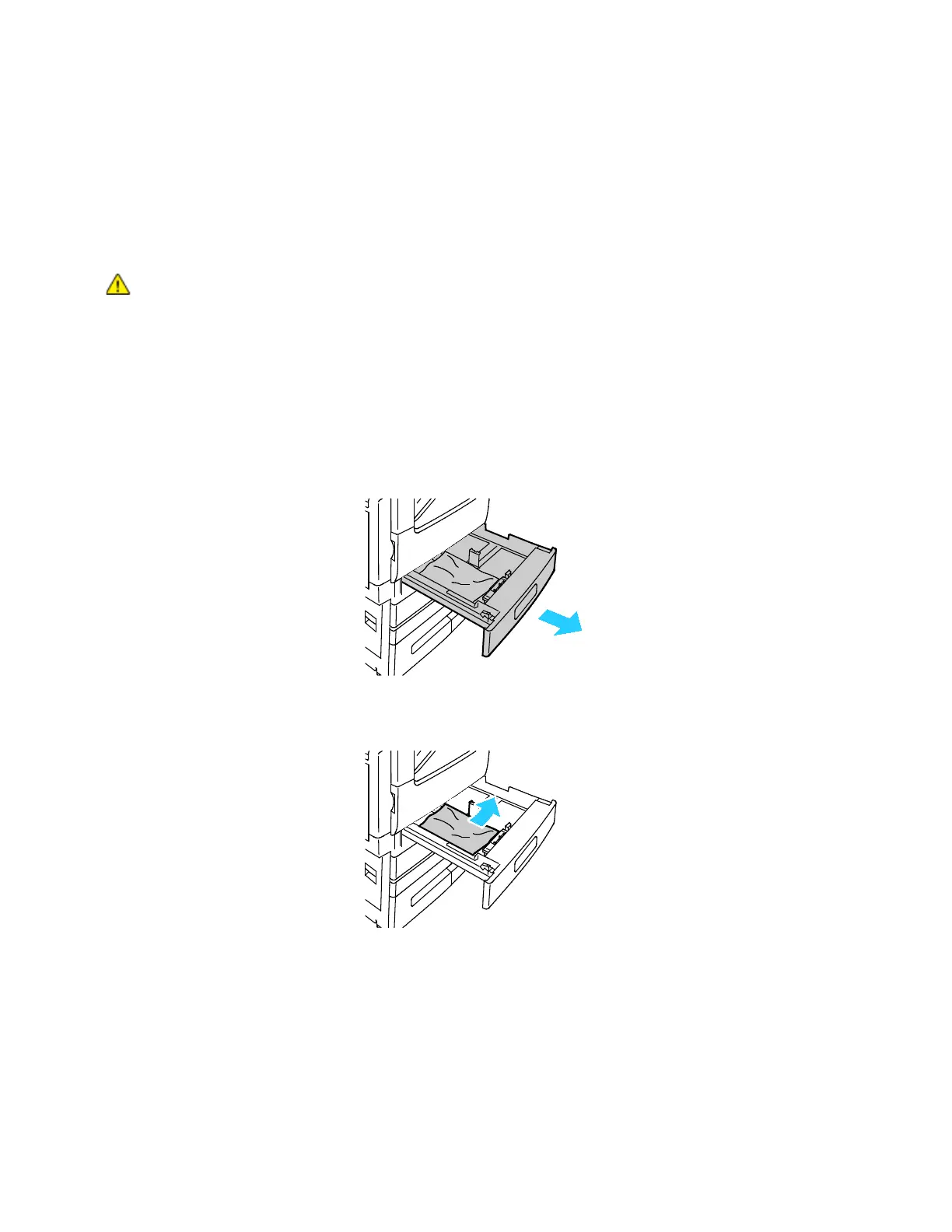Troubleshooting
210 Xerox
®
VersaLink
®
B7025/B7030/B7035 Multifunction Printer
User Guide
8. Lower the feeder tray.
9. If the original document is not wrinkled or torn, then follow the instructions on the touch screen
to
l
oad the document into the feeder again.
Note: After clearing a paper jam from the Duplex Automatic Document Feeder, reload the enti
re
or
iginal document, including the pages already scanned. The printer automatically skips the
scanned pages and scans the remaining pages.
C
AUTION: Torn, wrinkled, or folded original documents can cause jams and damage the
printer. To copy torn, wrinkled, or folded original documents, use the document glass.
Clearing Paper Jams from Trays 1 - 4
To resolve the error that appears on the control panel, clear all paper from the paper path.
1. Before removing the tray from the printer, review the jam message on the control panel. If anoth
er
j
am error appears, clear that jam inside the printer first.
2. Pull out the tray until it stops.
3. R
emove the paper from the tray.
4. I
f the paper is torn, remove the tray completely and check inside the printer for torn pieces of paper.
