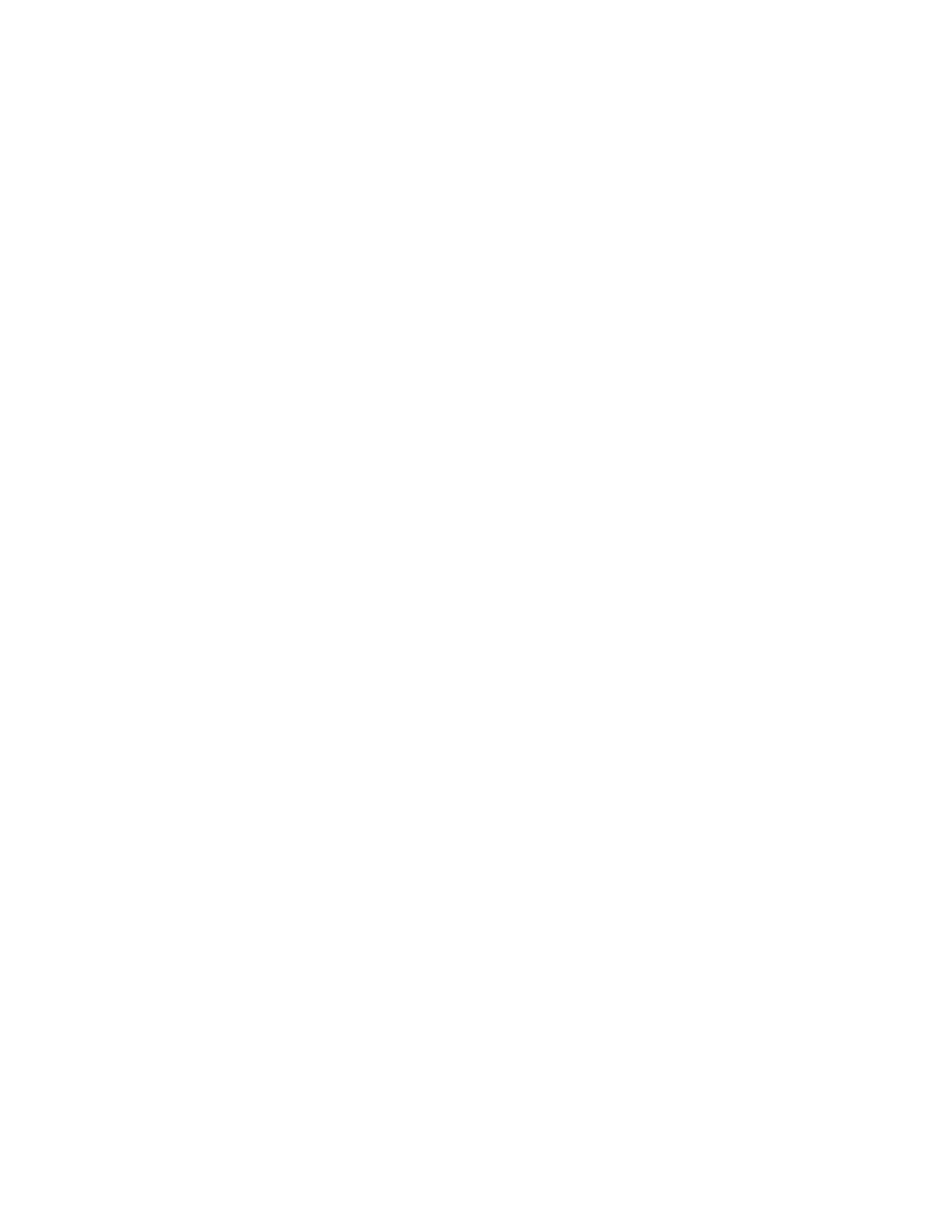Xerox
®
Apps
Xerox
®
VersaLink
®
B7025/B7030/B7035 Multifunction Printer 79
User Guide
Sample Set
The Sample Set job type prints one copy of a multiple-copy print job before printing the remaining
copies. After reviewing the sample set, you can either print the remaining copies or delete them at the
printer control panel.
Sample Set is a type of saved job with these features:
• A Sample Set job appears in a folder named after the user ID associated with the print job.
• A Sample Set job does not use a passcode.
• Any user can print or delete a Sample Set job.
• A Sample Set prints one copy of a job to allow you to proofread the job before printing a
ny
r
emaining copies.
After a Sample Set job is printed, it is deleted automatically.
To print using Sample Set:
1. In your software application, access the print settings. For most software applications, press CTRL+P
for Windows or CMD+P for Macintosh.
2. Select your printer, then open the print driver.
− For Windows, click Printer Properties. Depending on your application, the title of the button
varies.
− For Macintosh, open the Print dialog, then click Show Details. Click the application menu for
your current application, then select Xerox Features.
3. For Job Type, select Sample Set.
4. Select other required printing options.
− For Windows, click OK, then click Print.
− For Macintosh, click Print.
To release a Sample Set:
1. At the printer control panel, press the Home button.
2. To view available jobs, touch Jobs.
3. Touch the Sample Set job.
Note: The Sample Set file description shows the job as Held for Future Printing, and shows the
number of remaining copies of the job.
4. Select an option.
− To print the remaining copies of the job, touch Release.
− To delete the remaining copies of the job, touch Delete.
5. To return to the Home screen, press the Home button.
