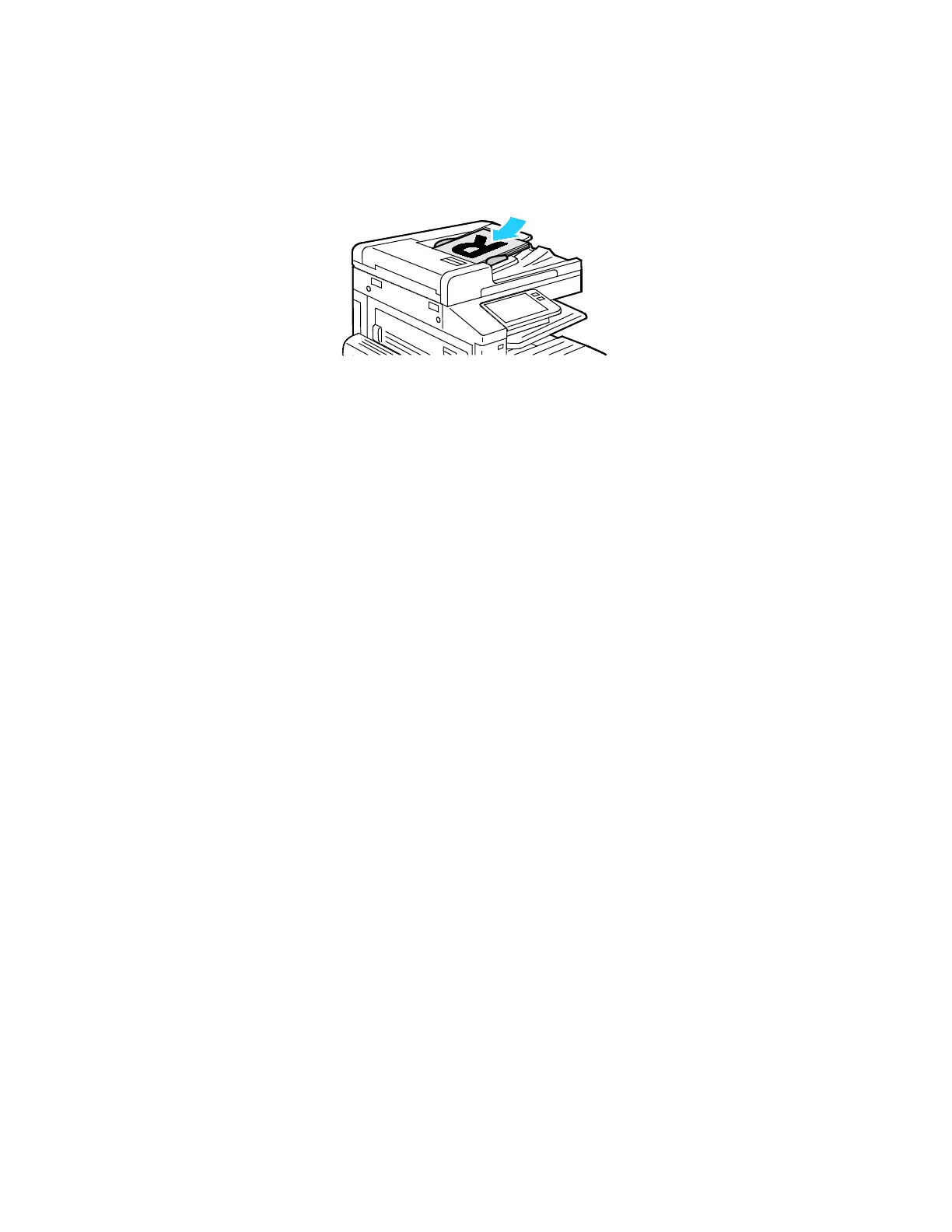Xerox
®
Apps
94 Xerox
®
VersaLink
®
B7025/B7030/B7035 Multifunction Printer
User Guide
− For single, multiple, or 2-sided pages, use the duplex automatic document feeder. Remove any
staples and paper clips from the pages. Insert the original documents face up in the document
feeder, with the top of the page entering the feeder first. Adjust the paper guides so that they
fit against the original documents.
4. To
uch Email.
5. Enter recipients:
− To enter the email address manually into the To field, type the address using the touch screen
keypad. Touch Enter.
− To select a contact or group from the Address Book, touch the Address Book icon. Touch
Favorites or Contacts, then select a recipient.
6. If scanning from 2-sided original documents, touch 2-Sided Scanning, then select an option.
7. Adjust the email settings as needed:
− To save the scanned document with a specific file name, touch the attachment file name, enter
a new name using the touch screen keypad, then touch Enter.
− To save the scanned document with a specific file format, touch the attachment file format,
then select the required format.
To create a searchable file or to add password protection, select More from the file format.
− To change the subject line, touch Subject, enter a new subject line using the touch screen
keypad, then touch Enter.
− To change the email body message, touch Message, enter a new message, then touch OK.
For details about available features, refer to Apps Features on page 277.
8. To start the scan, touch Send.
9. If you are scanning from the document glass, when prompted, to finish, touch Done, or to scan
another page, load a new original document on the document glass, then touch Add Page. You can
also touch Cancel Job.
Note: If you are scanning a document from the duplex automatic document feeder, a prompt does
not appear.
10. To return to the Home screen, press the Home button.
