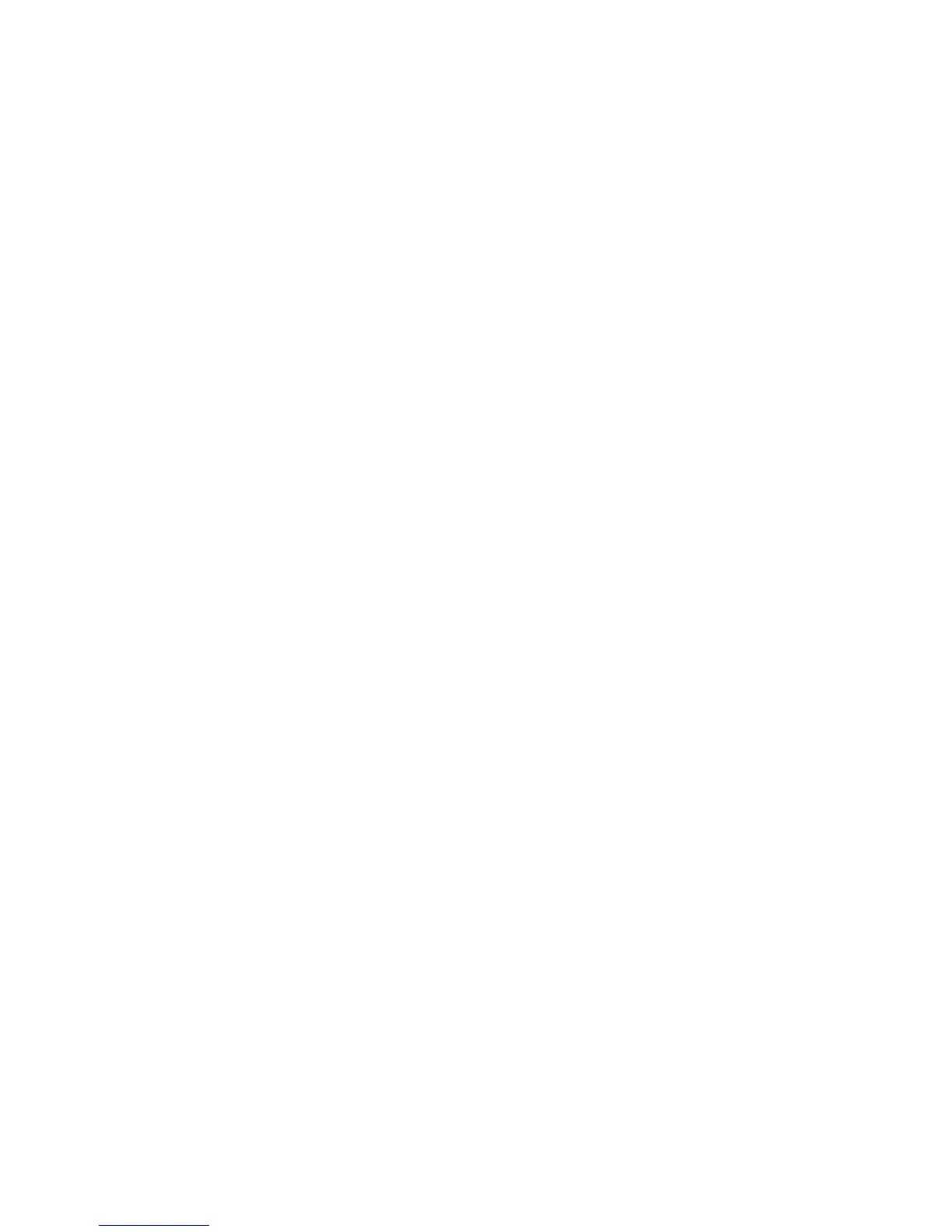The Billing Impression Mode defines how the press tracks impressions made on large
sheets, such as A3 or tabloid size stock. There are two modes:
• A3 Impression Mode counts all impressions equally
• A4 Impression Mode counts large impressions as their A4 equivalent
A Xerox Sales Representative can confirm the Billing Impression Mode used by your
press.
Cloning
From the CentreWare Internet Services main screen, select the Properties tab. In the
Properties panel shown at the left of the screen, select General Setup and Cloning.
Note
Use the scroll bar and down arrow to view all of the options not currently visible.
Create a clone file containing all of the features you want cloned from this press to a
.dat file that can be loaded onto another press. The cloned press system will have the
exact same settings that are on the original press.
Note
The software versions on each press must be the same.
Create and Install a Clone File
1. From the Cloning window, all features are selected. Create a clone file by selecting
or deselecting those feature checkboxes you want or do not want captured.
2. Click the Clone button.
The settings are copied to a .dat file.
3. Scroll down the window to the Install Clone File area. Select Browse to locate and
select the exported clone file.
4. Select Install to import the file.
Alert/Email Notification
From the CentreWare Internet Services main screen, select the Properties tab. In the
Properties panel shown at the left of the screen, select General Setup and Alert
Notification. The Email Notification for Machine Status screen displays.
Use this feature to identify the email recipients you want to be notified of certain statuses
that occur on the press such as consumable status, paper tray status, faults and jams.
An email alert will be sent at the frequency you specify.
Note
Use the scroll bar and down arrow to view all of the options not currently visible.
3-5Xerox
®
Versant™ 2100 Press
System Administration Guide
Using CentreWare® Internet Services
