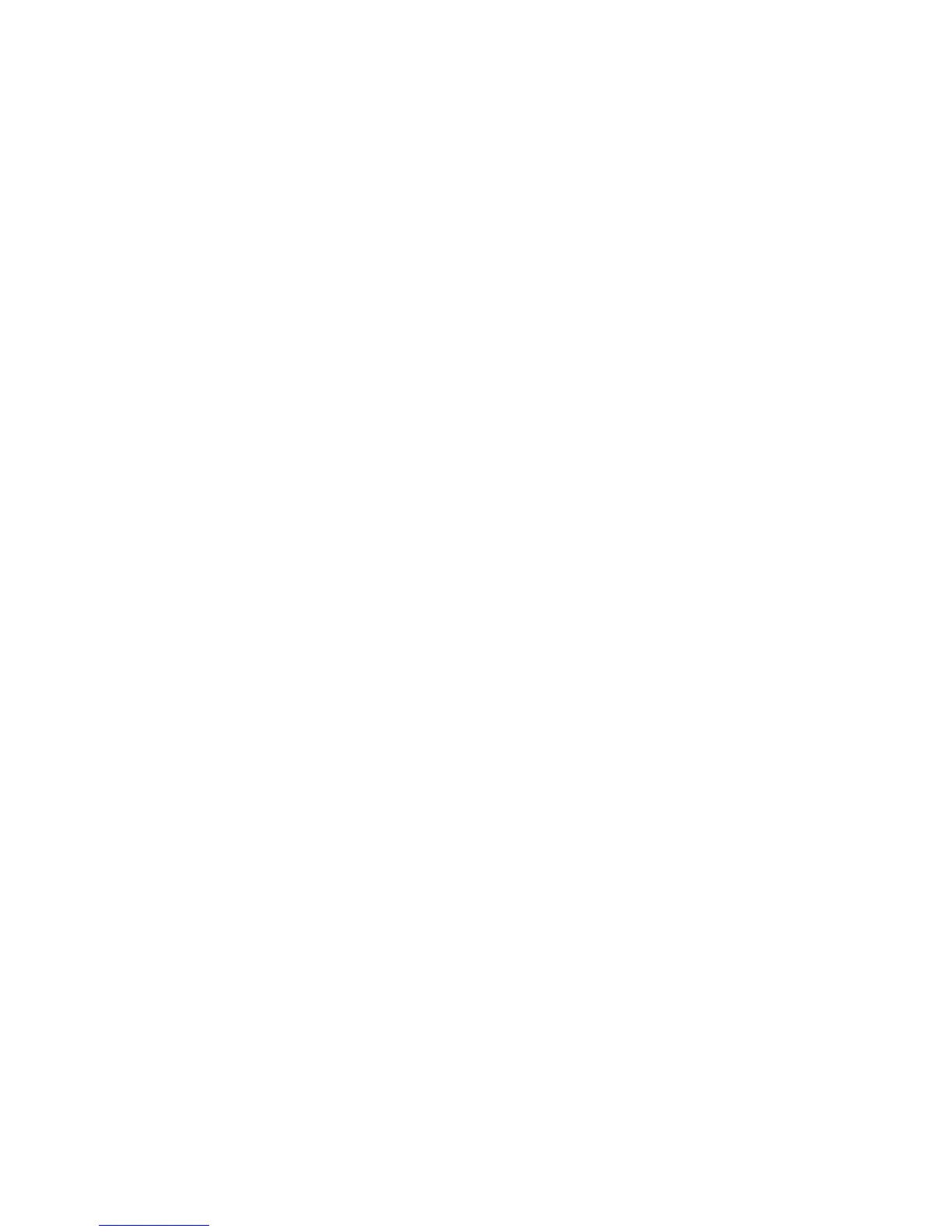Out of Paper Warning Tone
Select the volume level that sounds when there is no paper in the paper tray and the
job is left unattended. Select from Loud, Normal, and Soft. To disable the sound, select
Off.
Low Toner Alert Tone
Select the volume level that sounds when it is time to replace the drum toner cartridge.
Select from Loud, Normal, and Soft. To disable the sound, select Off.
Setting Audio Tones
1. Log in as administrator.
2. Press the Tools button on the press Control Panel.
3. Select System Settings > Common Service Settings.
4. Select Audio Tones.
5. Select the features below to be set or changed:
• Control Panel Select Tone
• Control Panel Alert Tone
• Base Tone
• Machine Ready Tone
• Job Complete Tone
• Fault Tone
• Auto Clear Alert Tone
• Alert Tone
• Out of Paper Warning Tone
• Low Toner Alert Tone
6. Select Change Settings.
7. Select the desired setting for the option.
8. Select Save.
9. Select another option to set or change and repeat the previous steps as needed.
10. Select Close.
The main Tools screen displays.
11. Exit the administrator mode.
Screen Settings
Use the Screen Settings feature to set specific screens that are displayed when the power
is turned on, when exiting Power Saver, and more. Options include:
Xerox
®
Versant™ 2100 Press6-10
System Administration Guide
Common Service Settings
