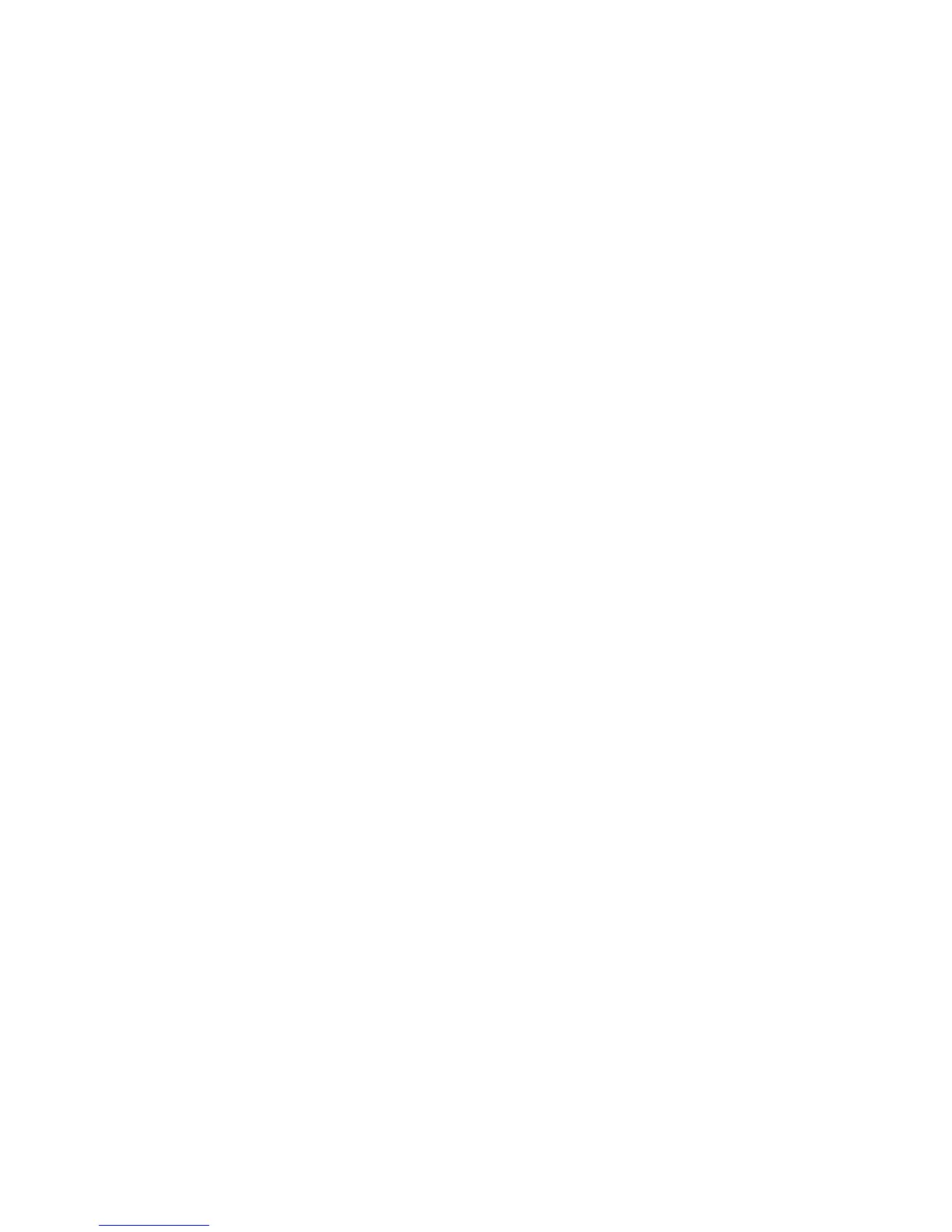• Unlimited Attempts
• Limit Attempts: Enter a number from 1-10 using the up and down arrow buttons.
7. Select Save.
The main Tools screen displays.
8. Exit the administrator mode.
Passcode Policy
Select the policy for accessing accounts. Select either On or Off. When On is selected, a
passcode must be entered for local account login; however, a passcode must always be
entered when accessing either remotely or from the network.
1. Log in as the administrator.
2. Press the Tools button on the Control Panel.
3. Select the Tools icon on the screen.
4. Select Authentication/Security Settings > Authentication.
5. Select Passcode Policy.
6. Select Change Settings.
7. Select Off or On.
• Off: A password is not required even if the password is set by System
Administrator’s Passcode of Creating/Viewing User Accounts.
• On: Setting of System Administrator’s Passcode of Creating/Viewing User Accounts
becomes enabled and functional. Use a password when the control panel asks for
it.
8. Select Save.
The previous screen displays.
9. Select Close.
The main Tools screen displays.
10. Exit the administrator mode.
Job Status Default
1. Log in as the administrator.
2. Press the Tools button on the Control Panel.
3. Select the Tools icon on the screen.
4. Select Authentication/Security Settings.
5. Select Job Status Default.
6. Select Completed Jobs View.
7. Select the desired setting for the following options:
• Allow Job Viewing at All Times: Select either Require Login to View Jobs or No
Job Viewing.
8-9Xerox
®
Versant™ 2100 Press
System Administration Guide
Authentication/Security Settings
