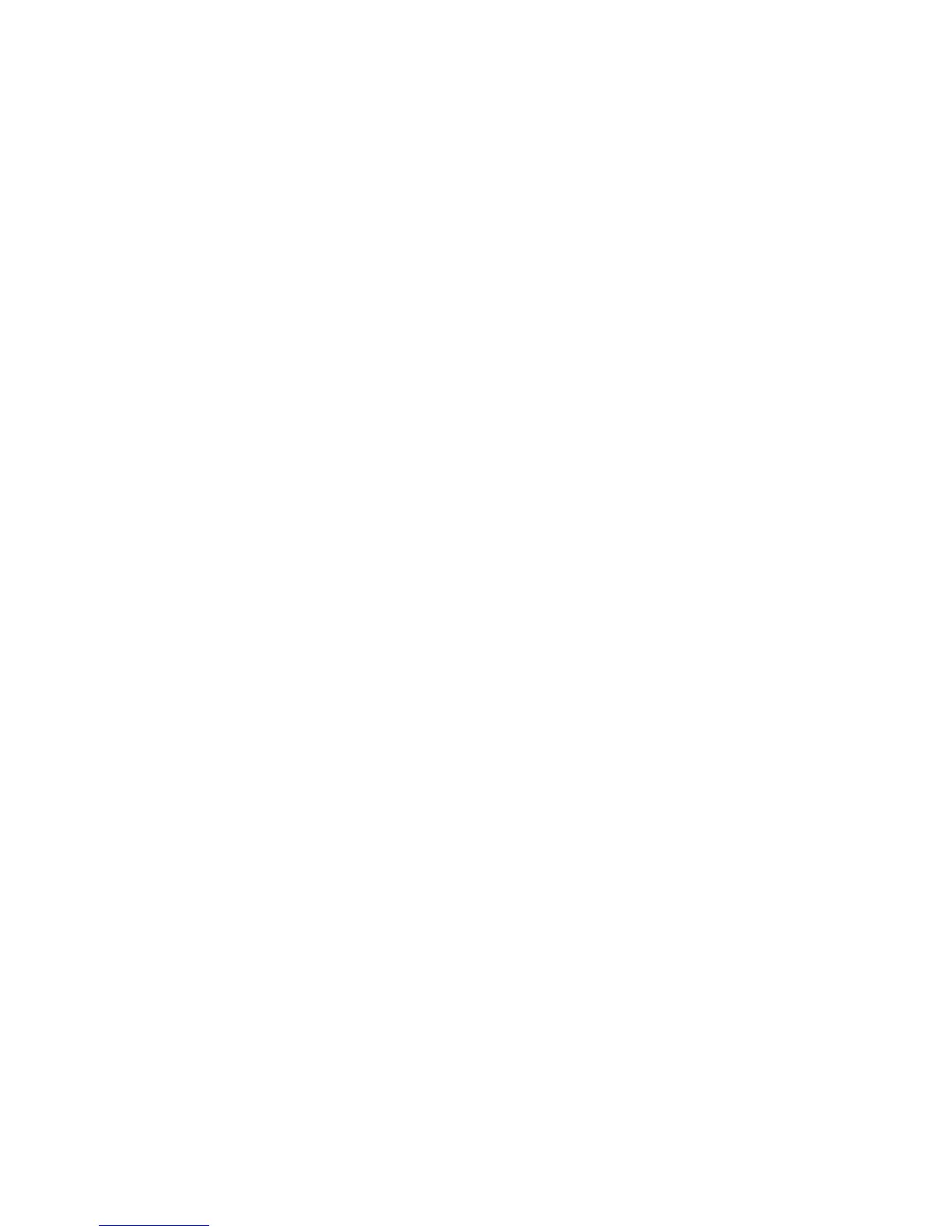Billing Impression Mode
Identifies the billing capability used on the press and how to track impressions made
on large size sheets such as A3 paper. There are two setting selections. The default
setting is A3 Impression Mode that counts all print impressions equally. Or the system
may be set to A4 Impression Mode that counts large impressions (depending on the
customer and market region). It allows normal impression meters to increment by two
when a large impression is made.
Supplies Activation Code
Supports converting the press from Meters to Sold billing.
Finisher Adjustment
This feature is available only if the optional Standard/Booklet Maker Finisher is
connected to the press. Use this feature to adjust the fold position of the printed output.
If the C/Z Folder is also connected, more folding options are available.
Delete All Certifications/Initialize Settings
Do not use this feature unless you have checked with your Network Administrator. All
certificates stored in the press will be deleted and security settings associated with the
certificates will be initialized.
Tray 5 Option
Tray 5 is not automatically detected by the system. When Tray 5 is installed, use this
feature to show (enable) or hide (disable) Tray 5 in the system configuration graphic
that is displayed on the press touch screen and on the Stock Library Manager.
Tray 5 Guide Adjustment
Calibrates the paper guides of Tray 5 to their minimum and maximum widths. Use this
routine when the tray size sensor is replaced to calibrate the paper size detection for
Tray 5.
Technical Key Operator
Access this area to reset the HFSI counter for a newly-replaced CRU (customer
replaceable unit) such as the Suction Air Filter at the rear of the press. The HFSI counter
of the selected replaceable part will be reset to 0. This tracks when the consumable
needs to be replaced next.
Setting the Tray 5 Guide Adjustment
If the Bypass Tray is installed and a paper size detection error occurs, use this procedure
to calibrate the paper guide positions.
1. Log on as Administrator.
2. Select the Tools button on the press Control Panel.
3. From the Tools screen, select System Settings > Common Service Settings.
4. Under Features, scroll to and select Maintenance.
5. From the Maintenance screen, select Tray 5 Guide Adjustment.
Xerox
®
Versant™ 2100 Press6-16
System Administration Guide
Common Service Settings
