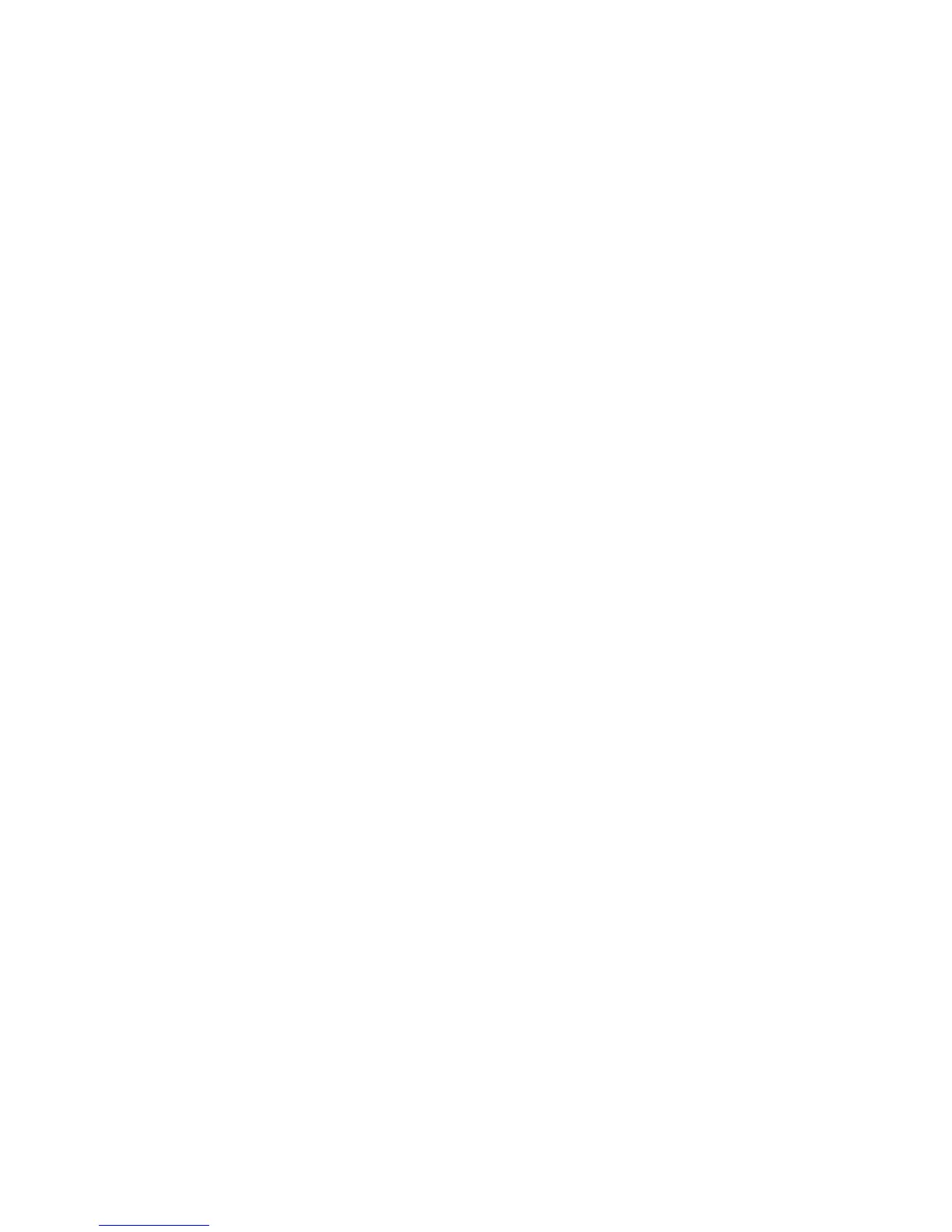c) If your network administrator concurs that the proxy server is configured to require
authentication, next to Authentication, select Enabled.
d) Type the Login Name and Password. Retype the password to confirm.
5. Under HTTPS Server, type the HTTPS proxy server information, if you selected
Different Proxy for each Protocol for Proxy Setup.
a) Type the Server Name.
b) Type the Port Number. The default port number is 8080.
c) Next to Authentication, select Enabled if your proxy server is configured to require
authentication.
d) Type the Login Name and Password. Retype the password to confirm.
6. Click Apply.
7. From the Status tab, under General, scroll down to locate and select Reboot Machine.
Verifying Xerox Server Connection
In CentreWare Internet Services, under Properties > General Setup > SMart eSolutions
Setup > Communication Status, select the Push Data to Xerox Now button.
Communication Server Status should show as Registered.
Troubleshooting
Further information on Xerox Remote Print Services is available at:
http://www.xerox.com/smartesolutions.
A Xerox Remote Print Services Security White Paper is available at:
http://www.xerox.com/about-xerox/account-management/ smart-meter/enus.html.
4-5Xerox
®
Versant™ 2100 Press
System Administration Guide
Xerox Remote Print Services
