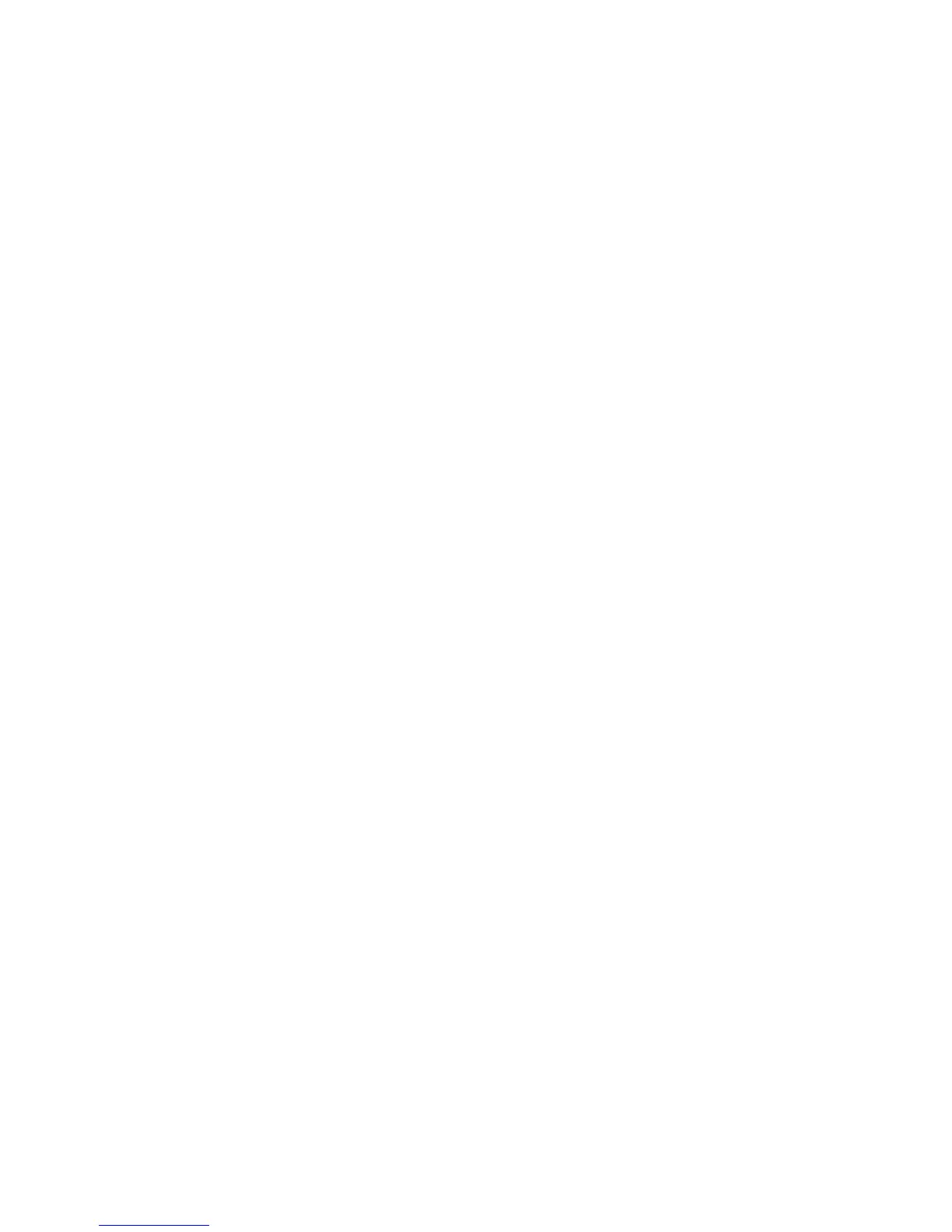- Image Overwriting started
• Completion Status: The status of the event.
• Optionally Logged Items: Other information recorded when the event occurs, such
as log in and authentication access method.
Restricting Access to Job Information
You can control how job information is displayed at the press screen when users press
the Job Status button.
Hiding or Password Protecting Completed Job Information
1. In CentreWare Internet Services, click Properties > Security > Job Status Default
> Completed Jobs View.
2. Next to Completed Jobs View, select Require Login to View Jobs, or No Job Viewing
to keep users from seeing completed job information.
3. If you selected Require Login to View Jobs, next to Access To, select All Jobs or Jobs
Run By Login User Only.
4. Next to Hide Job Details, select Yes or No.
5. Click Apply.
Hiding Active Job Information
1. In CentreWare Internet Services, click Properties > Security > Job Status Default
> Active Jobs View.
2. Next to Hide Job Details, select Yes or No.
3. Click Apply.
Xerox
®
Versant™ 2100 Press3-26
System Administration Guide
Using CentreWare® Internet Services
