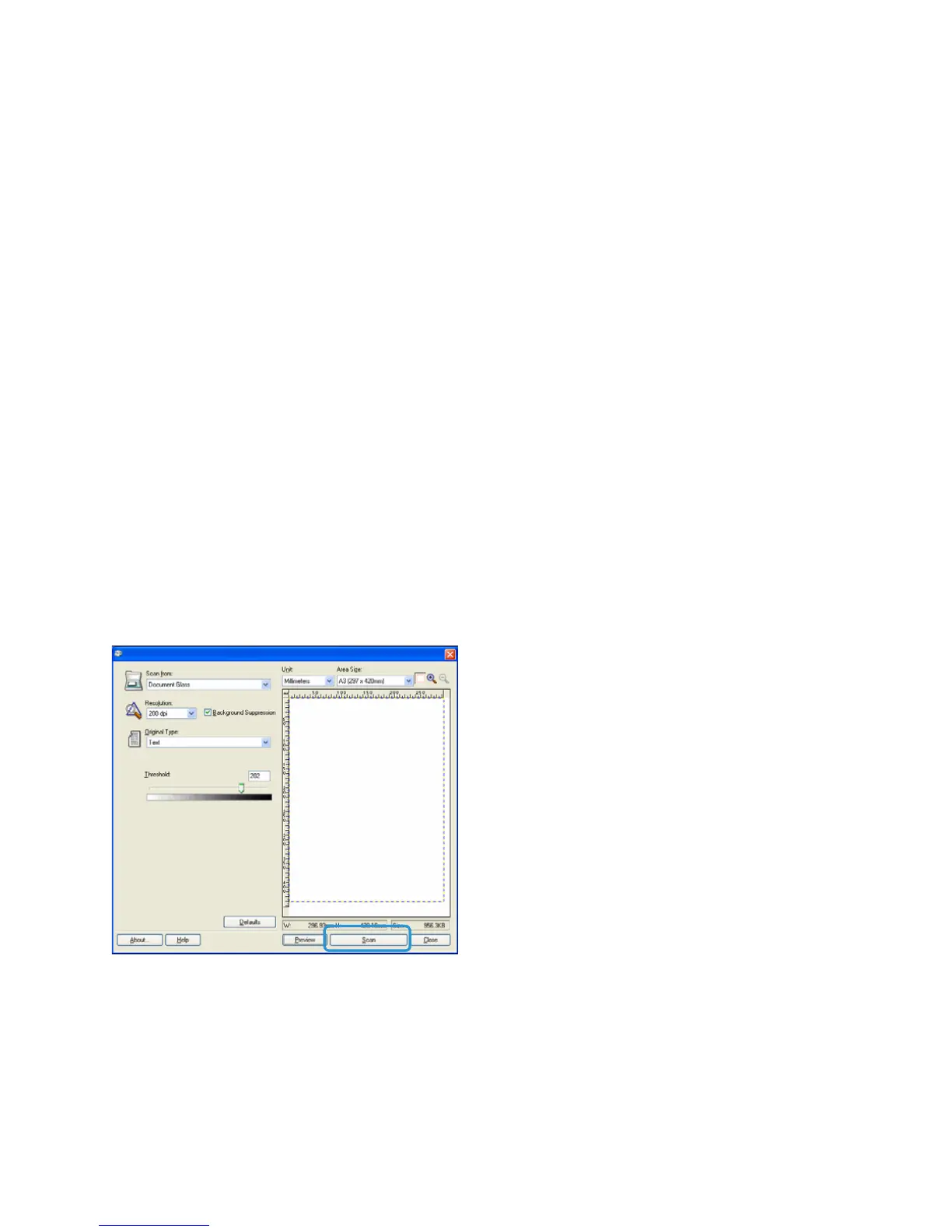Scan
WorkCentre 5019/5021
User Guide
6-6
Loading scan data using a PC-based application
This feature can be used to load scan data from a TWAIN-compatible or WIA-compatible application
installed on a computer. You can set the document load conditions from the PC display to enable you
to load the document while checking the scan results on the Preview screen.
Notes
• Install the scan driver to use this function. For information on how to install the scan
driver, refer to Installing the scan driver on page 2-3.
• The items you can set will vary according to the TWAIN-compatible and WIA-
compatible applications you are using.
• The supported applications are 32-bit only.
Follow the steps below to perform the operation.
1. Place the document.
Refer to Placing the document on page 6-1.
2. Start an application to load the scanned data.
3. From the File menu, select the item for the scanner (source).
4. Select Xerox WorkCentre 5019/5021.
5. Change other options if needed.
Note For information on the scan functions, click Help in the screen to display the help
information.
6. Click Scan.