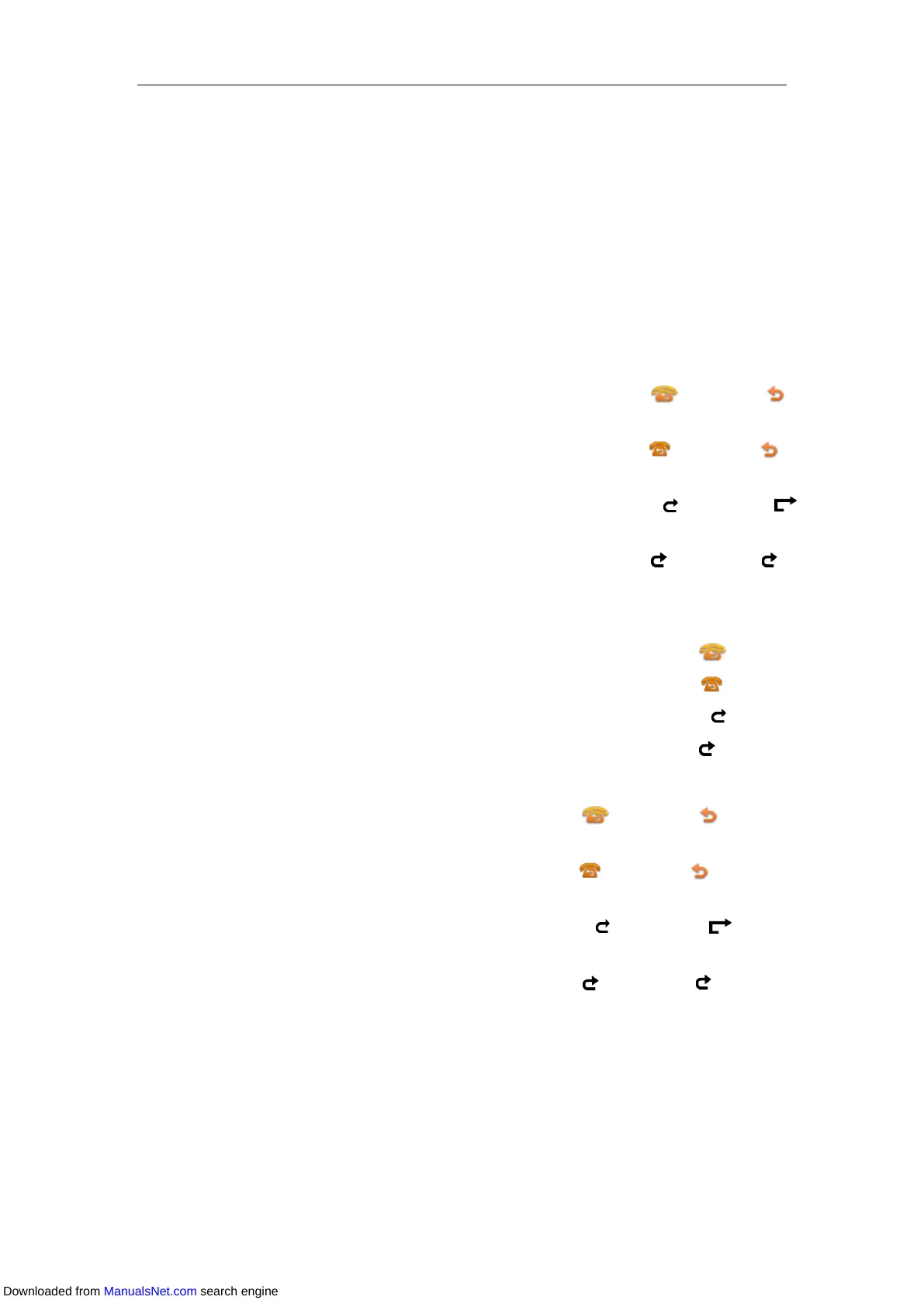User Guide for T4 Series IP Phones
134
1234. When you activate Always Forward on the IP phone, the IP phone sends *711234 to
the server, and then the server will activate Always Forward feature on the server side,
hence being able to get the right status of the extension.
8. Do one of the following:
- If you want to activate call forward for all accounts, Highlight the Always
Forward/Busy Forward/No Answer Forward field and press the All Lines soft key.
Press OK.
- If you want to activate call forward for the selected account, press Save.
When you activate call forward for the default account:
On the SIP-T48S/T48G IP phone, the associated line icon changes to , and the icon
appears on the status bar.
On the SIP-T46S/T46G IP phone, the associated line icon changes to , and the icon
appears on the status bar.
On the SIP-T42S/T42G/T41S/T41P, the associated line icon changes to , and the icon
appears on the status bar.
On the SIP-T40G/T40P IP phone, the associated line icon changes to , and the icon
appears on the status bar.
When you activate call forward for the non-default account:
On the SIP-T48S/T48G IP phone, only the associated line icon will change to .
On the SIP-T46S/T46G IP phone, only the associated line icon will change to .
On the SIP-T42S/T42G/T41S/T41P, only the associated line icon will change to .
On the SIP-T40G/T40P IP phone, only the associated line icon will change to .
When you activate call forward for all accounts:
On the SIP-T48S/T48G IP phone, all line icons changes to , and the icon appears
on the status bar.
On the SIP-T46S/T46G IP phone, all line icons changes to , and the icon appears on
the status bar.
On the SIP-T42S/T42G/T41S/T41P, all line icons changes to , and the icon appears
on the status bar.
On the SIP-T40G/T40P IP phone, all line icons changes to , and the icon appears on
the status bar.
Deactivating Call Forward in Custom Mode
You can deactivate call forward when you no longer want to forward your calls from the specific
account.
Downloaded from ManualsNet.com search engine
