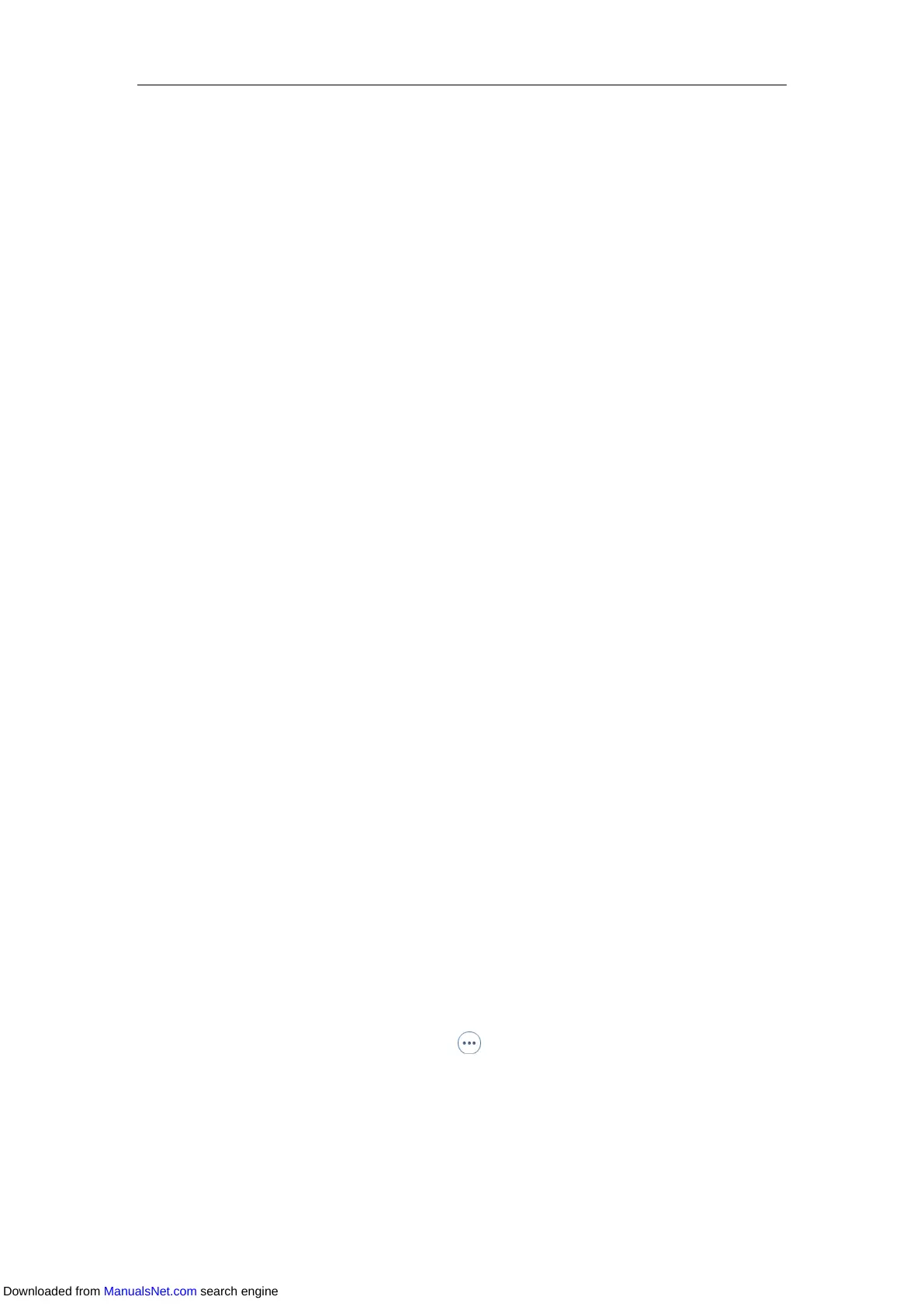User Guide for T4 Series IP Phones
226
In that case, you must manually add a wireless network.
Procedure:
1. Navigate to Menu->Basic->Wi-Fi.
On the SIP-T42S/T41S IP phone, navigate to Menu->Settings->Basic Settings->Wi-Fi.
2. Activate the Wi-Fi mode (refer to Activating the Wi-Fi Mode).
3. Highlight Known Network(s), and then press Add.
On the SIP-T48S/T48G IP phone, tap Add.
4. Use the WLAN settings obtained from your gateway/router to configure this WLAN Profile
on the IP phone. Do the following:
a) If you select None or WEP from the Security Mode field:
Enter the profile name, SSID and WPA shared key in the corresponding fields.
b) If you select WPA-PSK, WPA2-PSK, WPA-EAP or WPA2-EAP from the Security
Mode field:
Select the desired Cipher type (TKIP, AES or TKIP AES) from the Cipher Type field.
Enter the profile name, SSID, user name and WPA shared key in the corresponding
fields.
5. Press Save.
The connected wireless networks will be saved to Known Network(s) list. The Known
Network(s) list can store up to 5 wireless networks, you can specify the priority to connect to
the corresponding wireless network.
Viewing the Wireless Network Information
When Wi-Fi mode is activated, you can view the wireless network information.
Procedure:
1. Navigate to Menu->Basic->Wi-Fi->X Available Network(s) (X represents the number of
available networks).
On the SIP-T48S/T48G IP phone, navigate to Menu->Basic->Wi-Fi.
On the SIP-T42S/T41S IP phone, navigate to Menu->Settings->Basic
Settings->Wi-Fi->X Available Network(s).
2. Press Detail to view the detailed wireless network information (for example, Profile Name,
SSID or Signal Strength).
On the SIP-T48S/T48G IP phone, tap after the desired wireless network to view the
detailed wireless network information (for example, Profile Name, SSID or Signal Strength).
Downloaded from ManualsNet.com search engine
