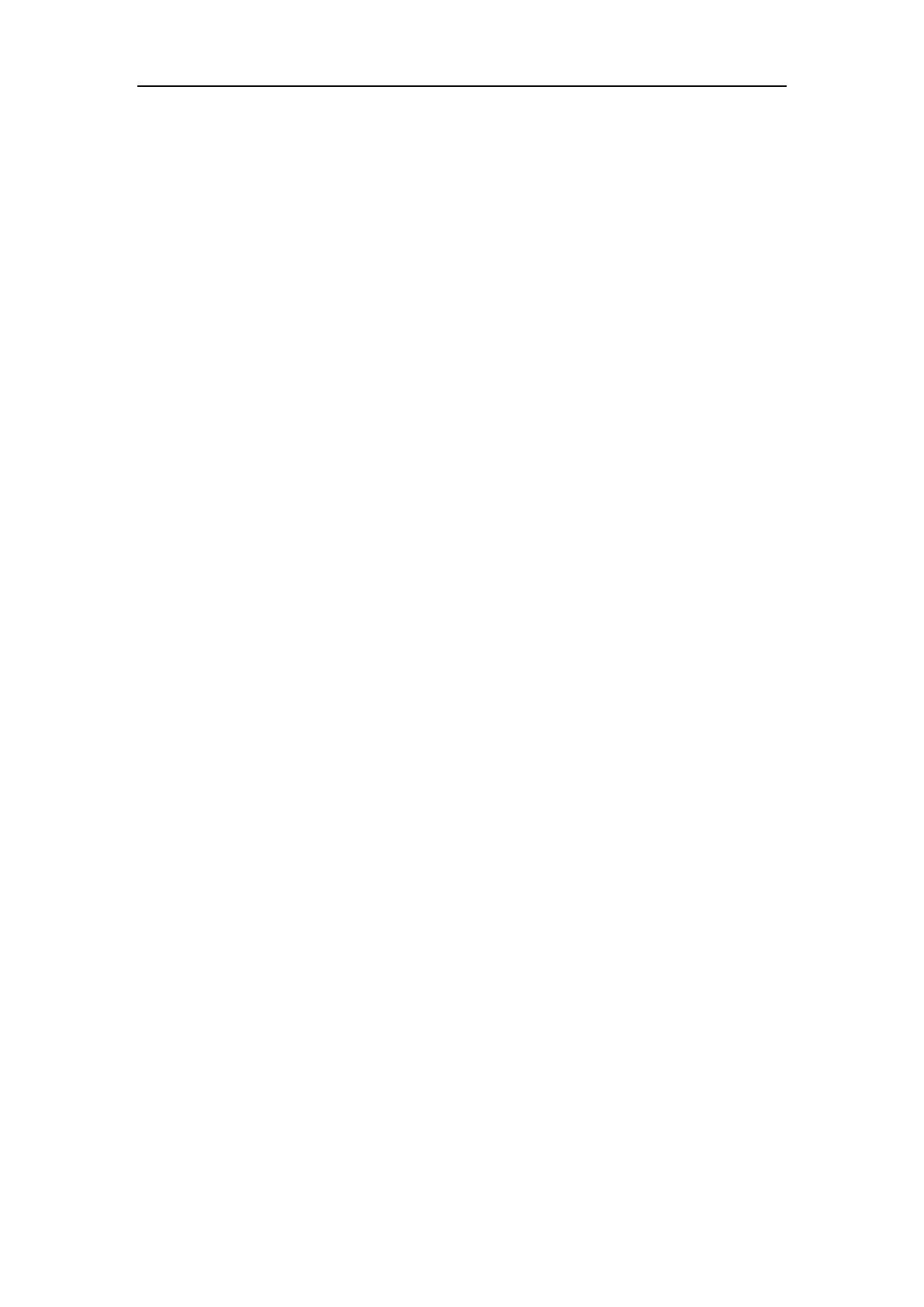Advanced Phone Features
191
monitored user by tapping the BLF List key. The phone handles the active call differently
depending on the configuration of transfer mode via Dsskey. For more information on the
transfer mode on DSS key, refer to refer to Configuring Transfer Mode on DSS Key on page
188.
When the monitored user receives an incoming call, tap the BLF list key to pick up the call
directly. Before picking up an incoming call, ensure that the BLF List Pickup Code has been
configured in advance. If the code is not configured, the phone will place a call to the
monitored user instead of picking up the incoming call of the monitored user when you
tap the BLF List key.
When there is a conversation on the monitored user, tap the BLF list key to barge in and
set up a conference call. Before barging in an active call, ensure that the BLF List Barge In
Code has been configured in advance. If the code is not configured, the phone will place a
call to the monitored user instead of barging in an active call of the monitored user when
you tap the BLF List key.
When a call is being parked against the monitored phone, tap the BLF List key to retrieve
the parked call from the monitored user. Before retrieving the parked call, ensure that the
BLF List Retrieve Call Parked Code has been configured in advance. If the code is not
configured, the phone will place a call to the monitored user instead of retrieving the
parked call when you tap the BLF List key.
To configure BLF List settings via web user interface:
1. Click on Account->Advanced.
2. Select the desired account from the pull-down list of Account.
3. Enter the BLF List URI in the BLF List URI field.
4. (Optional.) Enter the directed call pickup code in the BLF List Pickup Code field.
5. (Optional.) Enter the barge-in code in the BLF List Barge In Code field.
