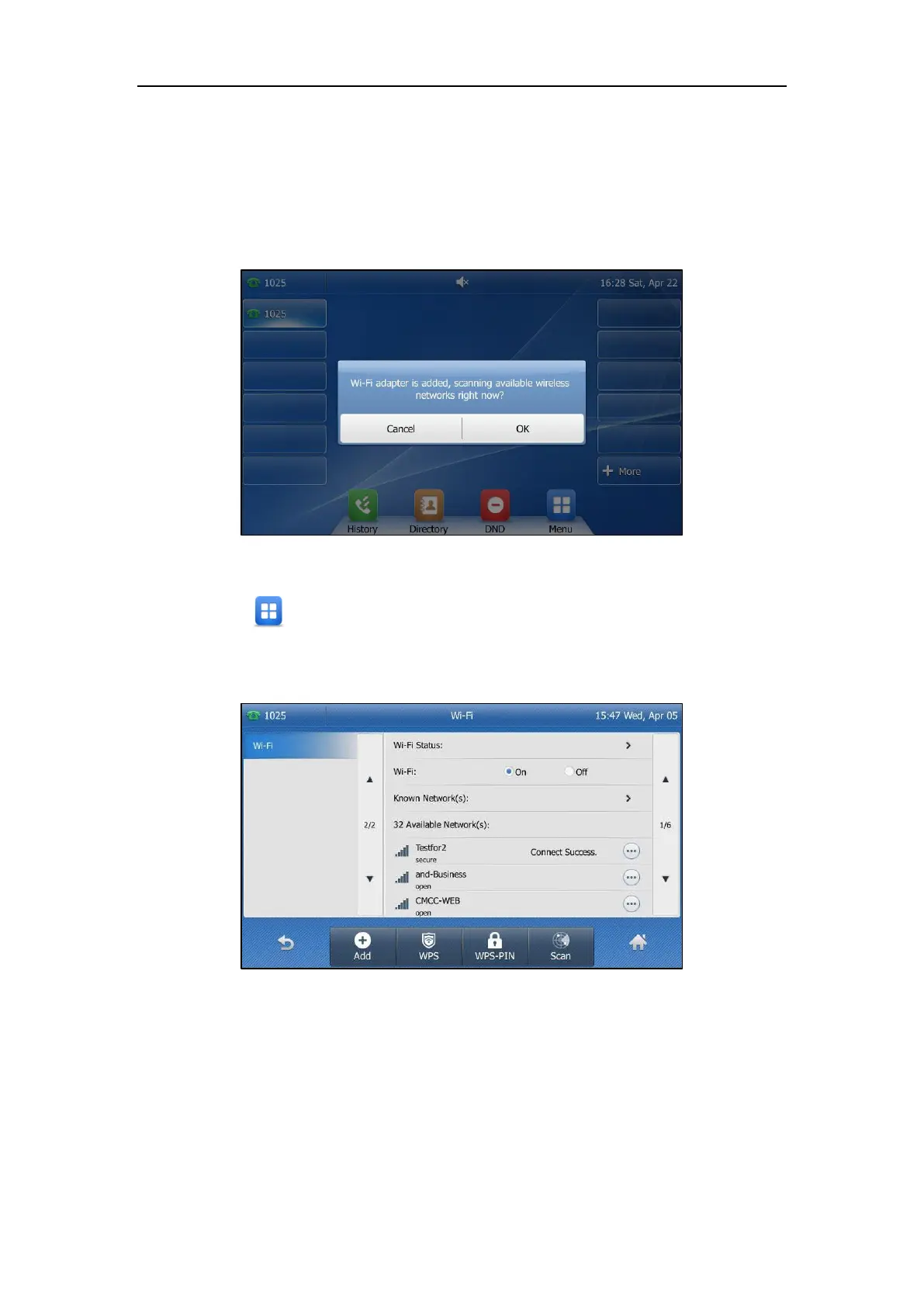Getting Started
27
Activating the Wi-Fi Mode
When Wi-Fi USB dongle WF40 is connected to the USB port at the back of the IP phone, the
screen will prompt “Wi-Fi adapter is added, scanning available wireless networks right now?”.
You can tap OK to activate Wi-Fi mode directly and scan Wi-Fi devices automatically.
To activate the Wi-Fi mode via phone user interface:
1. Tap ->Basic->Wi-Fi.
2. Tap the On radio box of the Wi-Fi field.
The IP phone scans the available wireless networks in your area.
Connecting to the Wireless Network
Three ways to connect IP phone to the wireless network:
Manually connect to an available wireless network
Wi-Fi Protected Setup (WPS)
Manually add a wireless network
