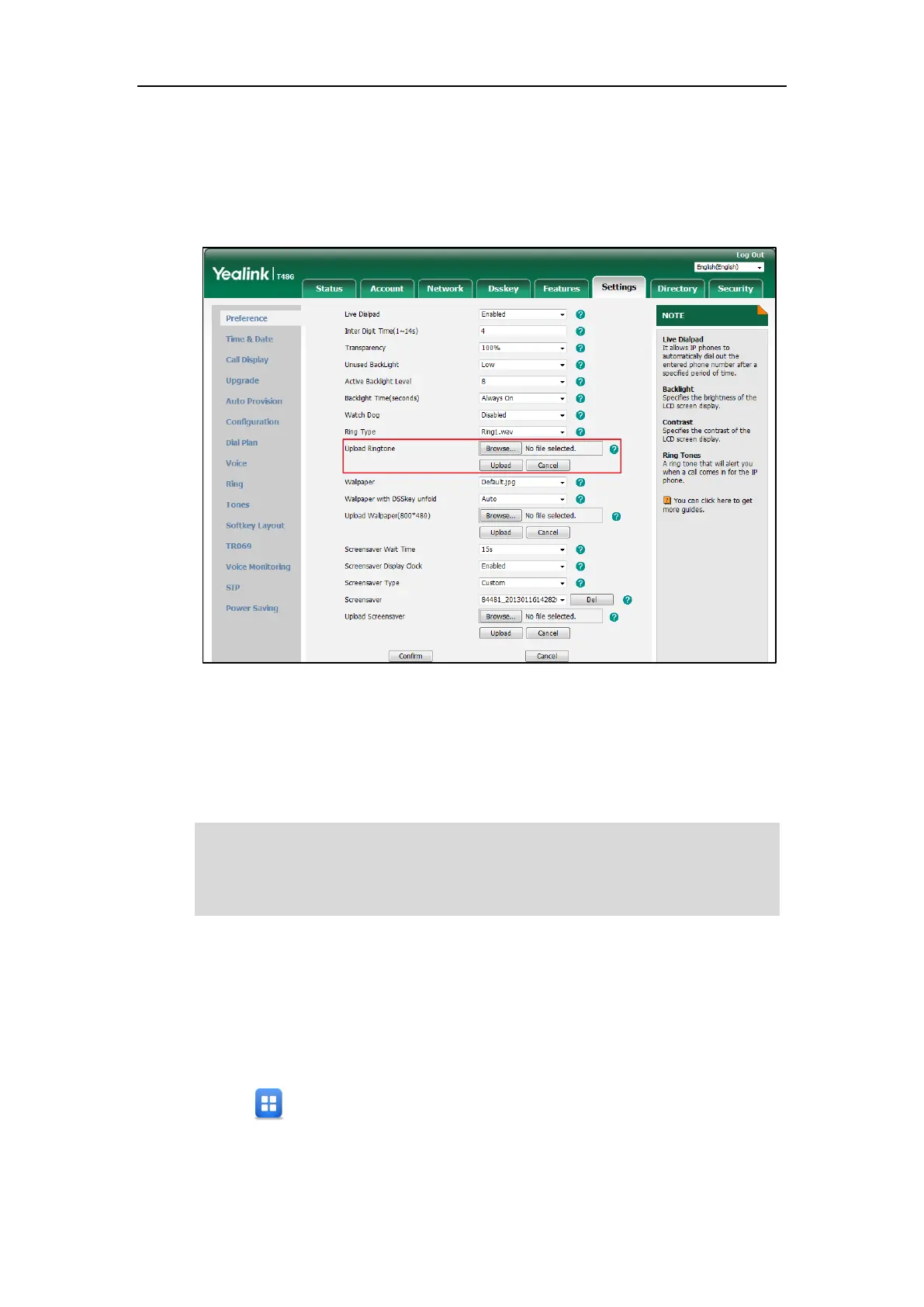Customizing Your Phone
65
To upload a custom ring tone for your phone via web user interface:
1. Click on Settings->Preference.
2. In the Upload Ringtone field, click Browse to locate a ring tone file (the file format must
be *.wav) from your local system.
3. Click Upload to upload the file.
The custom ring tone appears in the pull-down list of Ring Type.
You can only delete the custom ring tone by clicking Del when selecting the desired custom
ring tone in the Ring Type field.
Note
Key Tone
If you enable key tone, the phone will produce a sound when you press the keypad.
To configure key tone via phone user interface:
1. Tap ->Basic->Sound->Key Tone.
The priority of ring tone for an incoming call on the phone is as follows:
Contact ring tone (refer to Adding Groups) >Group ring tone (refer to Adding Groups) >Account
ring tone >Phone ring tone.
Uploading custom ring tones for your phone is configurable via web user interface only.