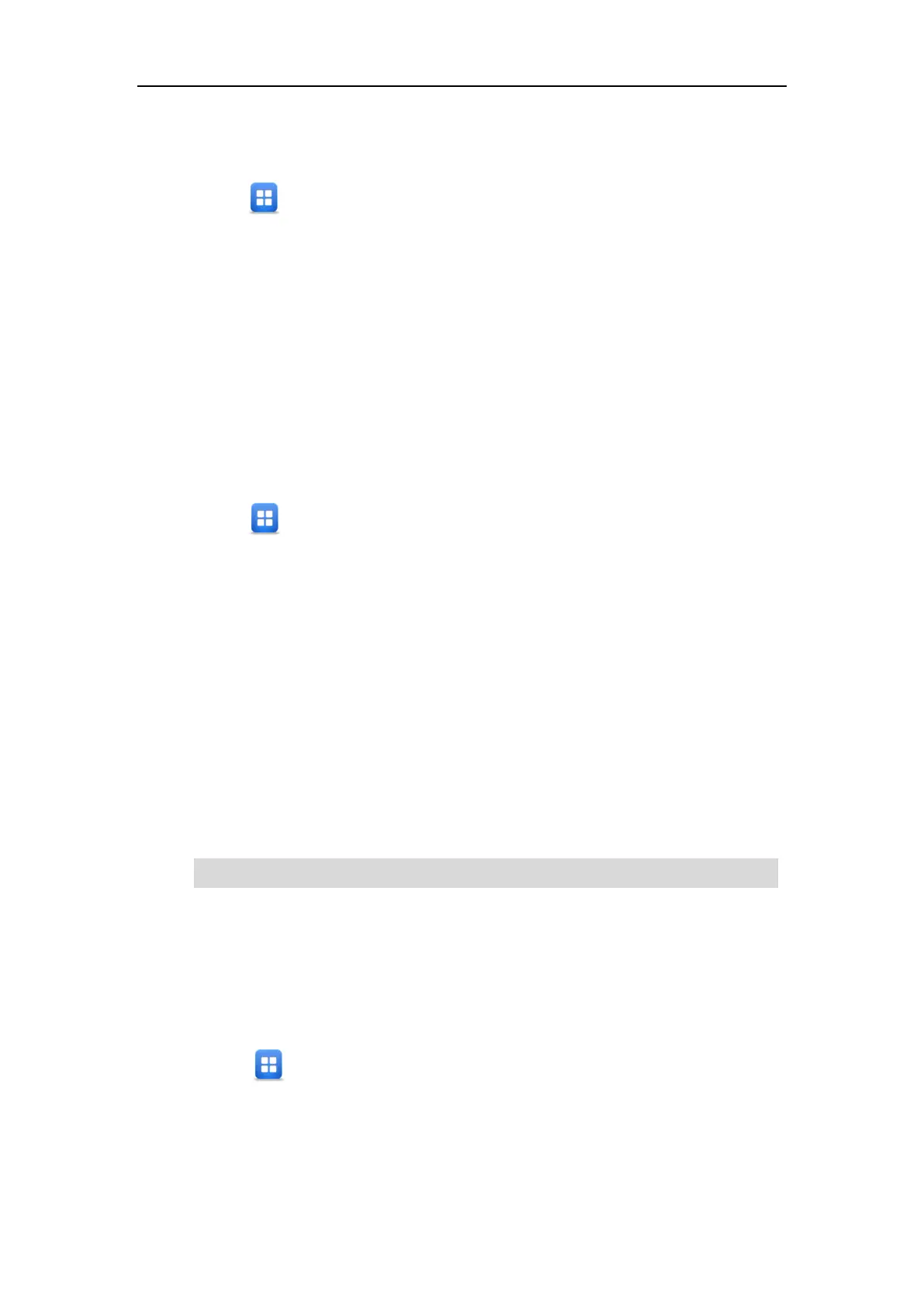User Guide for the SIP-T48G IP Phone
30
Push Button Configuration (PBC)
To connect to the wireless network using PBC method:
1. Tap ->Basic->Wi-Fi.
2. Tap the On radio box of the Wi-Fi field.
The IP phone scans the available wireless networks in your area.
3. Tap the WPS soft key.
The touch screen prompts “WPS has been activated, connect in 120s! ”.
4. Long press the WPS key on your gateway/router.
Once WPS setup has completed successfully, the touch screen will prompt “Connect
Success.”.
Personal Identification Number (PIN)
To connect to the wireless network using PIN method:
1. Tap ->Basic->Wi-Fi.
2. Tap the On radio box of the Wi-Fi field.
The IP phone scans the available wireless networks in your area.
3. Tap the WPS-PIN soft key.
The touch screen pops up a prompt containing a randomly generated PIN.
4. Tap OK.
The touch screen prompts “Please input below PIN code on your Wi-Fi router and press OK
to connect: xxx”.
5. Log into your gateway/router’s web interface, and configure it to search the clients. For
more information, refer to the documentation from the gateway/router manufacturer.
Once WPS-PIN setup has completed successfully, the gateway/router’s web interface will
prompt success.
Note
Manually Add a Wireless Network
If your gateway/router has SSID broadcast disabled, it might not appear in the scanning results.
In that case, you must manually add a wireless network.
To add a wireless network:
1. Tap ->Basic->Wi-Fi.
2. Tap the On radio box of the Wi-Fi field.
The IP phone scans the available wireless networks in your area.
3. Tap the Add soft key.
4. Use the WLAN settings obtained from your gateway/router to configure this WLAN Profile
Contact your gateway/router provider for more information.
