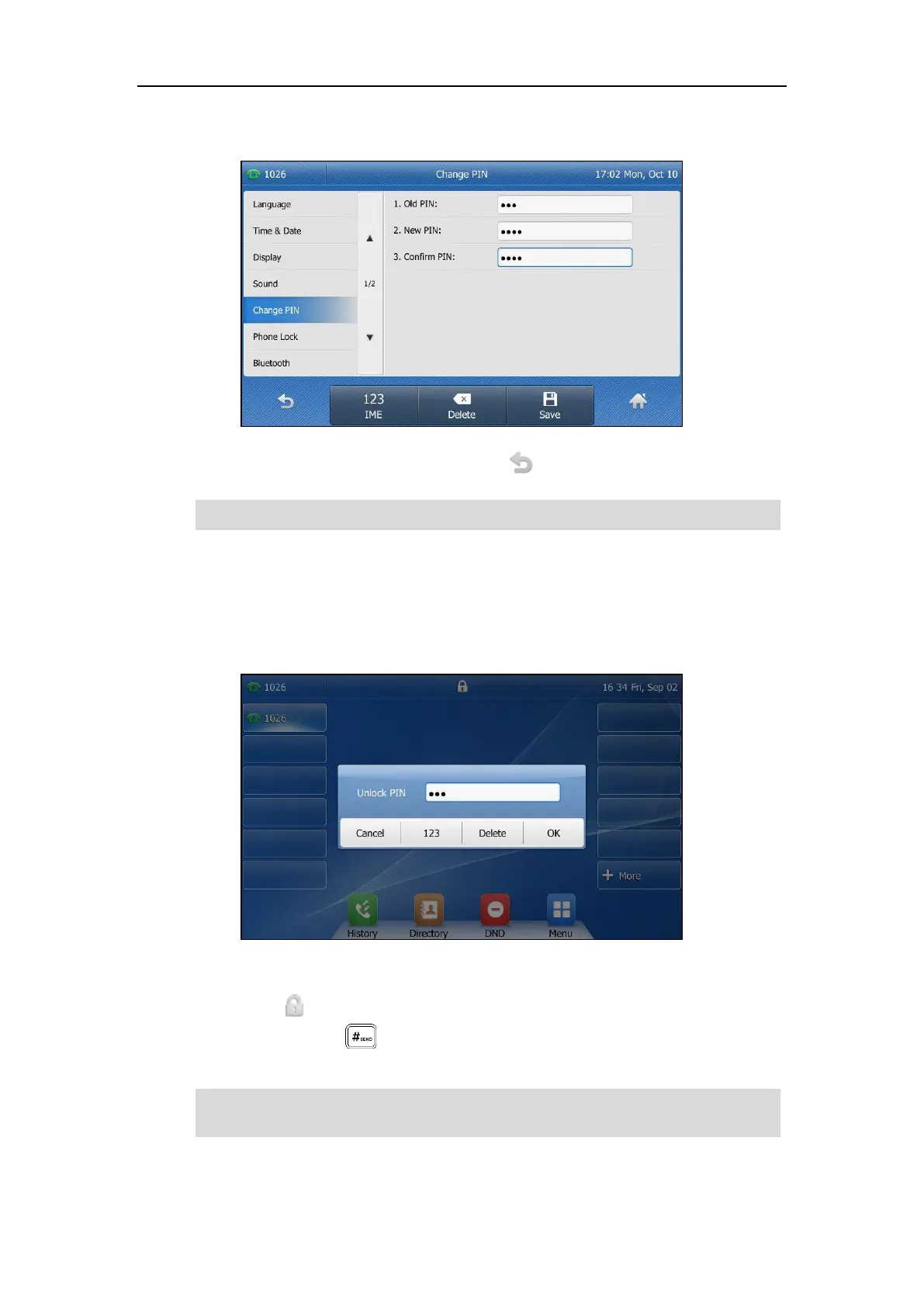User Guide for the SIP-T48G IP Phone
60
2. Enter the desired value in the Old PIN, New PIN and Confirm PIN field respectively.
3. Tap the Save soft key to accept the change or to cancel.
Note
To unlock the phone via phone user interface:
1. Tap the locked key, the touch screen prompts “Unlock PIN”.
2. Enter the desired PIN in the Unlock PIN field.
3. Tap OK to unlock the phone.
The icon disappears from the touch screen.
You can long press or wait for a period of time (if configured) to lock the phone
again.
Note
The unlock PIN length must be within 15 digits.
You can also unlock the phone by administrator password. When you enter the administrator
password to unlock the phone, the phone will turn to the Change PIN screen.
