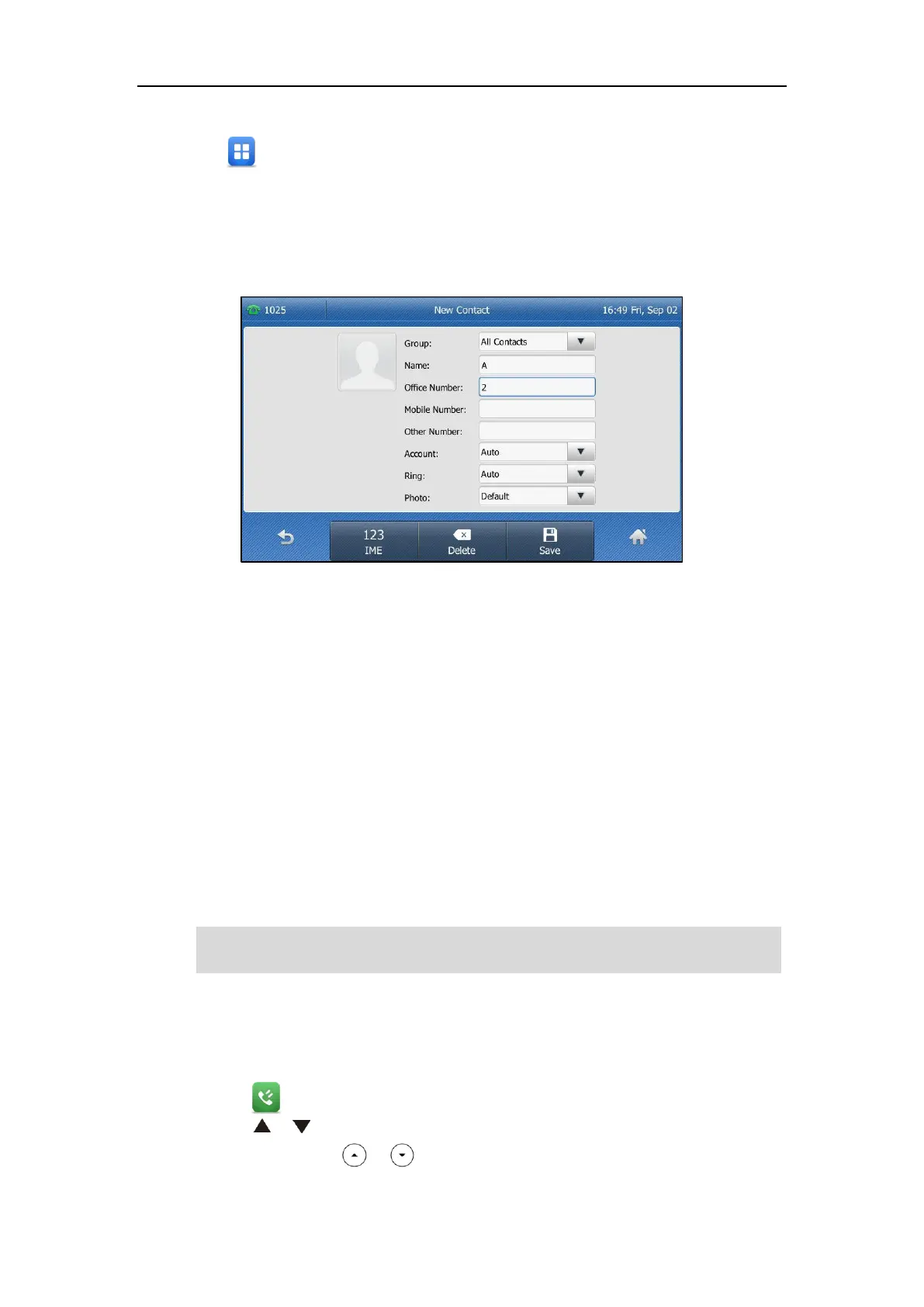Customizing Your Phone
73
If Local Directory is removed from the directory (refer to Directory on page 66), tap
->Directory->All Contacts to enter the local directory.
2. Tap Add.
If you want add a contact to the specified contact group, you can tap the contact group first,
and then tap Add.
3. Enter the name and the office, mobile or other numbers in the corresponding fields.
4. Tap the gray box of the Account field, and then select the desired account from the
pull-down list.
If Auto is selected, the phone will use the default account when placing calls to the contact
from the local directory.
5. Tap the gray box of the Ring field, and then select the desired ring tone from the pull-down
list.
If Auto is selected, this contact will use the ring tone according to the priority: Group ring
tone (refer to Adding Groups) >Account ring tone (refer to Ring Tones) >Phone ring tone
(refer to Ring Tones).
6. Tap the gray box of the Photo field, and then select the desired photo from the pull-down
list.
7. Tap the Save soft key to accept the change.
Note
Adding Contacts from Call History
To add a contact to the local directory from call history:
1. Tap .
2. Tap or to turn pages.
You can also press or to switch pages.
If the contact already exists in the directory, the touch screen will prompt “Contact name
existed!”.