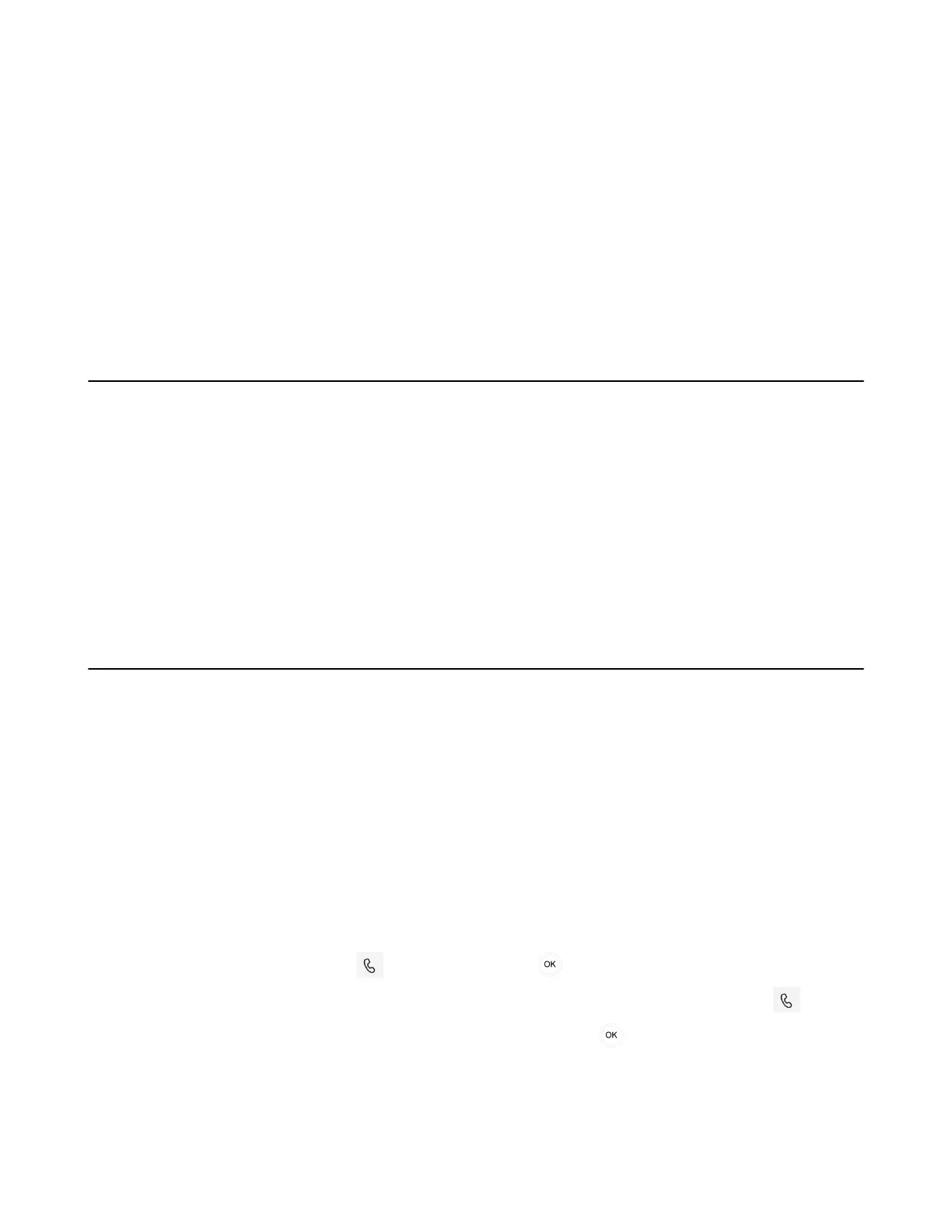| Operating Calls | 20
• Answering Calls
• Call Merge
• Muting and Unmuting Audio
• Holding and Resuming Calls
• Ending or Rejecting an Active Call
• Transferring Calls
• Forwarding All Incoming Calls
• Forwarding Incoming Calls if Unanswered
• Synchronizing Incoming Calls to the Specified Contact/Delegates
• Blocking Calls with No Caller ID
• Anonymous Call
Switching among the Handset, Speakerphone and Headset Modes
You can select the desired mode before placing a call, or you can alternate among speakerphone, headset,
and handset modes during a call.
You can switch the audio output modes of a phone.
• Switching to handset mode: Pick up the handset.
• Switching to speakerphone (hands-free) mode: Press the Speakerphone key.
The Speakerphone LED indicator glows green when the speakerphone is activated.
• Switching to headset mode: Press the Headset key.
The Headset LED indicator glows green when the headset is activated.
Placing Calls
You can use your phone like a regular phone to place calls in many ways easily.
• Calling Contacts
• Dialing the Number
• Placing Multiple Calls
• Redialing a Number
• Placing an Emergency Call from a Locked Phone
• Auto Dial for Extension Dialing
Calling Contacts
Procedure
Do one of the following:
•
From the Calls screen, select beside the contact or key.
•
From the VOICEMAIL screen, select the voice mail record that you want to call, and select .
•
From the PEOPLE screen, select the desired contact, and select key.
