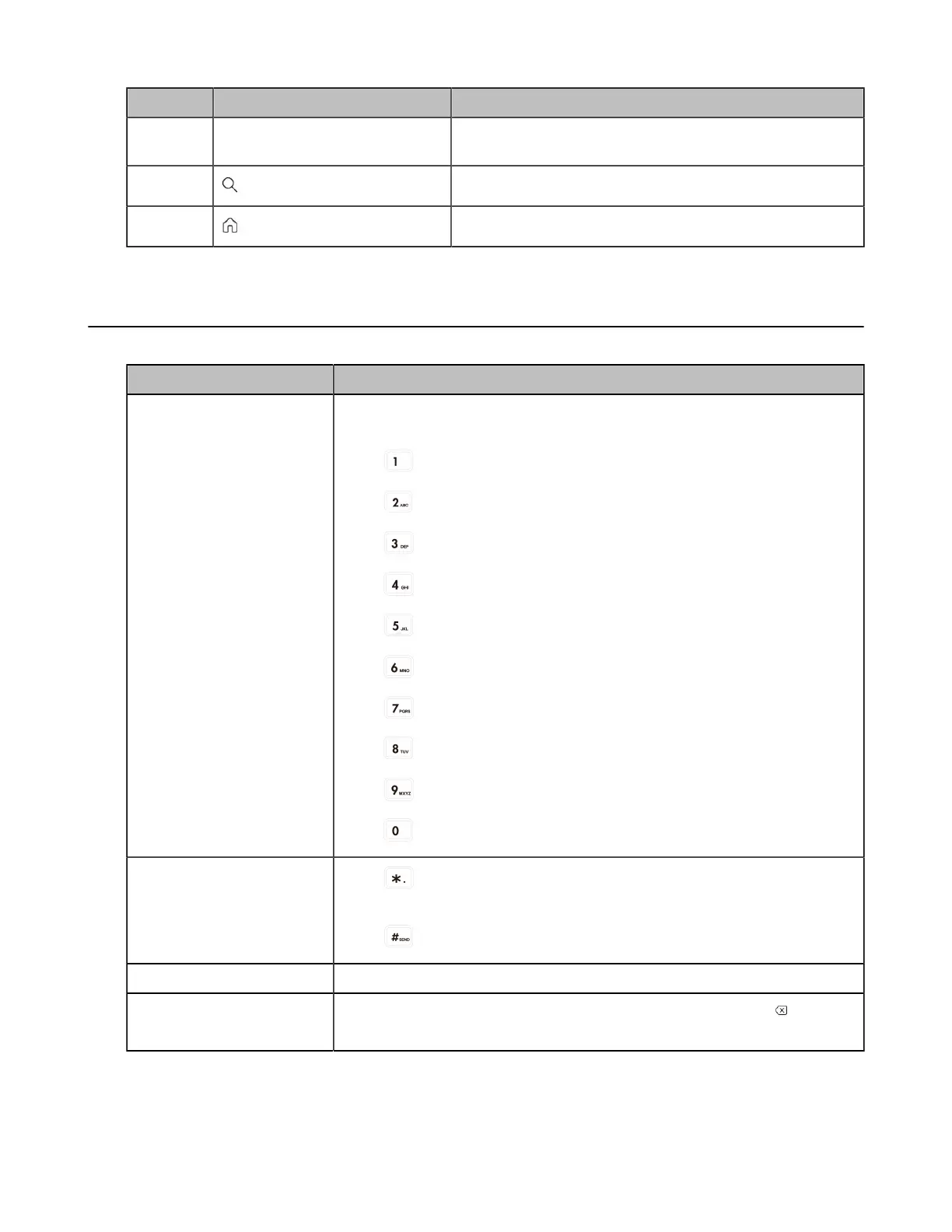| Getting Started | 11
NO. Name Description
2 Contacts list Displays all the contacts on the phone or contacts in a
specific group.
3 Select to search the contact.
4 Select to go back to the home screen.
Entering Data and Editing Fields
You can use the keypad keys on your phone to enter or update field information.
Task Action
Enter alphas or numbers Press a key one or more times to enter the possible characters that are
displayed on the keypad key.
Press to enter the number: 1
Press to enter the number and alphas: 2 a b c A B C
Press to enter the number and alphas: 3 d e f D E F
Press to enter the number and alphas: 4 g h i G H I
Press to enter the number and alphas: 5 j k l J K L
Press to enter the number and alphas: 6 m n o M N O
Press to enter the number and alphas: 7 p q r s P Q R S
Press to enter the number and alphas: 8 t u v T U V
Press to enter the number and alphas: 9 w x y z W X Y Z
Press to enter the number: 0
Enter special characters.
Press to enter the following special characters: * . , @ ' ? ! \ - ( ) / : _ ;
+ & % = < >
£
$ ¥ ¤ [ ] { } ~ ^ ¡ ¿ § # " |
Press to enter the special characters: #
Move cursor Press the left or right navigation key to position the cursor.
Delete one or more
characters
Position the cursor to the right of the character, and select the soft key.
