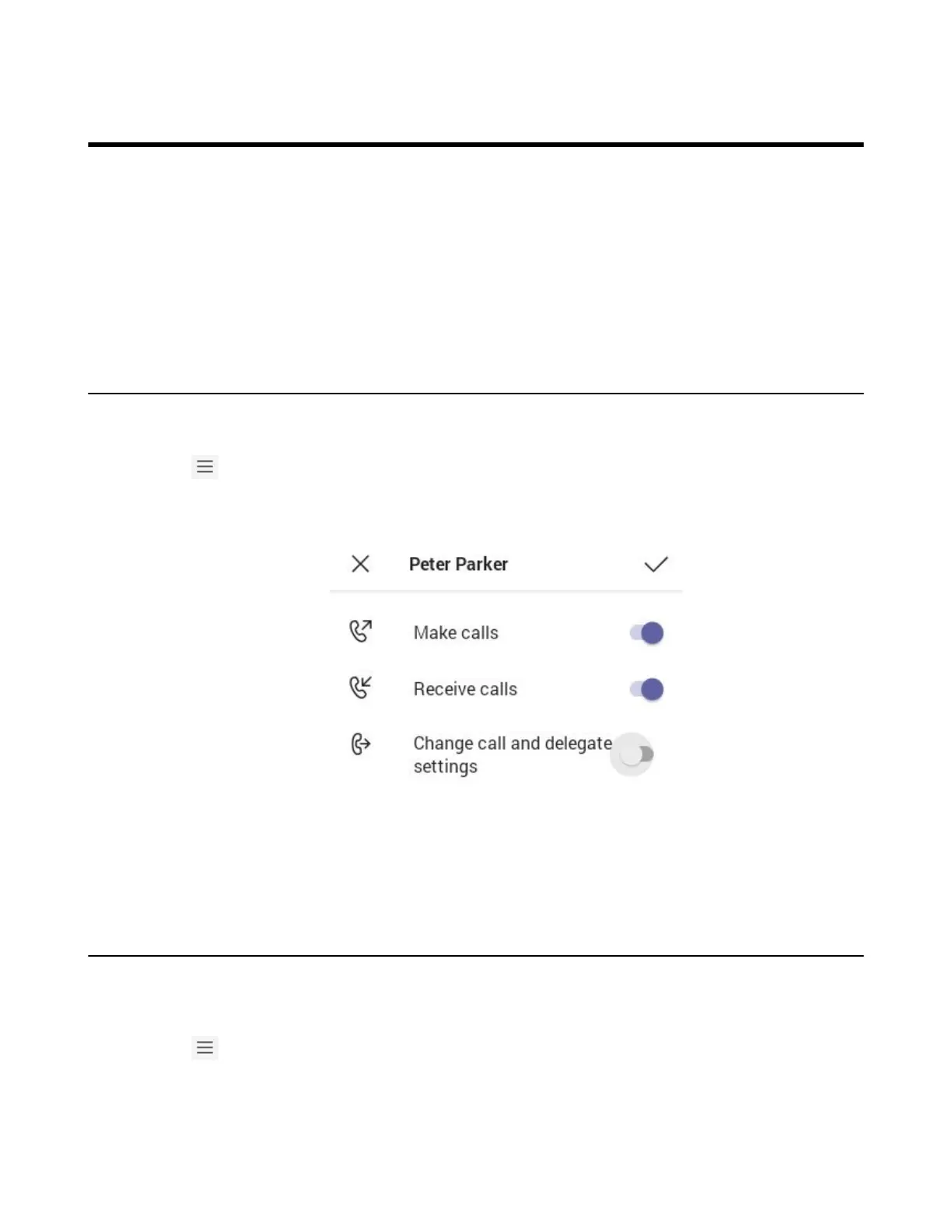| Managing Delegates | 17
Managing Delegates
You can pick someone to be your delegate—to receive and make calls on your behalf. When you add a
delegate, you’re essentially sharing your phone line with them, so they can see and share all of your calls.
Teams phones provide the ability to set up and manage delegates.
• Adding a Delegate from Settings
• Forwarding All Incoming Calls to Delegates
• Forwarding Incoming Calls to Delegates if Unanswered
• Synchronizing Incoming Calls to Delegates
Adding a Delegate from Settings
Procedure
1.
Go to > Settings > Manage delegates.
2. Enter the person's name in the Add a delegate box and select your delegate.
3. Select the permission you want to give your delegate.
4. Save the change.
Results
Your new delegate will now appear in your delegates list.
Forwarding All Incoming Calls to Delegates
You can forward all incoming calls directly to your delegates.
Procedure
1.
Go to > Settings > Calling.
2. Enable Call forwarding.
3. Choose the Forward to filed and then select My delegates.
