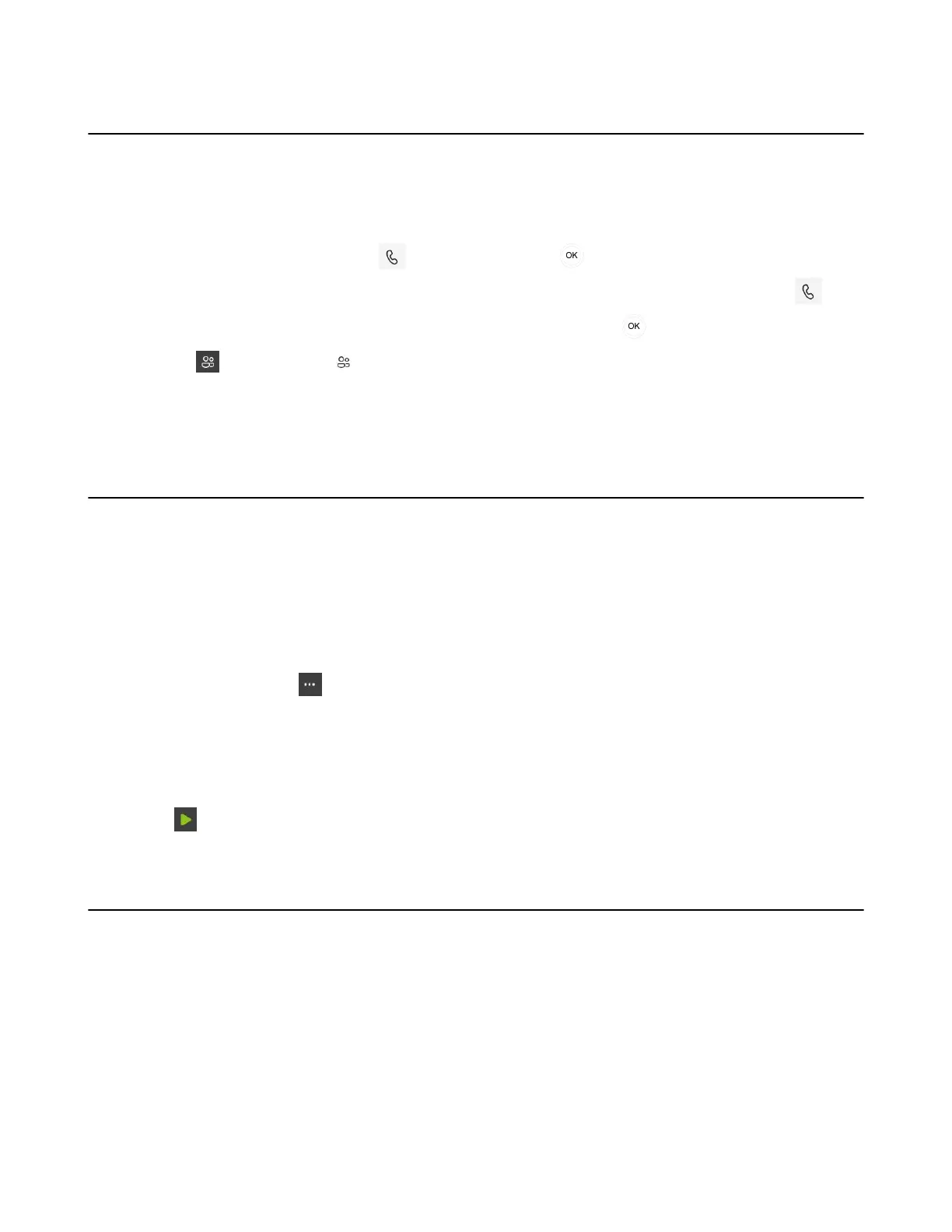| Conference Calls | 27
Initiating a Conference Call
You can initiate a conference call by inviting contacts to join the active call.
Procedure
1. Do one of the following to place a call:
•
From the Calls screen, select beside the contact or key.
•
From the VOICEMAIL screen, select the voice mail record that you want to call, and select .
•
From the PEOPLE screen, select the desired contact, and select key.
2.
Select and then select .
3. Enter the participant account information to search and then add members.
4. After the party answers the call, select Done to initiate a conference.
Holding and Resuming a Meeting
When you are in a meeting, you can put yourself on hold and resume the meeting when you are ready.
• Putting Yourself on Hold
• Resuming a meeting
Putting Yourself on Hold
Procedure
During a meeting, select > Put me on hold.
Resuming a meeting
Procedure
Select .
Managing the Conference Participants
Everyone in the conference call can manage call participants.
• Muting All Conference Participants
• Muting Individual Conference Participants
• Removing the Participants from the Conference
• Re-inviting the Participants Who Have been Removed
• Viewing the Details of Participants
