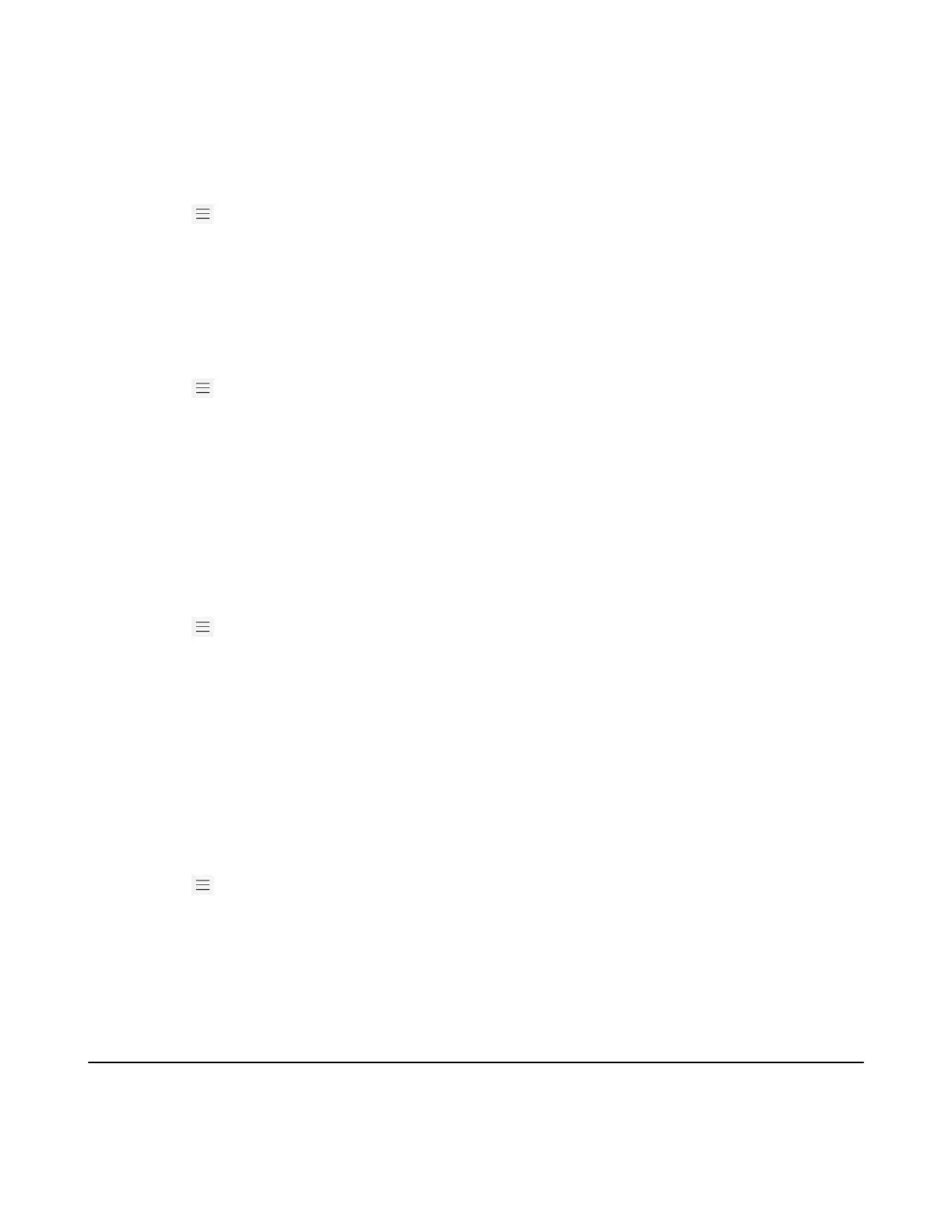| Teams Device Settings | 35
Enabling/Disabling Your Device Discovery
You can enable/disable this feature to allow/disallow your device to be discovered by other Bluetooth
devices.
Procedure
1.
Go to > Settings > Device settings > Bluetooth.
2. Select My bluetooth information and turn on/off Open Discover.
Renaming the Paired Bluetooth Devices
You can rename the paired Bluetooth devices for better recognition.
Procedure
1.
Go to > Settings > Device settings > Bluetooth.
2. Select the paired device and then select More.
3. Select Details and enter the desired name in the Device field.
4. Select Done.
Disconnecting the Bluetooth Device
You can disconnect the Bluetooth device from your device. After the Bluetooth device is disconnected, it
stays in the paired devices list, so that you can easily connect it to your device next time.
Procedure
1.
Go to > Settings > Device settings > Bluetooth.
2. Select the connected Bluetooth device and then select More.
3. Select Disconnect.
It prompts if you are sure to disconnect.
4. Select OK.
Un-pairing the Bluetooth Devices
You can unpair your Bluetooth devices with your Teams phone. After unpaired, the Bluetooth devices
disappear from the paired devices list.
Procedure
1.
Go to > Settings > Device settings > Bluetooth.
2. Select the connected Bluetooth device and then select More.
3. Select Unpair.
It prompts if you are sure to unpair.
4. Select OK.
Accessibility Features
The device includes a number of features to accommodate vision-impaired users.
• High Contrast Mode
• Color Correction
