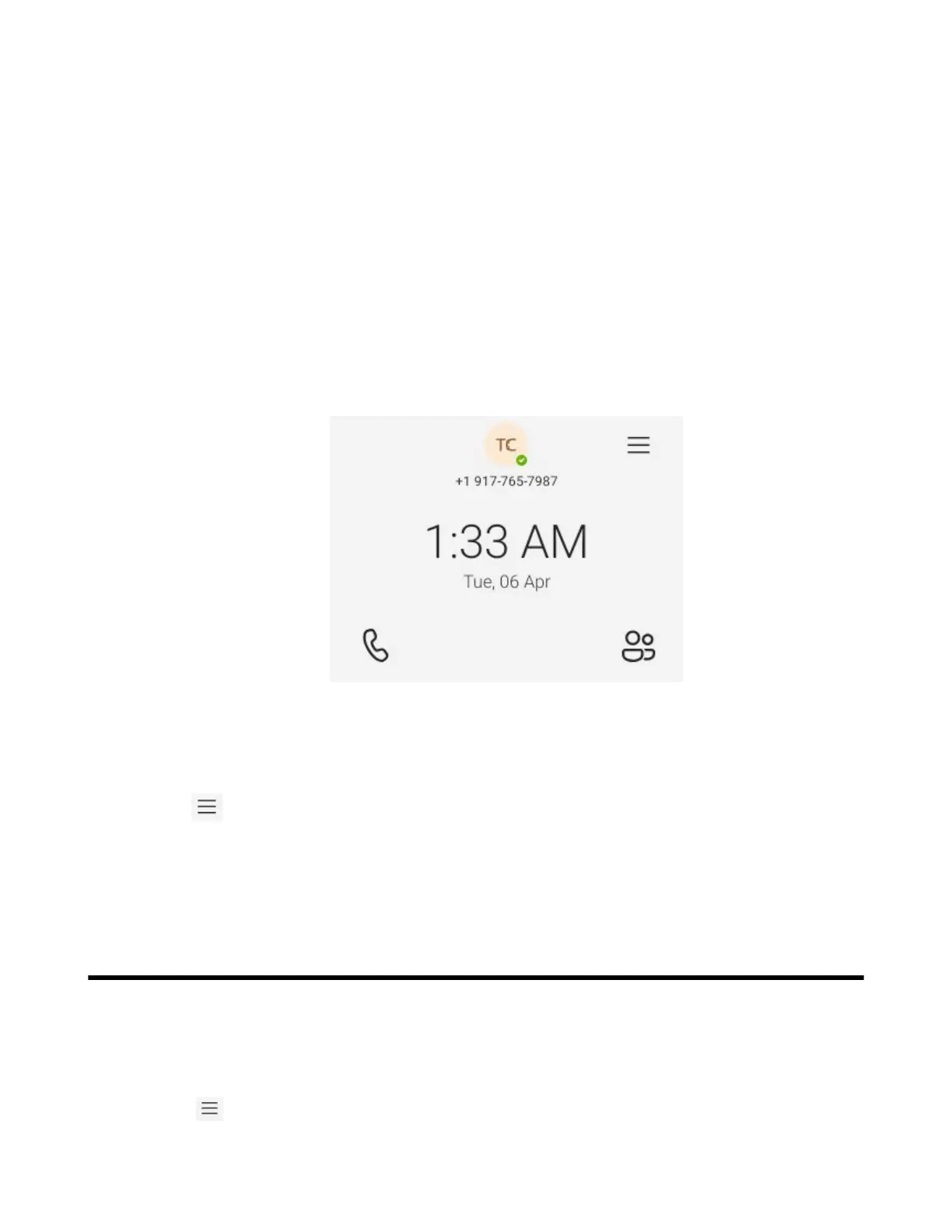| Changing Your Presence Status | 15
• CAP account: You have calls capability. You also have the searching capability if your system
administrator enables it on the Microsoft Teams Admin Center.
• Signing into a CAP/Meeting Account
• Signing out of a Common Area Phone
Signing into a CAP/Meeting Account
Procedure
1. Go to https://microsoft.com/devicelogin on your computer or mobile.
2. Enter the code shown on your device and select Next.
3. Enter your user credentials or select the desired account to sign in.
A confirmation message is displayed after you successfully sign into Microsoft Intune Company Portal.
4. After the phone signs in successfully, select Got it.
After signing into the CAP account, the screen is displayed as below:
Signing out of a Common Area Phone
Procedure
1.
Go to > Settings > Device settings.
2. Choose the Admin Password field and then enter the admin password (default: admin).
3. Select Account sign out.
4. Select OK.
Changing Your Presence Status
You can update your presence status on the phone. For example, when you are busy with urgencies, you
can change your status to DND to avoid being disturbed.
Procedure
1.
Select .
