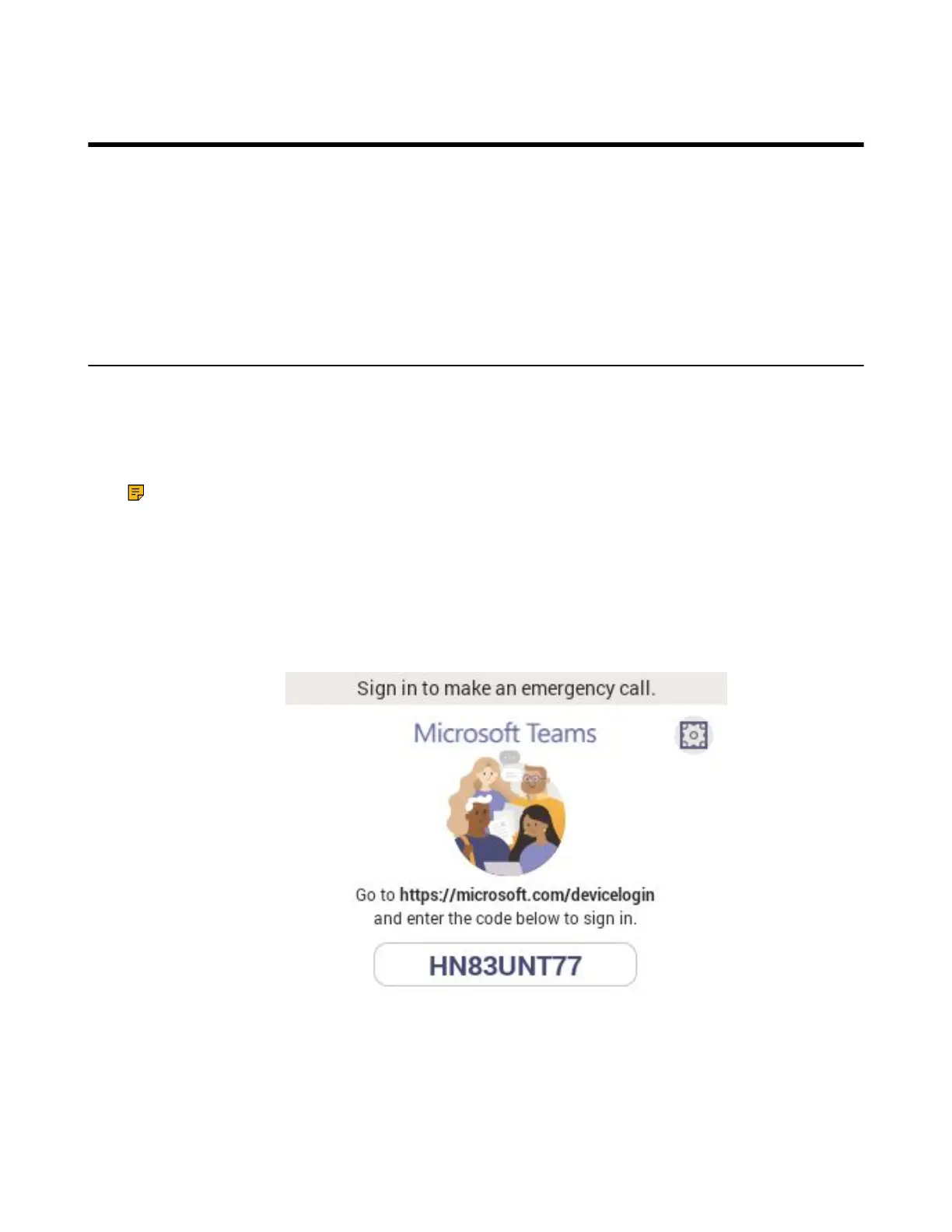| Signing into Microsoft Teams and Locking Your Phone | 12
Signing into Microsoft Teams and Locking Your Phone
You can sign into the device with your Microsoft online account and use the phone lock feature when
necessary.
• Signing into Your Device
• Signing out of Your Device
• Phone Lock
• Using a Teams Phone as a Common Area Phone
Signing into Your Device
You can sign into your Microsoft online account directly on your device or sign into your device via a web
sign-in, which includes your sign-in address and password.
About this task
Contact your system administrator to get your sign-in account.
Note: If your system administrator enables the device management feature, the phone supports
synchronizing account registration status to YDMP/YMCS.
• Signing into Microsoft Teams via Web Sign-in
Signing into Microsoft Teams via Web Sign-in
Procedure
1. Go to https://microsoft.com/devicelogin on your computer or mobile.
2. Enter the code shown on your device and select Next.
3. Enter your user credentials or select the desired account to sign in.
A confirmation message is displayed after you successfully sign into Microsoft Intune Company Portal.
